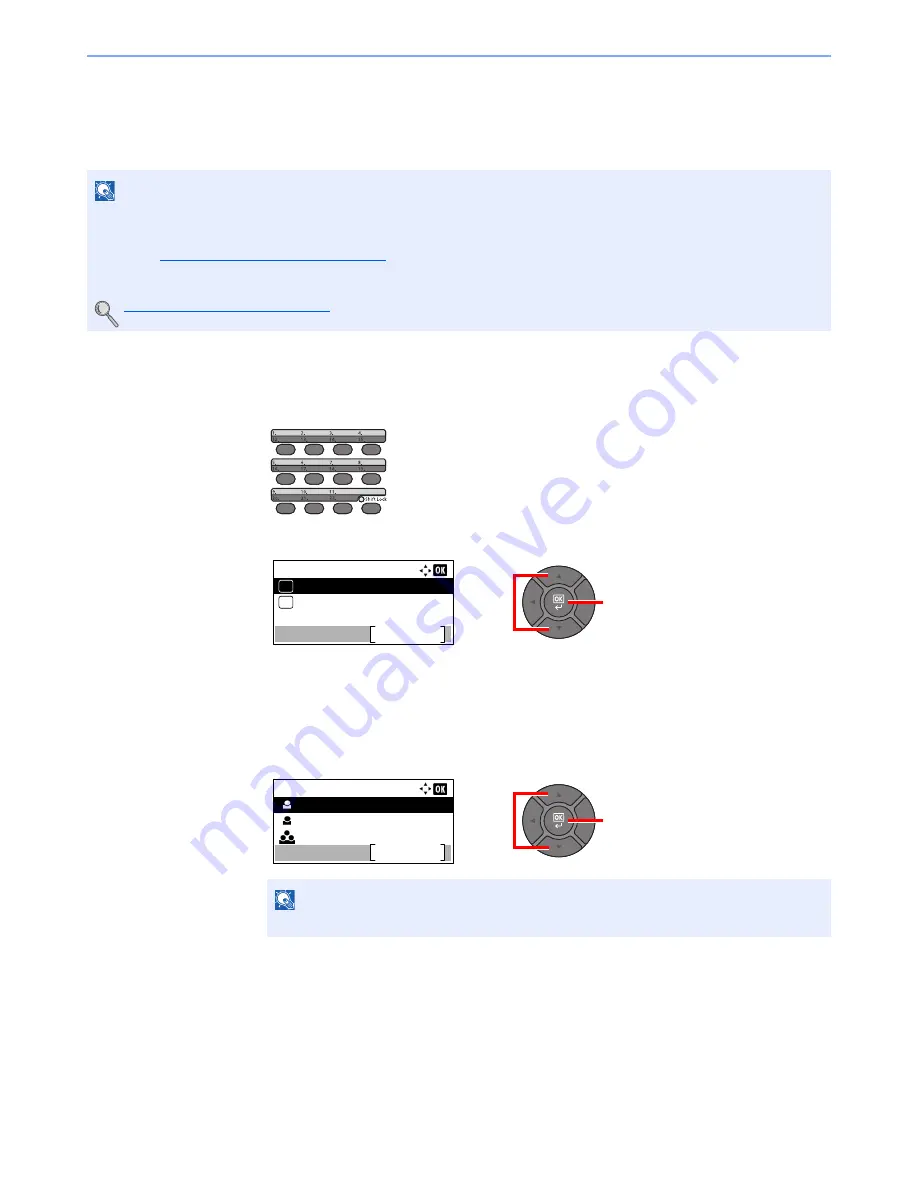
3-39
Preparation before Use > Registering Destinations in the Address Book
Adding a Destination on One Touch Key (One Touch
Key)
Assign a new destination (contact or group) to an one touch key. A maximum of 22 destinations can be registered.
1
Select the One Touch Key to be registered.
1
In the Send or FAX screen, press the One Touch Key that you want to register and hold it
(2 seconds or more).
2
Press the [
▲
] or [
▼
] key to select a key number, and press the [
OK
] key.
Select a One Touch Key number with no registered destination.
2
Select the destinations.
1
Press the [
▲
] or [
▼
] key to select the destination (contact or group) you want to register to
the One touch key from the Address Book.
2
Select the destination to be registered to the One touch key from the destinations
registered in the addresses and press the [
OK
] key.
3
Press the [
OK
] key.
The destination will be added to the One Touch Key.
NOTE
• Numbers 1 to 11 are the One Touch Key numbers while the [
Shift Lock
] indicator is switched off. Numbers 12 to 22
are the One Touch Key numbers while the [
Shift Lock
] indicator is switched on by pressing the [
Shift Lock
] key.
• Refer to
Specifying Destination on page 5-16
for use of One Touch Key.
• You can add One Touch keys and change their settings on Embedded Web Server RX.
Registering Destinations (page 2-48)
NOTE
Press [Menu] and select [Search(Name)] to search using a name.
2
1
Select Key No.:
No. 1
Exit
01
No. 12
02
2
1
Address Book:
AAA
Menu
BBB
CCC
Содержание P-4030
Страница 1: ...USER MANUAL P 4030 MFP P 4035 MFP Copy Print Scan Fax A4 DIGITAL MULTIFUNCTIONAL SYSTEM ...
Страница 329: ...10 4 Troubleshooting Regular Maintenance 4 5 Vents Use a lint free cloth to clean dust and dirt away from the vents ...
Страница 353: ...10 28 Troubleshooting Troubleshooting Duplex Unit 1 2 3 ...
Страница 356: ...10 31 Troubleshooting Troubleshooting Document Processor 1 2 3 4 ...
Страница 357: ...10 32 Troubleshooting Troubleshooting 5 ...
Страница 396: ......
















































