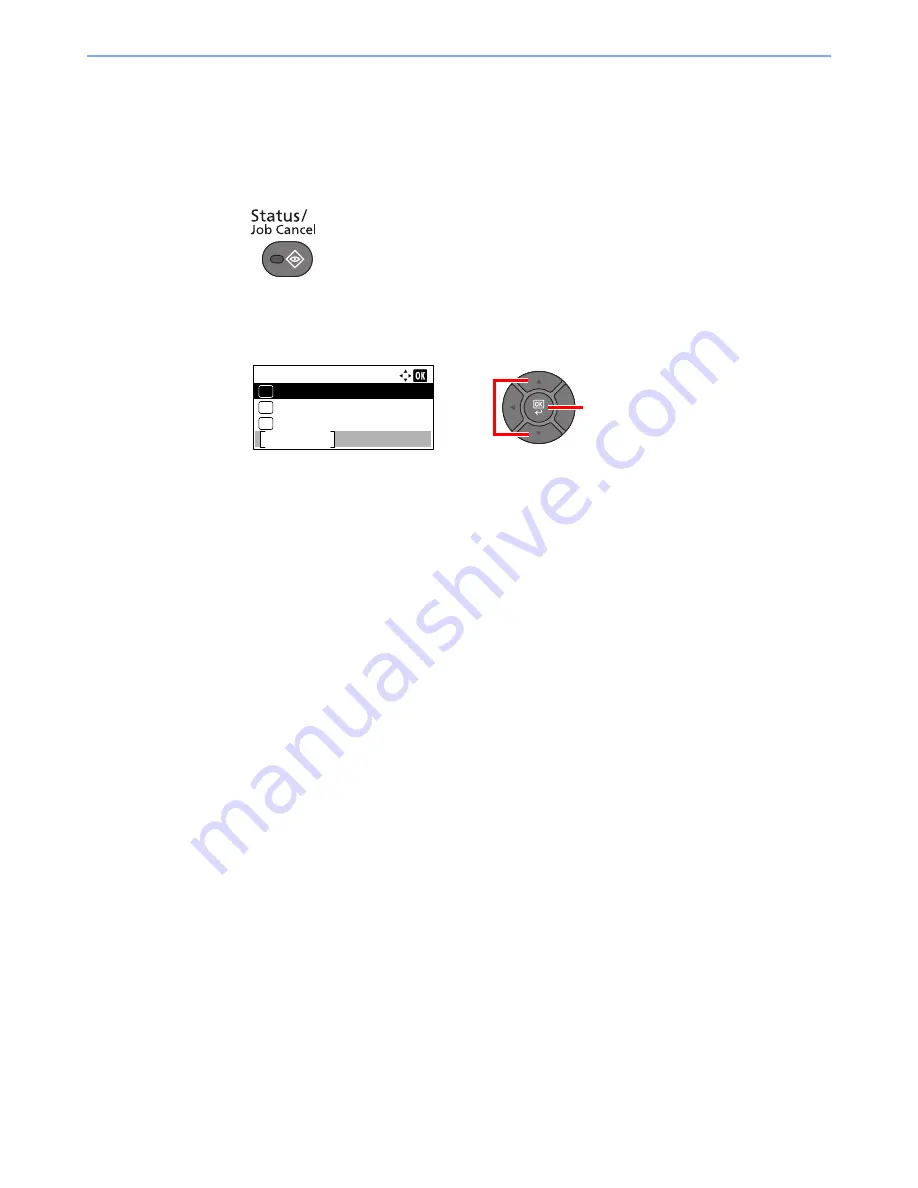
7-15
Status/Job Cancel > Checking Device Status
Checking Device Status
Configure the devices/lines installed or connected to this machine or check their status.
1
Display the screen.
Press the [
Status/Job Cancel
] key.
2
Check the status.
Press the [
▲
] or [
▼
] key to select the items you want to check. Then, press the [
OK
] key to
show the status of the selected device.
The items you can check are described below.
"Scanner"
The status of an original scanning or the error information (paper jam, opened cover, etc.) is
displayed.
"Printer"
Error information such as paper jam, out of toner, or out of paper, and status such as waiting or
printing are displayed.
"FAX"
• The information such as sending/receiving and dialing is displayed.
• Press [Line Off] to cancel a fax in sending/receiving.
For details, refer to the
FAX Operation Guide
.
"USB Memory"
• The usage and capacity of the external media connected to this machine are displayed.
• Press [Remove] to safely remove the external media.
"SSD"
The status of the optional SSD is displayed.
"USB Keyboard"
The status of the optional USB Keyboard is displayed.
"Wireless Network"
The connection status of the optional Wireless Network Interface Kit is displayed.
2
1
Status:
Scanner
Pause
09
Printer
10
FAX
11
Содержание P-4030
Страница 1: ...USER MANUAL P 4030 MFP P 4035 MFP Copy Print Scan Fax A4 DIGITAL MULTIFUNCTIONAL SYSTEM ...
Страница 329: ...10 4 Troubleshooting Regular Maintenance 4 5 Vents Use a lint free cloth to clean dust and dirt away from the vents ...
Страница 353: ...10 28 Troubleshooting Troubleshooting Duplex Unit 1 2 3 ...
Страница 356: ...10 31 Troubleshooting Troubleshooting Document Processor 1 2 3 4 ...
Страница 357: ...10 32 Troubleshooting Troubleshooting 5 ...
Страница 396: ......






























