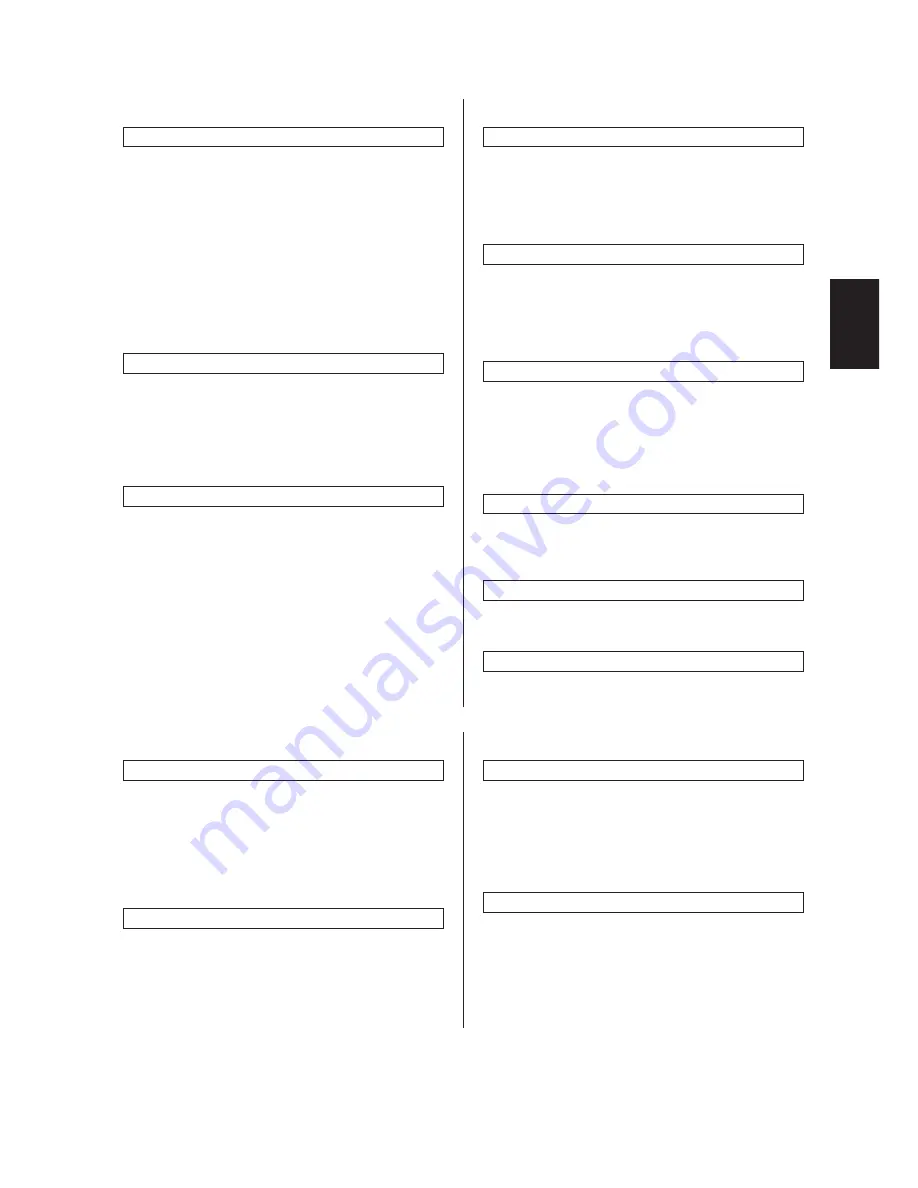
2AV/X
1-3-19
1-3
Clearing copy counts
1. Select “Management Setting” (“COPY MGMT
SETTING”) and press the enter key.
2. Select “Count delete” (“COUNTS CLEAR”)
and press the enter key.
3. Select “Yes” or “No” and press the enter key.
Viewing copy counts
1. Select “Reference” and press the enter key.
2. Select “All Department total” (“TOTAL: ALL ID-
CODES”) and press the enter key.
3. View copy counts using the cursor up/down
keys.
Print management list
1. Select “Printer management list” (“PRINT
MANAGEMENT LIST”) and press the enter
key.
If A4/11"
×
8
1
/
2
" paper is present, the list is
automatically printed out. Otherwise, select
the paper source and press the start key.
Turning department management on/off
1. Select “Management on/off” (“COPY MANAGE-
MENT ON/OFF”) and press the enter key.
2. Select “On” or “Off” and press the enter key.
Turning printer department management on/off
Note: This setting item will not be displayed if the
optional printer board is not installed.
Turning printer error report function on/off
Note: This setting item will not be displayed if the
optional printer board is not installed.
(5) Setting department management items
Registering a new department code
Sets a department code and the limit of the
number of copies for that department.
1. Select “Management Setting” (“COPY MGMT
SETTING”) and press the enter key.
2. Select “Register” and press the enter key.
3. Enter a department code* using the numeric
keys and press the enter key.
* 4 digits for metric specifications and 7 digits
for inch specifications.
4. Select “Copy limit”. Enter the number of copies
limit using the numeric keys and press the
enter key.
Deleting a department code
1. Select “Management Setting” (“COPY MGMT
SETTING”) and press the enter key.
2. Select “Code delete” and press the enter key.
3. Select the department code to be deleted and
press the enter key.
4. Select “Yes” or “No” and press the enter key.
Altering the copy limit
1. Select “Management Setting” (“COPY MGMT
SETTING”) and press the enter key.
2. Select “Copy limit correction” and press the
enter key.
3. Select the department code to be altered and
press the enter key.
4. Enter the new number of copies limit using the
numeric keys.
(6) Copy default
Exposure mode
Selects the image mode at power-on.
1. Select “Exposure mode” and press the enter
key.
2. Select the exposure mode and press the enter
key.
Exposure mode: Auto mode/Mixed mode/Photo
mode/Text mode
Exposure steps
Sets the number of exposure steps for the manual
exposure mode.
1. Select “Exposure steps” and press the enter
key.
2. Select “5 steps” or “9 steps” and press the
enter key.
Auto exposure adjustment
Adjusts the exposure for the auto exposure mode.
1. Select “Auto exposure adjustment” (“AUTO
EXP. LEVEL ADJUST”) and press the enter
key.
2. Select the setting and press the enter key.
Setting range: 1 to 7
Mixed original density
Adjusts the exposure to be used when text and
photo original is selected for the image mode.
1. Select “Mixed original density set” and press
the enter key.
2. Select the setting and press the enter key.
Setting range: 1 to 7
Содержание CD 1015
Страница 1: ..._______________________________ UTAX CD 1015 1020 Service Manual ...
Страница 154: ...2AV X 1 5 3 1 5 2 Paper misfeed detection conditions DFSW RSW ESW DFSW ST 1 Figure 1 5 3 ...
Страница 295: ......
Страница 296: ......






























