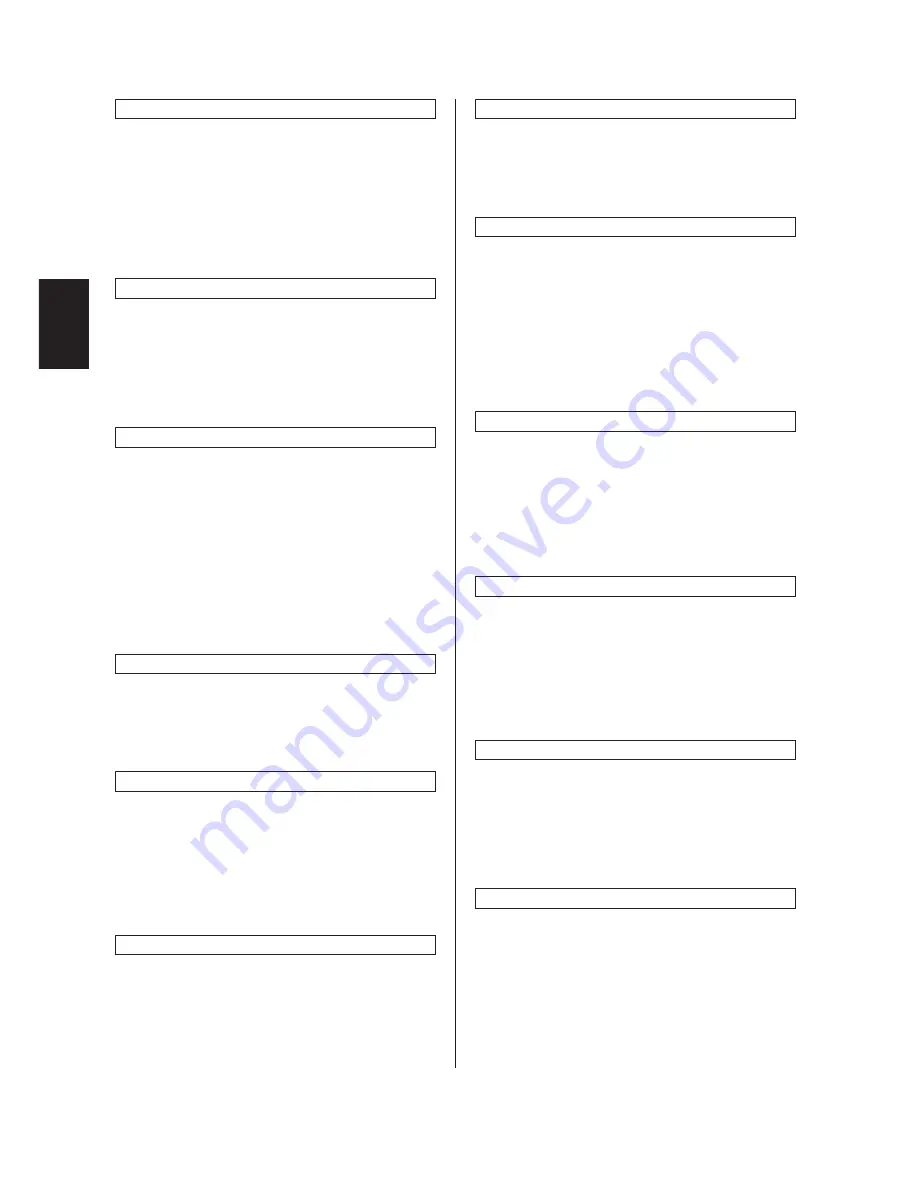
2AV/X
1-3-16
1-3
Default drawer
Sets the drawer to be selected in cases such as
after the reset key is pressed.
1. Select “F10” and press the enter key.
2. Select the default drawer and press the enter
key.
Default drawer: 1 (drawer 1)/2 (drawer 2)/
3 (drawer 3)/4 (drawer 4)
Note: This setting item will not be displayed if
no optional drawer is installed.
Automatic drawer switching
Sets whether the automatic drawer switching
function is available.
1. Select “F11” and press the enter key.
2. Select “on” or “off” and press the enter key.
Setting range: 1 (on)/2 (off)
Note: This setting item will not be displayed if
no optional drawer is installed.
Bypass tray paper size
Sets the paper size for the bypass tray so that it will
be automatically selected.
1. Select “F12” and press the enter key.
2. Select the paper size for the bypass tray and
press the enter key.
Paper size: 1 (A3/11"
×
17")/2 (A4 vertical/
8
1
/
2
"
×
14")/3 (A4/8
1
/
2
"
×
11")/
4 (B4/5
1
/
2
"
×
8
1
/
2
")/5 (B5 vertical/11"
×
8
1
/
2
")/
6 (B5/no size setting*)/7 (folio/—)/
8 (no size setting*/—)
* Setting of non-standard size paper width for
bypass tray
Non-standard size paper width setting for bypass tray
Sets the paper width for the bypass tray to use
non-standard size paper.
1. Select “F13” and press the enter key.
2. Enter the setting and press the enter key.
Setting range: 100 to 297 mm
Output form
Selects whether or not to perform sort copying
automatically when the DF is used.
1. Select “F14” and press the enter key.
2. Select “sort on” or “sort off” and press the enter
key.
Setting range: 1 (sort on)/2 (sort off)
Note: This setting item will not be displayed if
the optional memory board is not installed.
Rotate sort
Sets whether or not to perform rotate sorting when
the sort mode is selected.
1. Select “F15” and press the enter key.
2. Select “on” or “off” and press the enter key.
Setting range: 1 (on)/2 (off)
Note: This setting item will not be displayed if
the optional memory board is not installed.
Copy limit
Sets the number of copies limit for multiple copy-
ing.
1. Select “F16” and press the enter key.
2. Enter the setting and press the enter key.
Setting range: 1 to 250 copies
Margin width
Sets the default setting of the margin width for the
margin copying.
1. Select “F17” and press the enter key.
2. Enter the setting and press the enter key.
Setting range: Metric
1 to 18 mm
Inch
1 (
1
/
4
")/2 (
3/8
")/3 (
1
/
2
")/4 (
5
/
8
")/5 (
3
/
4
")
Note: This setting item will not be displayed if
the optional memory board is not installed.
Border erase width
Sets the default setting of the border erase width
for the border erase mode.
1. Select “F18” and press the enter key.
2. Select the setting and press the enter key.
Setting range: 1 (6 mm/
1
/
4
")/2 (12 mm/
1
/
2
")/
3 (18 mm/
3
/
4
")
Note: This setting item will not be displayed if
the optional memory board is not installed.
Layout (4 in 1)
Sets whether to place the originals vertically or
horizontally for 4 in 1 layout copying.
1. Select “F19” and press the enter key.
2. Select “vertical (Z)” or “horizontal (N)” and
press the enter key.
Setting range: 1 (vertical [Z])/2 (horizontal [N])
Note: This setting item will not be displayed if
the optional memory board is not installed.
Layout (borderline)
Selects the type of borderline for layout copying.
1. Select “F20” and press the enter key.
2. Select the setting and press the enter key.
Setting range: 1 (none)/2 (solid line)/3 (dotted
line)
Note: This setting item will not be displayed if
the optional memory board is not installed.
Transparency mode
Selects the paper type for copying onto transpar-
encies or thick paper using the bypass tray.
1. Select “F21” and press the enter key.
2. Select “transparencies” or “thick paper” and
press the enter key.
Setting range: 1 (transparencies)/
2 (thick paper)
Содержание CD 1015
Страница 1: ..._______________________________ UTAX CD 1015 1020 Service Manual ...
Страница 154: ...2AV X 1 5 3 1 5 2 Paper misfeed detection conditions DFSW RSW ESW DFSW ST 1 Figure 1 5 3 ...
Страница 295: ......
Страница 296: ......




































