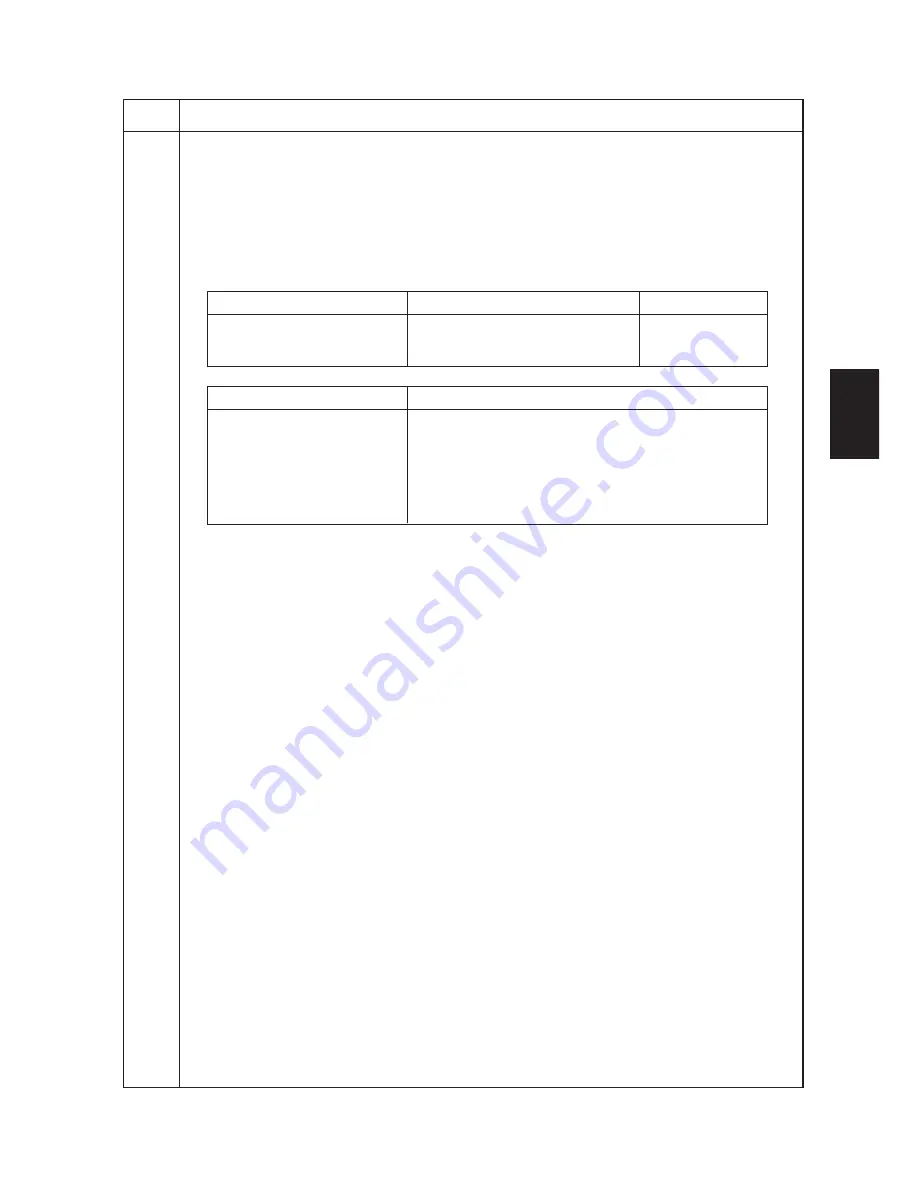
2AV/X
1-4-103
1-4
Maintenance
Description
item No.
U998
Outputting the memory list
Description
Outputs the list of memory.
Purpose
To output the list as required.
Method
Press the start key.
Entering the address
1. Select the item by lighting a copy exposure indicator using the copy exposure adjustment keys.
Copy exposure indicator
Description
Setting range
Exp. 1
Bit 16 to bit 23 of the address
00 to FF
Exp. 2
Bit 8 to bit 15 of the address
00 to FF
Exp. 3
Bit 0 to bit 7 of the address
00 to FF
2. Enter the address in hexadecimal using the keys listed below.
Key
Character
Numeric keys
0 to 9
Printer key
A
Transparency key
B
Margin key
C
Book erase key
D
Border erase key
E
Layout key
F
3. Press the start key. The address is set.
Printing the list
1. Press the interrupt key. The machine enters the list output mode.
2. Press the start key. The list is printed.
Completion
Press the stop/clear key. The indication for selecting a maintenance item No. appears.
Содержание CD 1015
Страница 1: ..._______________________________ UTAX CD 1015 1020 Service Manual ...
Страница 154: ...2AV X 1 5 3 1 5 2 Paper misfeed detection conditions DFSW RSW ESW DFSW ST 1 Figure 1 5 3 ...
Страница 295: ......
Страница 296: ......






























