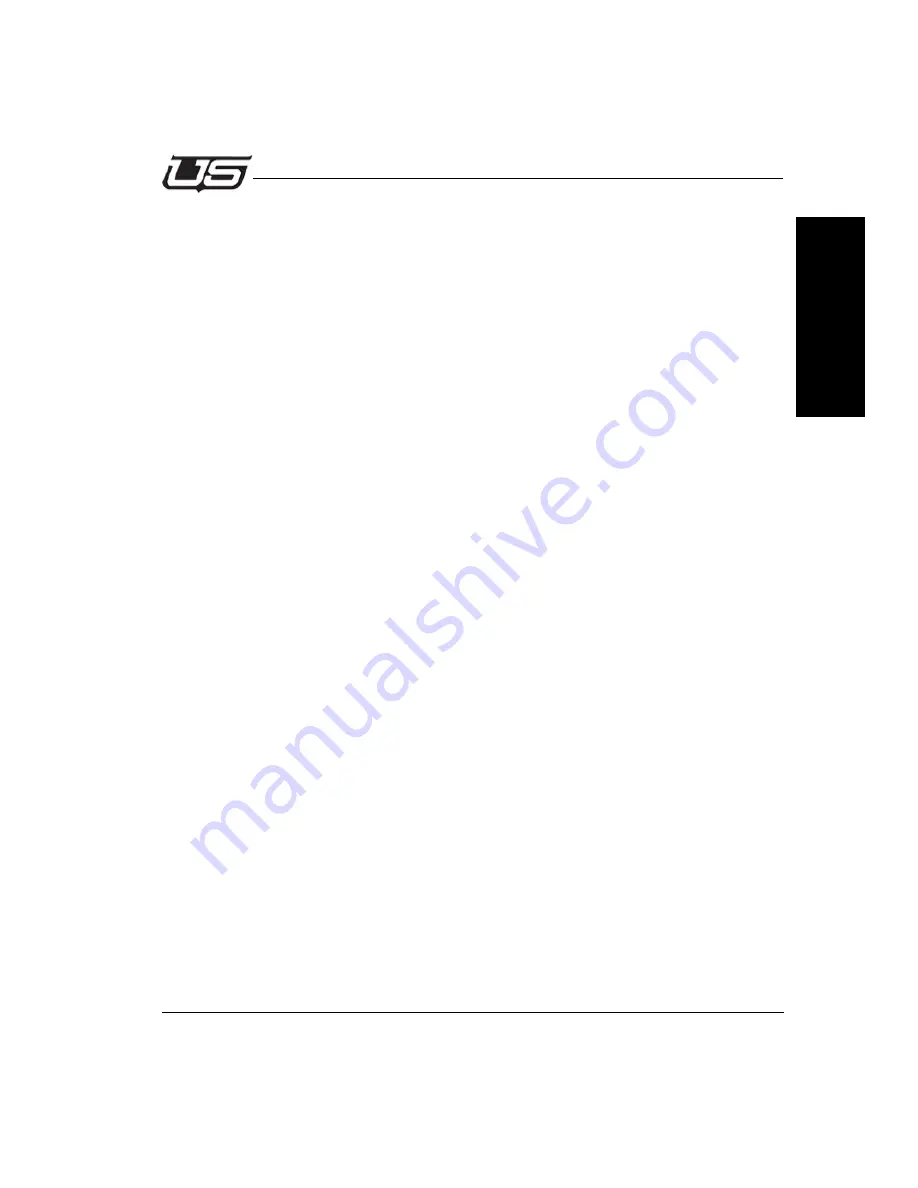
Installation
2-3
Overview
S
ec
ti
o
n
2
Crawl Tab
The Crawl Channels Tab is used to add and manage the Crawl Channels and their attributes.
The left pane of the Crawl Channels window provides the functions to Add a Crawl Channel,
Delete a Crawl Channel, Rename a Crawl Channel and Reorder the Crawl Channels list. This
pane also displays the Crawls in the CrawlMaster library. The Channels list includes Name
and Info columns. The Name column includes Crawl name i.e Channel 1, Sports, News, etc.
and data port link information. A Check mark in front of the channel name indicates the crawl
will be visible when called up by the LogoMaster application. The Info field contains the Crawl
Position, Size and the Crawl type (Incoming/Promo)
The right side of the window has 5 Tabs: General, Incoming, Query and Scheduler.
The General tab allows the characteristics of the currently highlighted Crawl Channel in the list
to be defined.
The Visible check box determines whether or not the Crawl Channel will be visible on the
output when called up as part of a LogoMaster page.
The Schedule checkbox tells the application to automatically and continuously load Promo
and/or Incoming crawls into the Crawl Channel. If the Schedule box is unchecked Promo and
Incoming message types will not be displayed.
Note:
Since Manual type messages are sent to air manually by the operator they are
not affected by the Scheduler settings.
The Display Incoming Messages check box tells the Crawl Channel to accept crawl
information from a data link. The data links for the Crawl Channel are configured using the
Incoming and Query tabs.
The Display Promo Messages check box tells the Crawl Channel to crawl the manually
entered Promo messages.
The Desc field allows the operator to enter additional information about the Crawl Channel.
(Sports Scores, National Headlines, etc).






























