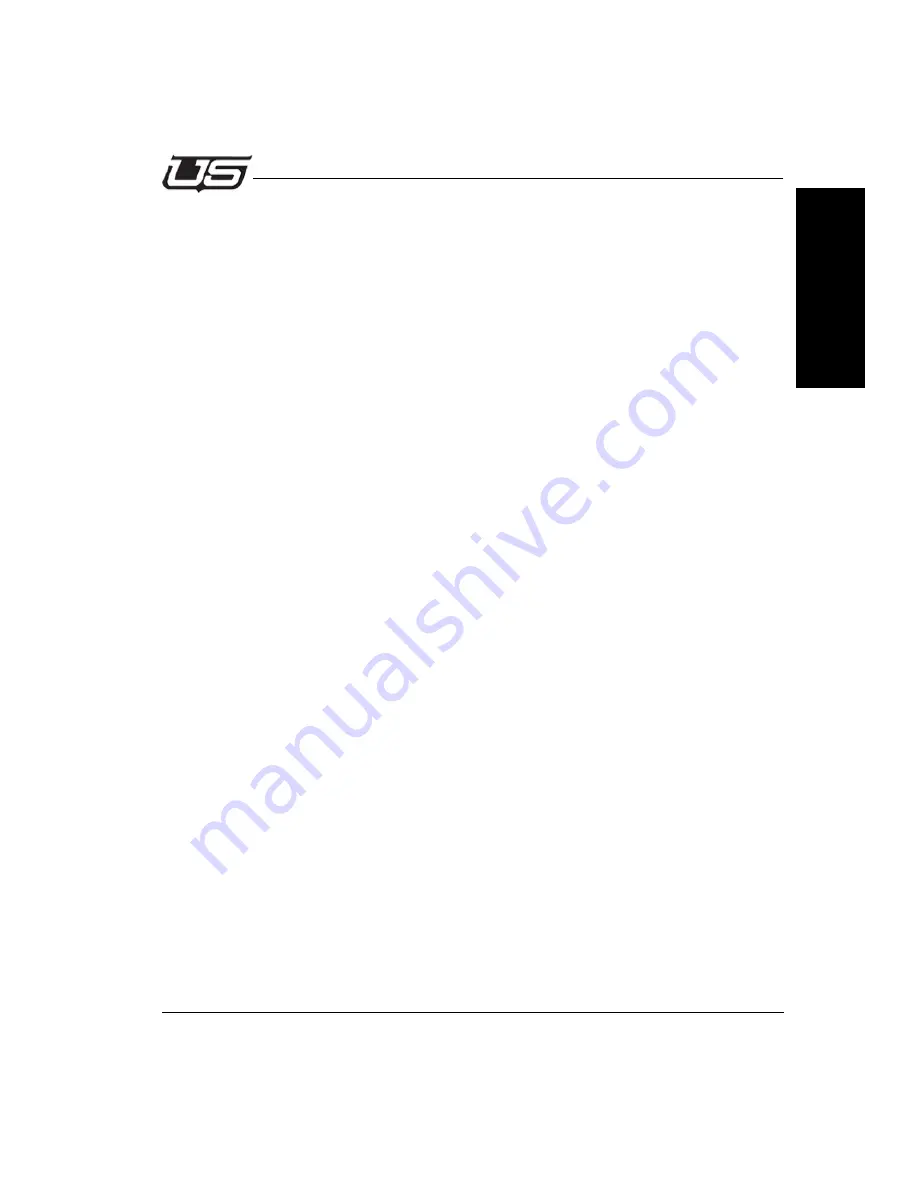
Introduction
1-5
Installation and Overview
S
ec
ti
o
n
1
4.
Rolling Visual menu of the existing scenes. Enter the number of the scene to
recall or double click the thumbnail.
5.
List of the last actions.
Work modes
6.
Compose Tab: Allows logos, fields and background elements from the current
library to be placed on the canvas. The library objects can be selected from the
Compose window or from the visual list at the top of the application. (Click on the
object and then click on the canvas.)
7.
Enable tab: Provides a means of activating, deactivating, deleting, assigning a
layer priority and adding a visibility timeline to each object on the canvas. The
Enable window also displays the name, size and X/Y position of each object in the
scene.
8.
Logos and Bugs: A Logo is a static graphic and a Bug is an animated graphic.
9.
Command buttons
CGKey
On/Off controls whether or not the canvas appears on the SDI output:
II (Intelligent Interface)
Execute/Ignore is used to enable automated recall of LogoMaster scenes using the Chyron™
Intelligent Interface © protocol);
SS (Server Sockets)
Enables or disables the automatic insertion of updatable text from a data source such as a
time server. If the button is lit, at least one data source is connected. When Ignore is selected
the external data source is disconnected and the text “freezes” in its last position.
CRL
Enables/disables the display of crawls on the canvas.
10. Canvas: This is the composition area for creating or modifying scenes. Everything
that is seen on this canvas also appears on the SDI output.
















































