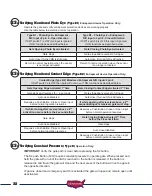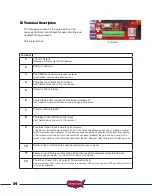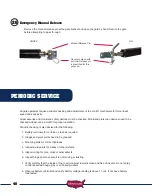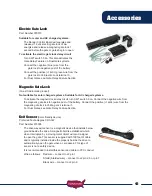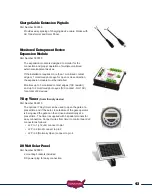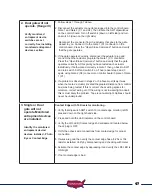37
Programming Your Wireless Keypad
050520 or
050550
050500
(plastic)
(metal)
PUK code
PUK code
___________
___________
Terms to Understand
Access Code
– The 2 to 5-digit code used to open the gate (24 unique codes are possible). If access
code is less than 5 digits it requires the # sign after code is entered. Example: “2 #.” If code is 5 digits
the # sign is not required. Metal keypad uses A or B in place of * and #.
ACCESS CODE CAN NOT BE THE SAME AS THE MASTER PASSWORD.
Master Password
– The 5-digit code used to access programming features. Factory default is “11111”.
This should be changed for security reasons.
NOT USED TO OPEN GATE AND CAN NOT BE THE SAME AS THE ACCESS CODE.
Relay 1
– The receiver has 2 relays. P1 (relay 1) is pre-wired to the J2 connector - pin 3.
Relay 2
– The receiver has 2 relays. P2 (relay 2) is pre-wired to the J2 connector - pin 9.
Keypad Security Code (Dip Switch Code)
– This code makes your keypad unique to your installation.
Keypad does not have dip switches like the transmitter; instead it has virtual dip switches which must
be programmed.
PUK Code
– “Password Unblocking Key.” The PUK code is located inside the keypad and is needed
when the master password has been lost. Record in space above for future reference. Must be 5
digits long.
“ * ” or “A” Key
– located on the keypad is used to cancel last command entered.
Red Light Blinks
– When blinking, the keypad is sending a signal to the receiver. Valid access code was
entered. This is the Blue 5 key on the metal keypad.
NOTE: Do not install keypad until “Create Communication with Receiver P1 (relay 1)”
has been completed.
Keypad Programming
Create Access Code: (Code you use to operate the gate)
*
CAN NOT BE THE SAME AS THE MASTER PASSWORD!
1. Enter the Master Password “11111”. (this is the factory default master password).
2. Enter “9” If correct, 2 short beeps (if 1 long beep is heard, start over with step 1).
3. Enter the new Access Code (up to 5 digits), if less than 5 digits, “# or B” key is required.
4. Enter “9”
5. Enter the new Access Code again to verify.
6. Enter “1”. If this access code is for P1 (relay 1) Enter “2” if this access code is for P2 (relay 2).
7. If correct, 2 short beeps (if 1 long beep is heard, start over with step 1).
8. Continue with “Create Communication with Receiver” to complete programming.
NOTE:
Step 6 above allows you to select a unique frequency (1, 2, 3, 4) for the access code you are
creating. Keypad can be programmed with 4 different access codes each having a unique frequency. This is
used when multiple gates are within range of the keypad. Create an access code using 1 in step 6 for one gate.
Create an access code using 2 in step 6 for the second gate. This allows one keypad programmed with 2 access
codes to operate 2 different gates within range or two keypads can be installed on 2 different gates without
interfering with each other. If 4 gates were involved then 3 and 4 could be used in step 6. Also used to create a
unique access code to activate the hold open feature offered with P2 (relay 2).