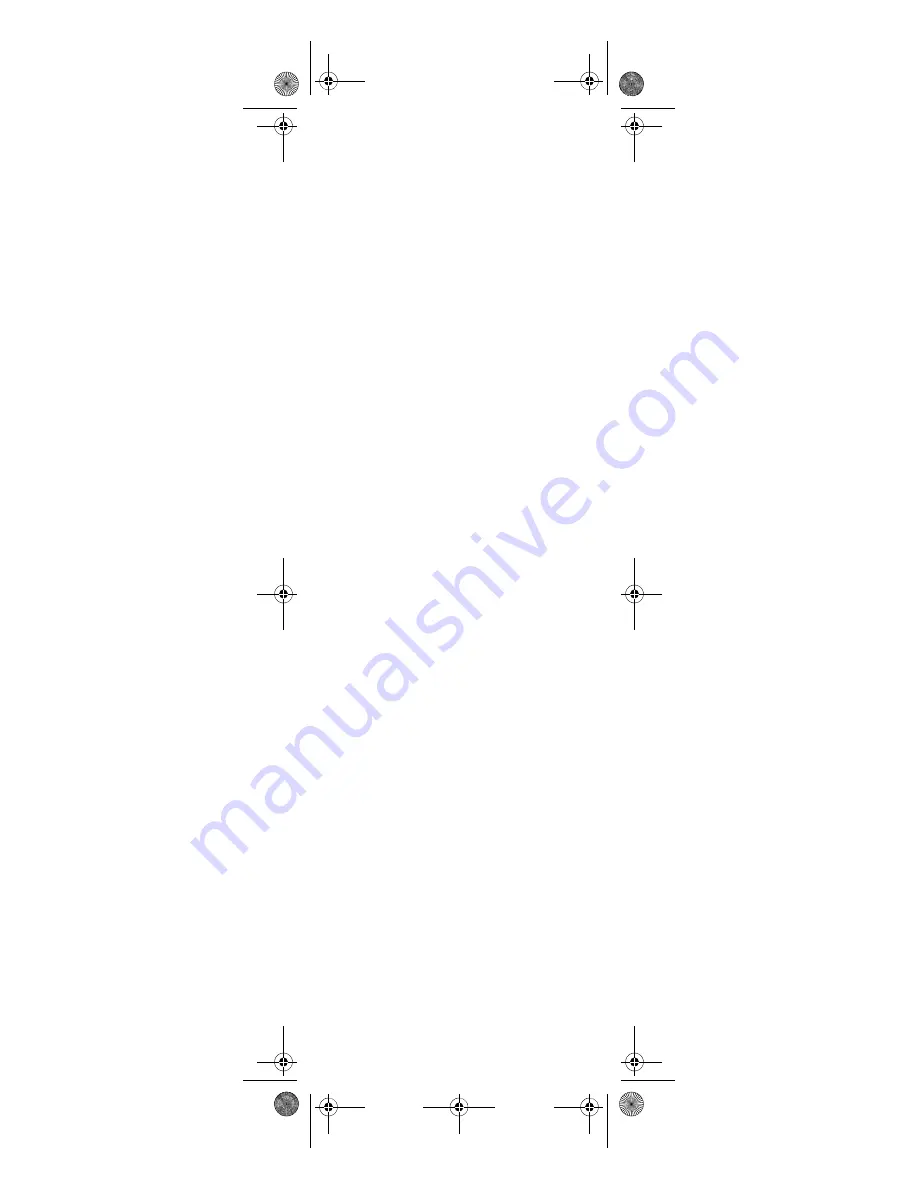
10
programmed to control any type of
device, regardless of how it is label.
However, the PC key is reserved
exclusively for controlling your
digital media through the Universal
Electronics SimpleCenter receiver.
NOTE:
If more than 10 seconds pass
between key presses, the remote
exits programming.
1.
Turn on a device and, if applicable,
insert video media, (e.g., cassette
or disc).
NOTE:
Please read steps 2 through 4
completely before proceeding.
Highlight or write down the codes
and devices you wish to program
before moving on to step 2. See
“Manufacturer’s Codes” starting on
page 30
2.
On the remote control, press a
device key once (i.e.,
TV, CBL/SAT,
or
AUDIO
); the power key blinks
once.
3.
Press
and
(rewind and fast
forward) at the same time until the
power key blinks twice.
4.
Use the “Manufacturer’s Codes”
starting on page 30) to locate the
type of device and brand name and
then enter the first five-digit code
for your device. The power key
blinks once after each digit. When
you finish entering the code, the
power key blinks twice for a valid
code.
NOTE:
If the power key displays a long
blink, the entry is invalid. Repeat
steps 2 through 4 and try entering
the same code again.
5.
Aim the remote control at the
device and press
Power
once. The
device should turn off. If it does
not, repeat steps 2 through 5, trying
each code for your brand until you
find one that works. If it still does
not respond, try searching for the
code (see “Searching for Your Code”
on page 12).
NOTE:
If the device does not have a
Power
key, press the
(Play) key.
6.
Repeat steps 1 through 5 for each
device you want the remote control
to operate. For future reference,
Media Remote Rev 1.fm Page 10 Monday, October 3, 2005 4:12 PM











































