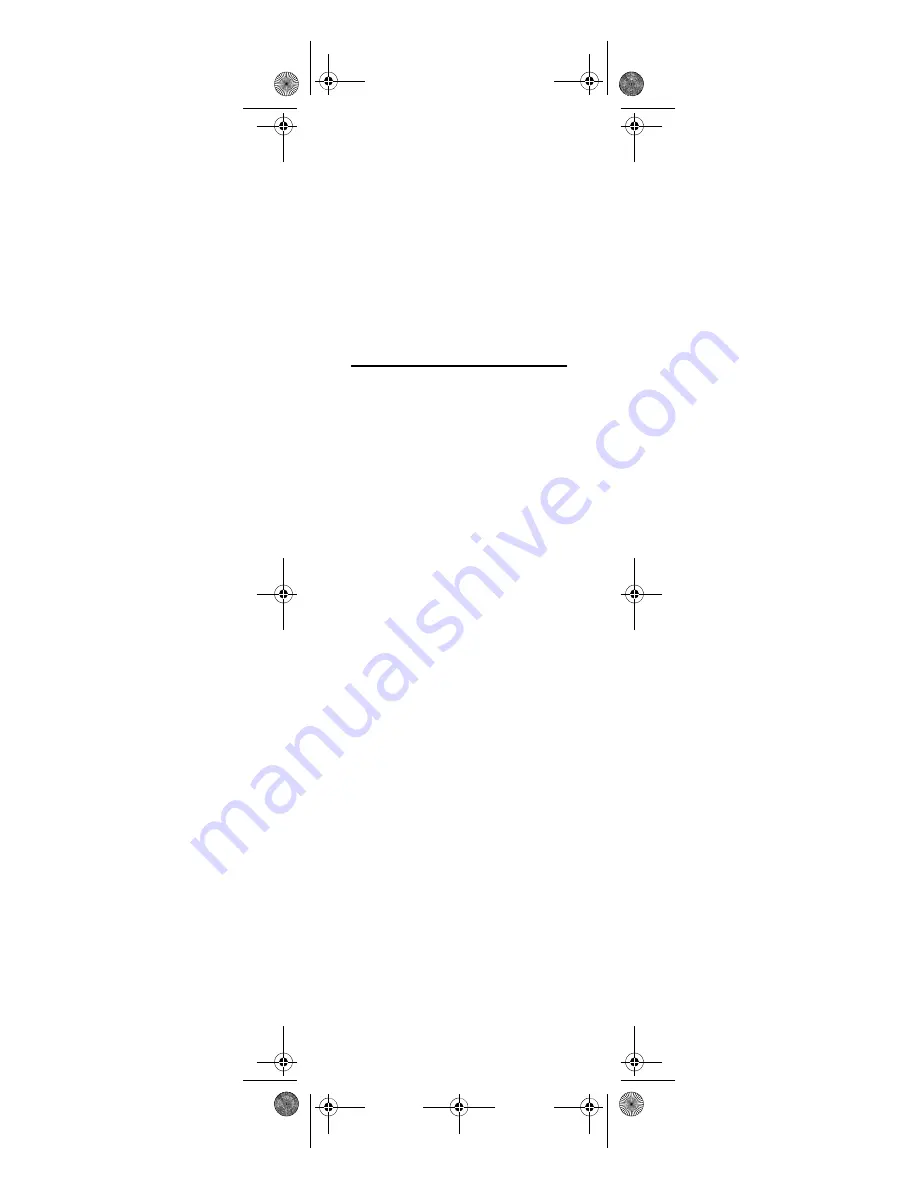
18
Unlocking Channel Control
1.
Press
and
(rewind and fast
forward) at the same time until the
power key blinks twice.
2.
Enter
9 7 3
. The power key blinks
twice.
3.
Press
CH-
once. The power key will
blink four times.
Now the channel control keys work
independently for each programmed
device.
CHANGING VOLUME LOCK
Volume Lock allows you to control the
volume through the device identified as
having your primary speaker(s),
regardless of which mode you are using.
You can lock the volume controls to a
device programmed for a single device
key (e.g.,
AUDIO
) or you can allow the
volume keys to control each device’s
volume. You can also unlock an
individual device, while leaving all
others locked to the primary volume
control.
NOTE:
The audio mode’s (
AUDIO
)
volume controls are active
regardless of Volume Lock settings.
However, if you lock the volume
controls to the
AUDIO
mode, you
will have control of the audio
device’s volume in all other modes
(i.e.,
TV
,
CBL/SAT
, and
PC
). This can
be an advantage if, for example, you
always listen to home
entertainment devices through
your receiver’s speakers.
NOTE:
If more than 10 seconds pass
between key presses, the remote
exits programming.
Locking Volume Control To One Mode
(Global Volume Lock)
1.
Press
and
(rewind and fast
forward) at the same time until the
power key blinks twice.
2.
Enter
9 9 3
. The power key blinks
twice.
3.
Select a mode (e.g.,
TV
or
AUDIO
)
that you want to use to control the
volume. The power key will blink
twice.
Now, when you press
VOL+
,
VOL-
,or
MUTE
, the volume of the selected device
Media Remote Rev 1.fm Page 18 Monday, October 3, 2005 4:12 PM






























