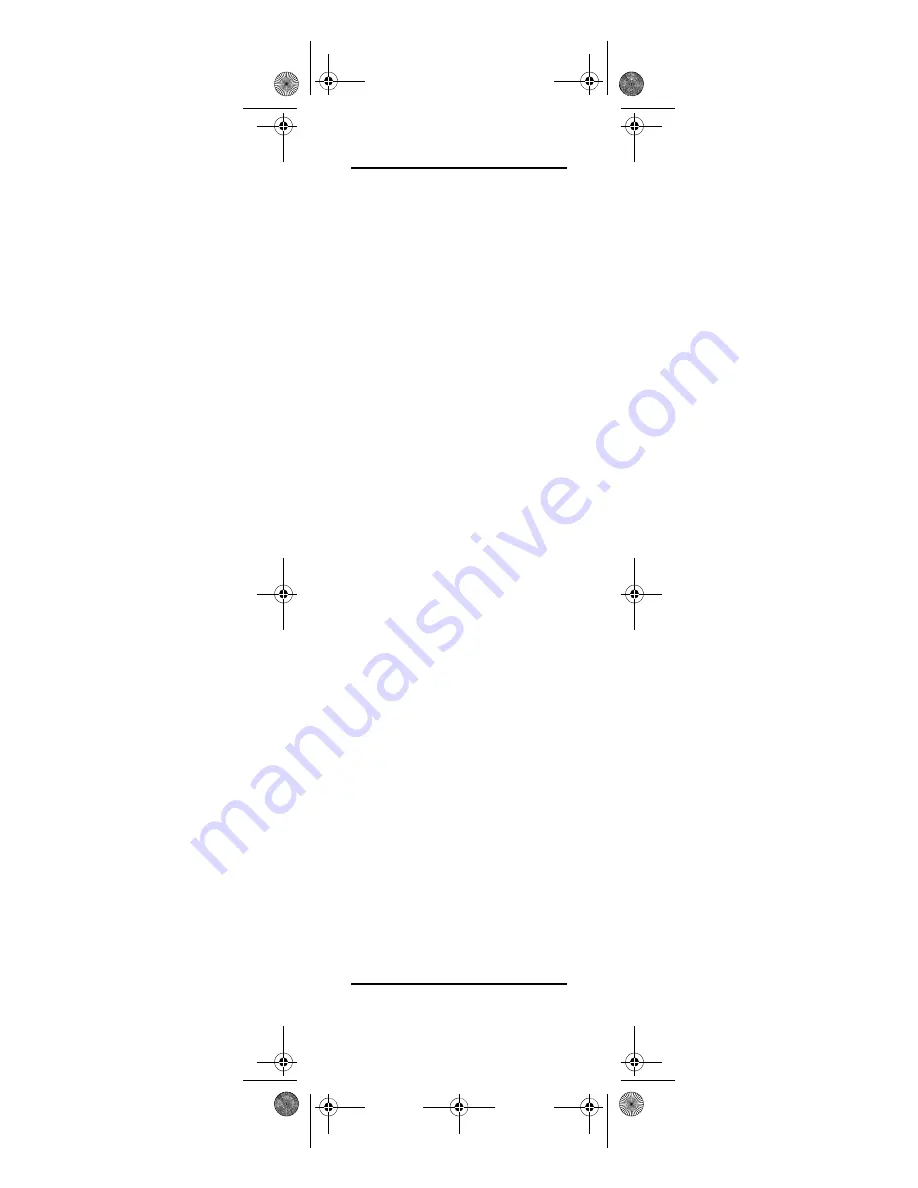
26
TROUBLESHOOTING
PROBLEM:
Power key does not blink
when you press a key.
SOLUTION:
Replace the batteries with
two (2) new AAA alkaline batteries (see
“Installing Batteries” on page 9).
PROBLEM:
Power key blinks when you
press a key, but home entertainment
device does not respond.
SOLUTION:
Make sure you are aiming
the remote control at your home
entertainment device and that you are
within 15 feet of the device you are
trying to control.
PROBLEM:
The remote control does not
control home entertainment devices or
commands are not performing properly.
SOLUTION:
Try all listed codes for the
device brand being set up. Make sure all
devices can be operated with an infrared
remote control.
PROBLEM:
No volume on some devices.
SOLUTION:
Make sure the sound for the
device is not muted. If that does not
work, follow the instructions under
“Changing Volume Lock” on page 18.
PROBLEM:
Tried Search Method and
still could not find a working code.
SOLUTION:
Try the Search Method again
after clearing out the device key as
follows:
a. Press
and
(rewind and fast
forward) at the same time until the
power key blinks twice.
b. Enter
9 9 2
.
c. Press and release the device key to
be cleared twice.
PROBLEM:
PC does not respond properly.
SOLUTION:
Verify that the
CommandCenter’s USB cable is
firmly seated in the PC’s USB port.
If it is, another MediaRemote with
SimpleCenter in your building or
complex may be interfering.
Change the PC address (see
“Programming PC Control” on
page 11).
FCC NOTICE
This equipment has been tested and
found to comply with the limits for a
Media Remote Rev 1.fm Page 26 Monday, October 3, 2005 4:12 PM















































