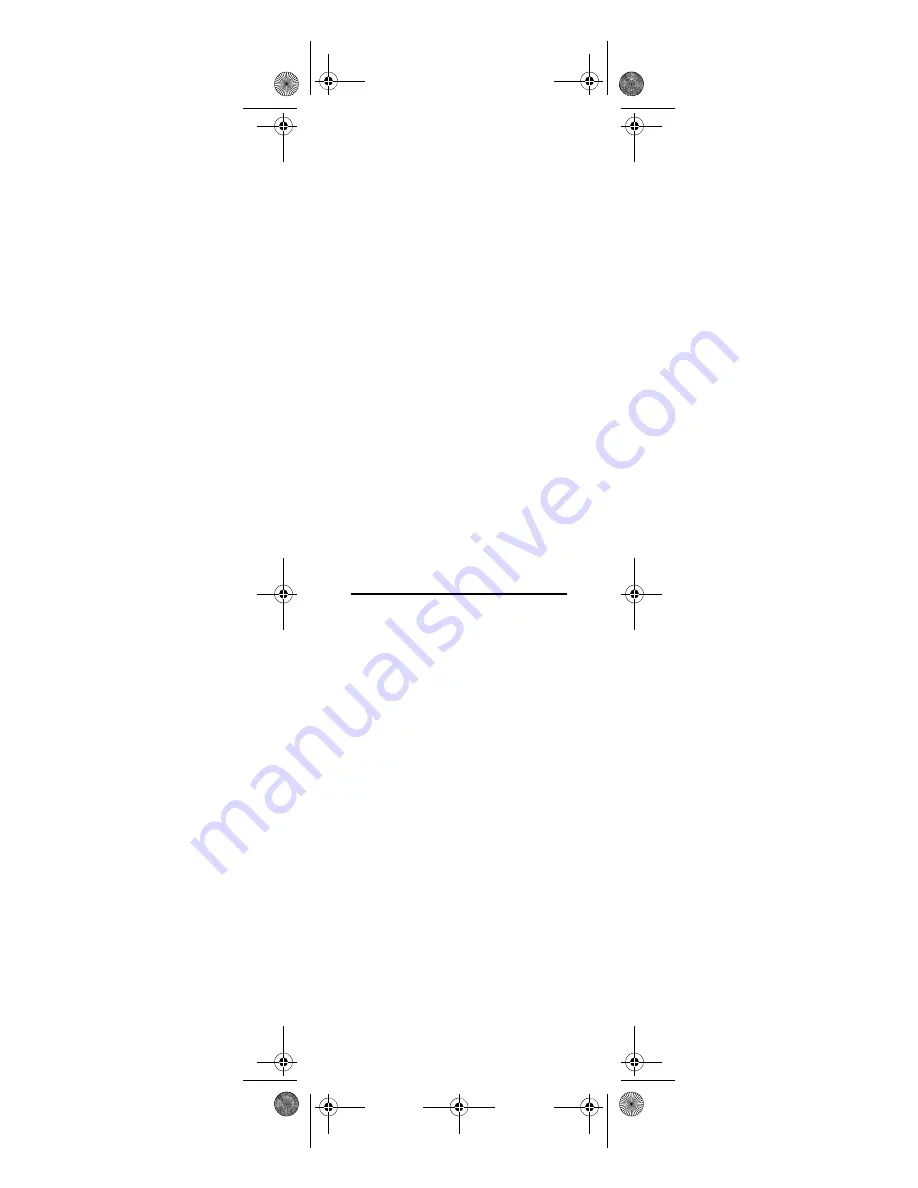
13
4.
Enter the device group number (see
“Device Table” on page 8)
5.
Aim the remote control at the
device and press
PWR
(or
PLAY
, if
the device does not have a power
button) once.
6.
Press
CH+
. If the device turns off or
begins playing, the remote is now
programmed for the device. If the
device does not respond, repeat this
step until it does.
NOTE:
In the search mode, the remote
control will send IR codes from its
library to the selected device,
starting with the most popular code
first.
NOTE:
You can use
CH -
to go back a code
if you bypass the code you want.
7.
Press
OK
once to lock in the code.
The power key will blink twice.
To search for the codes to assign to other
devices, repeat steps 1 through 7, but
substitute the key (e.g.,
TV, CBL/SAT,
or
AUDIO
) you want to use to control the
device.
CHECKING THE CODES
NOTE:
If more than 10 seconds pass
between key presses, the remote
exits programming.
Checking Device Codes
If you have set up theMediaRemote with
SimpleCenter by searching for your
device code (above), you may need to
find out which five-digit code is
operating your equipment.
For example, to find out which code is
operating the device you programmed for
the
TV
key:
1.
On the remote control, press
TV
once; the power key blinks once.
2.
Press
and
(rewind and fast
forward) at the same time until the
power key blinks twice.
3.
Enter
9 9 0
. The power key blinks
twice.
4.
To view the code for the first digit,
press
1
once. Wait 3 seconds and
count the number of times the
power key blinks (e.g., 3 blinks = 3)
Media Remote Rev 1.fm Page 13 Monday, October 3, 2005 4:12 PM




























