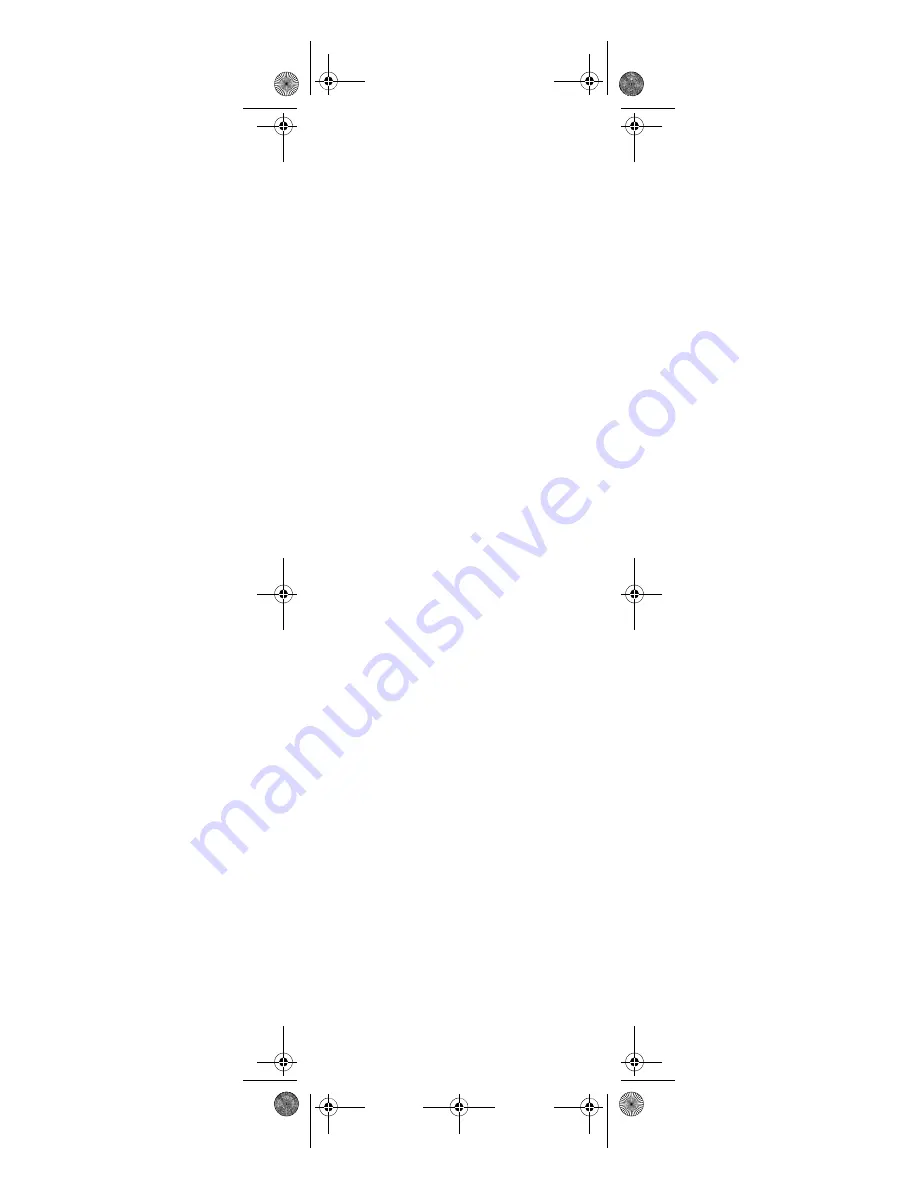
24
keys, which may contain a dif-
ferent macro for each device
mode)
•
Activate a macro by pressing and
holding the key to which it is
assigned for at least 1.5 seconds.
Pressing a key for less time simply
performs the original function.
NOTE:
If more than 10 seconds pass
between key presses, the remote
exits programming.
Creating a Macro
You can program a sequence of commands
onto a key that will execute
only
in a
specific mode.
1.
Press the device key (
TV, CBL/SAT,
or
AUDIO
) corresponding to the
mode where you want to execute
the macro.
2.
Press
and
(rewind and fast
forward) at the same time until the
power key blinks twice, then
9 9 5
.
The power key blinks twice.
3.
Press the key that will activate the
macro.
4.
Enter a sequence of commands (up
to 32 keypresses).
5.
Press
OK
to save the macro.
NOTE:
If you program a macro onto a key
you’ve already used for a another
macro, the new macro will erase the
previous macro.
Clearing a Macro
To clear a macro:
1.
Press the device key (
TV, CBL/SAT,
or
AUDIO
) where the macro is
stored.
2.
Press
and
(rewind and fast
forward) at the same time until the
power key blinks twice, then
9 9 5
.
The power key blinks twice.
3.
Press the key containing the macro
in the mode you selected.
4.
Press
OK
to clear the macro.
Creating a Power Macro
You can use your new MediaRemote with
SimpleCenter to simply turn on a
particular device, or you can set up the
Power
key to perform several actions:
Media Remote Rev 1.fm Page 24 Monday, October 3, 2005 4:12 PM






























