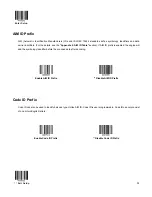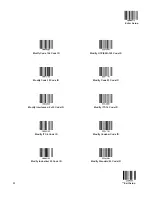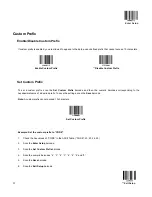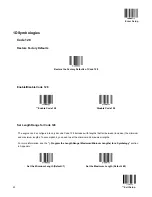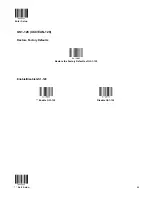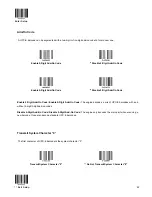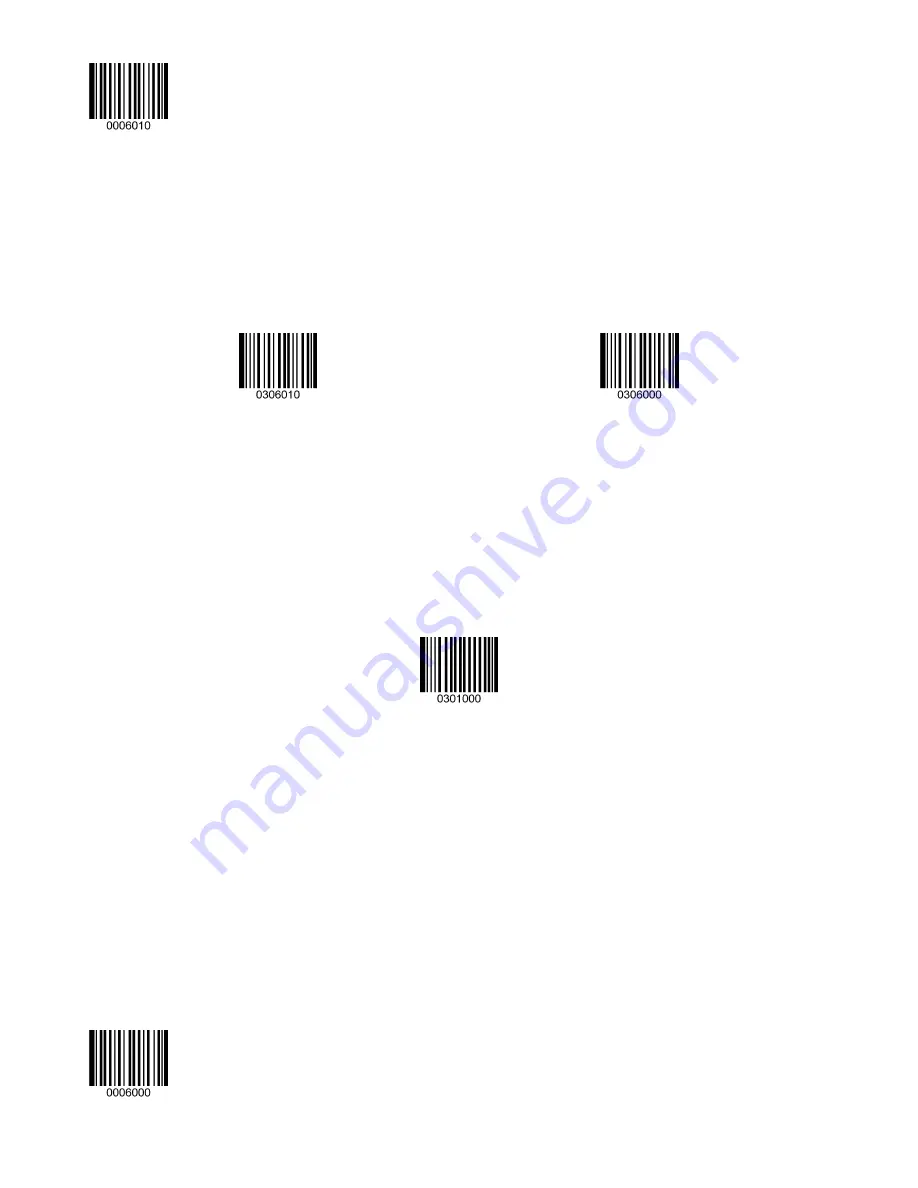
Enter Setup
Custom Suffix
Enable/Disable Custom Suffix
If custom suffix is enabled, you are allowed to append to the data a user-defined suffix that cannot exceed 10 characters.
Enable Custom Suffix
**
Disable Custom Suffix
Set Custom Suffix
To set a custom suffix, scan the
Set Custom Suffix
barcode and then the numeric barcodes corresponding to the
hexadecimal value of a desired suffix. To save the settings, scan the
Save
barcode.
Note:
A custom suffix cannot exceed 10 characters.
Set Custom Suffix
Example: Set the custom suffix to “CODE”
1.
Check the hex values of “CODE” in the ASCII Table. (“CODE”: 43, 4F, 44, 45)
2. Scan
the
Enter Setup
barcode.
3. Scan
the
Set Custom Suffix
barcode.
4.
Scan the numeric barcodes “4”, “3”, “4”, “F”, “4”, “4”, “4” and “5”.
5. Scan
the
Save
barcode.
6. Scan
the
Exit Setup
barcode.
**
Exit Setup
38
Содержание MS842N
Страница 1: ...2D Imager Scanner MS842N User s Manual Version 0 2 ...
Страница 12: ...Enter Setup Exit Setup 4 ...
Страница 28: ...Enter Setup Disable Timeout Between Decodes Enable Timeout Between Decodes Exit Setup 20 ...
Страница 34: ...Enter Setup Beep Type Type 1 Type 2 Type 3 Beep Volume Loud Low Medium Exit Setup 26 ...
Страница 98: ...Enter Setup Set the Number of Barcodes 1 2 3 4 5 6 7 8 Exit Setup 90 ...
Страница 129: ...F7 F12 F7 F8 F9 F10 F11 F12 ...
Страница 130: ...Appendix 10 Digit Barcodes 0 9 0 5 1 6 2 7 3 8 4 9 ...
Страница 131: ...A F A B C D E F ...