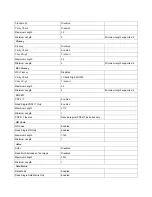d. Program the Duration of Good Decode Beep (Type 1)
Example: Set the duration of good decode beep to 100ms
1. Scan
the
Enter Setup
barcode.
2. Scan
the
Custom
barcode. (See the
“Beep Duration”
section in Chapter 6)
3.
Scan the numeric barcodes “1” , “0” and “0”.
4. Scan
the
Save
barcode.
5. Scan
the
Exit Setup
barcode. (If you still need to program other parameter/feature, skip this step.)
e. Program the Frequency of Good Decode Beep (Type 1)
Example: Set the frequency of good decode beep to 3000Hz
1. Scan
the
Enter Setup
barcode.
2. Scan
the
Custom
barcode. (See the
“Beep Frequency”
section in Chapter 6)
3.
Scan the numeric barcodes “3” , “0” , “0” and “0”.
4. Scan
the
Save
barcode.
5. Scan
the
Exit Setup
barcode. (If you still need to program other parameter/feature, skip this step.)
f. Program the LED Notification Duration for Good Decode
Example: Set the LED notification duration to 2000ms
1. Scan
the
Enter Setup
barcode.
2. Scan
the
Custom
barcode. (See the
“LED Notification Duration for Good Decode”
section in Chapter 6)
3.
Scan the numeric barcodes “2”, “0”, “0” and “0”
。
4. Scan
the
Save
barcode.
5. Scan
the
Exit Setup
barcode. (If you still need to program other parameter/feature, skip this step.)
Содержание MS842N
Страница 1: ...2D Imager Scanner MS842N User s Manual Version 0 2 ...
Страница 12: ...Enter Setup Exit Setup 4 ...
Страница 28: ...Enter Setup Disable Timeout Between Decodes Enable Timeout Between Decodes Exit Setup 20 ...
Страница 34: ...Enter Setup Beep Type Type 1 Type 2 Type 3 Beep Volume Loud Low Medium Exit Setup 26 ...
Страница 98: ...Enter Setup Set the Number of Barcodes 1 2 3 4 5 6 7 8 Exit Setup 90 ...
Страница 129: ...F7 F12 F7 F8 F9 F10 F11 F12 ...
Страница 130: ...Appendix 10 Digit Barcodes 0 9 0 5 1 6 2 7 3 8 4 9 ...
Страница 131: ...A F A B C D E F ...