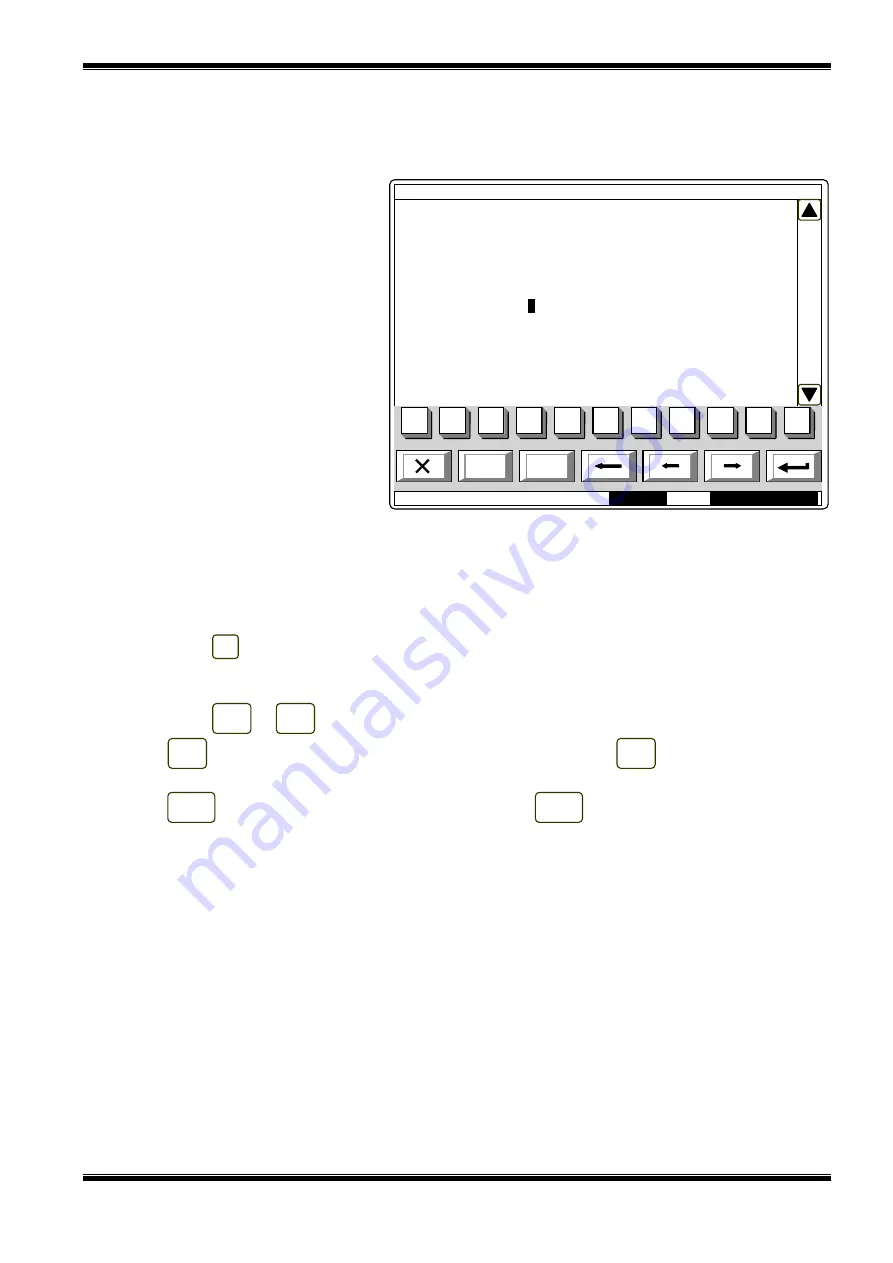
UniPOS
Interactive Fire ControlPanel IFS7002
Instruction Manual
Page
75
Revision 2.05
Of 107
Screen
Edit
allows the user to set and edit a text message for the addressble input. Upon
activation of the screen a check for included external keyboard is being run.
13.6.4.1. Built-in keypad
If no external keyboard is
available, the following screen
appears:
To edit the text use the buttons
having symbols – when you press a
button, the symbol appears over the
position of the cursor, and the
previous text and the cursor move
one position to the right. The cursor
remains for 1 s over the same
position; if you press it again, the
symbol will be changed by the next
one marked on the button (the
symbol
Ω
marked on the second
button means that the figure 1 is in
combination with punctuation marks).
1 s after the last pressing the cursor
moves to the next position to the
right. If you press another button during this 1 second, the cursor first moves one position to the right
and then the new symbol is inserted. The maximum length of the message is 40 symbols. If you press
a button after a 40-symbol message is already entered, the text will not be accepted and the symbol
will not be inserted (the cursor moves one position to the right if the end of the text message is not
reached yet).
Press button
to delete:
−
The symbol under the cursor, if any;
−
The symbol to the left of the cursor, if there is no symbol under it
Press button
or
to move the cursor one position to the right or to the left.
Button
changes the case from lowercase to uppercase, buton
changes the case from
uppercase to lowercase.
Button
changes Latin fonts to Cyrillic fonts; button
changes Cyrillic fonts to Latin.
Mode:DAY
11:31:48
Fri 25 Mar 2005
SetUp Input Lp1
А
ddr19.1
Text message
Text Message 1_
LAT/CYR
а
→
А
2
abc
С
1
Ω
0
9
3
def
4
ghi
5
jkl
6
mno
7
pqrs
8
tuv
9
wxyz
CYR/LAT
LAT/CYR
А
→
а
а
→
А
С
←
→






























