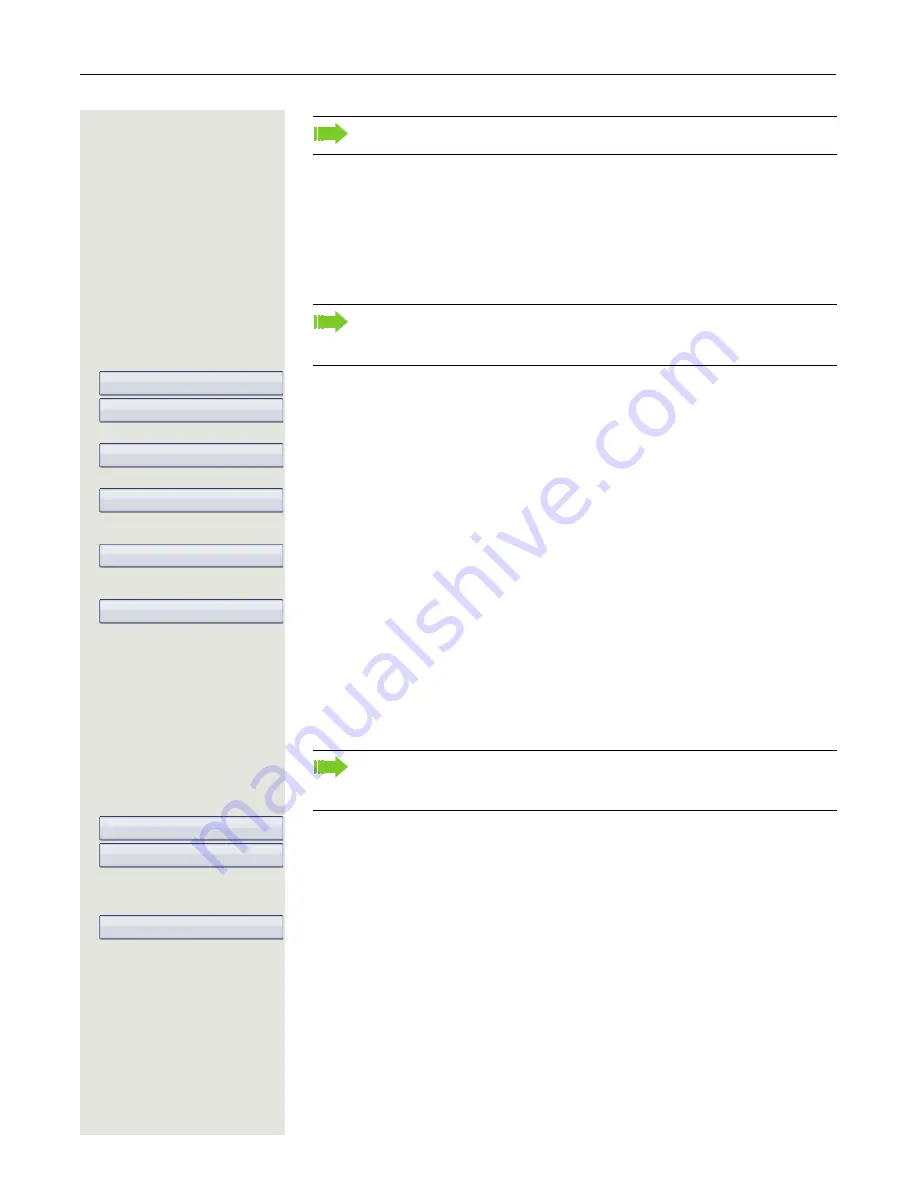
Programmable sensor keys
95
Feature toggle
Only available for Hunt group functions (
Page 191).
S
Hold down the sensor key to which a function should be assigned until the pro-
gramming prompt is displayed.
Confirm to begin programming. The sensor key illuminates continuously.
Select and confirm the option shown.
Select and confirm the function in the context menu.
Select and confirm to change the key labeling.
j
Enter and confirm the label you want (for example, "busy/free").
Select and confirm this option to enter a code.
j
Enter the code (see Code list table
Page 202) and confirm.
Select and confirm the option shown.
Configuring a fixed forwarding key
S
Hold down the sensor key to which a function should be assigned until the pro-
gramming prompt is displayed.
Confirm to begin programming. The sensor key illuminates continuously.
Select and confirm the option shown.
Call forwarding depending on the forwarding type
Select a forwarding type:
• Unconditional
• No reply
• Busy
Select and confirm the function in the context menu.
The repertory dial can be up to 40 characters long.
If the prompt is not displayed or a programmed function is not executed,
then you can only launch key programming via the user menu (ask your
administrator about the current setting).
OK
Normal
Feature toggle
Label
Setting
Save & Exit
If the prompt is not displayed or a programmed function is not executed,
then you can only launch key programming via the user menu (ask your
administrator about the current setting).
OK
Normal
CF unconditional






























