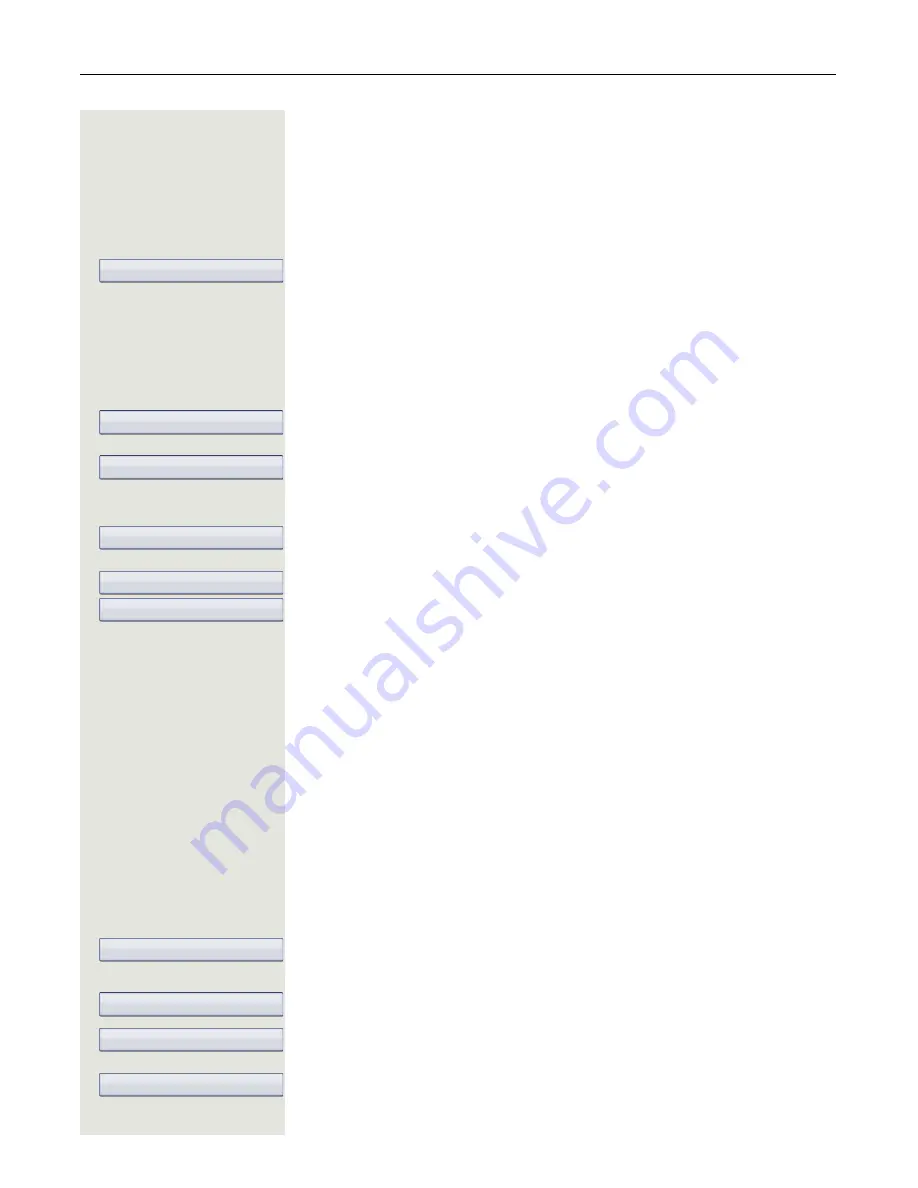
80
Call forwarding
Copy and insert destination phone numbers
The current destination phone number for a call forwarding type is copied. For
example, the current destination phone number for All calls should also become
the current destination phone number for No reply.
r
Press the key shown.
The pop-up menu opens:
Select and confirm the option shown.
Three types of call forwarding are offered in the settings menu:
• Unconditional
• Busy
• No reply (after {1}s)
1. Copy
Select forwarding type (here for instance Unconditional
)
Select and confirm forwarding type in context menu.
2. Insert
Select target forwarding type (here for instance No reply (after {1}s)
)
Select and confirm target forwarding type in context menu.
Both types of call forwarding now have the same destination phone number.
Assign a destination phone number for call
forwarding
Prerequisite
: At least one destination phone number has already been saved.
r
Press the key shown.
The pop-up menu opens:
The message:
"
Set forward on to
" is displayed with the last forwarding destination used and
you are offered the following options:
• Accept
• Set a forwarding destination
• Edit call forwarding
• Cancel
Select and confirm the option shown.
Select forwarding type (here for instance Unconditional
)
Select and confirm a saved destination in the context menu of the relevant for-
warding type.
The forwarding type is activated and the new destination is displayed.
Edit call forwarding
Unconditional
g
3338
Copy
No reply (after {1}s)
g
Paste
No reply (after {1}s)
g
3338
Edit call forwarding
Unconditional
g
3339
3336
Unconditional
g
3336






























