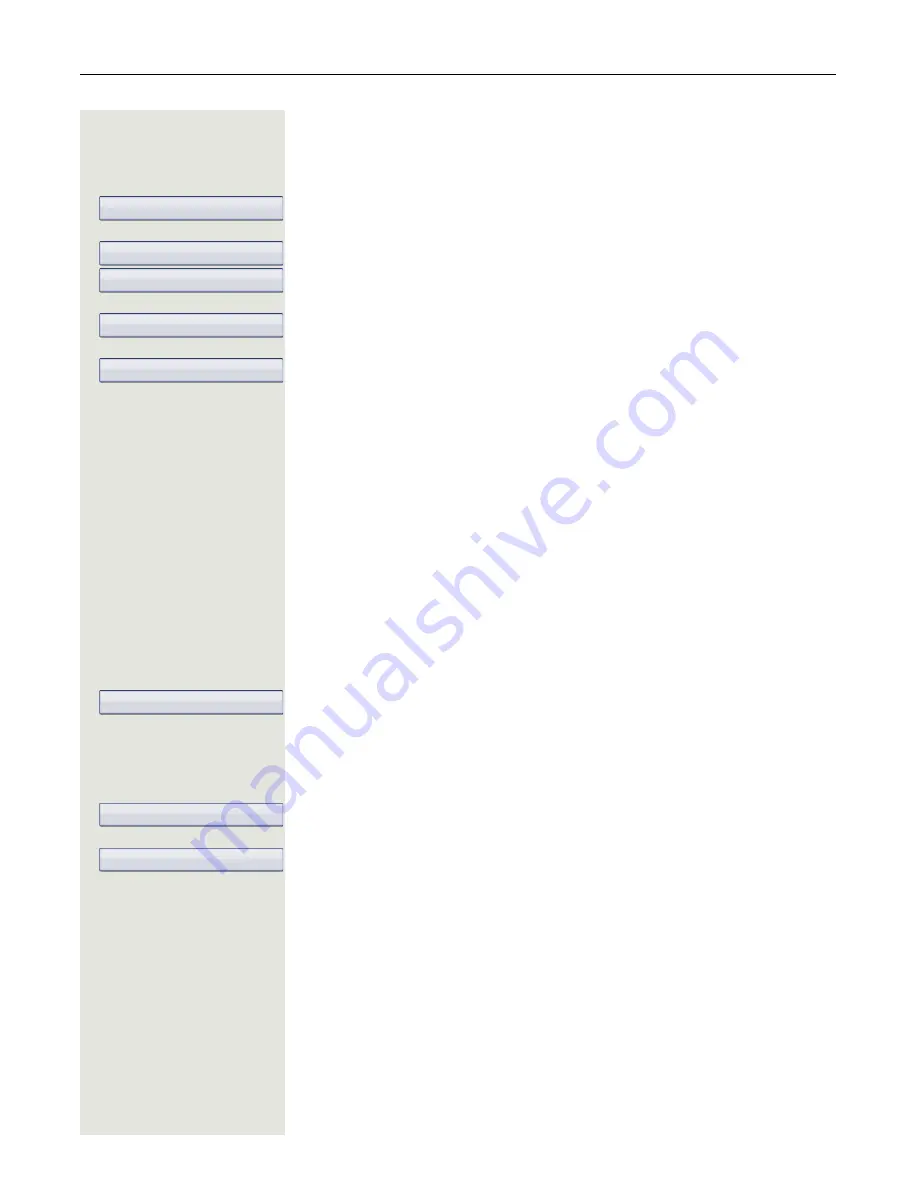
Call forwarding
89
Assigning a destination phone number to a call type
Prerequisite
: At least one destination phone number has already been saved.
r
Press the key shown.
Select and confirm within three seconds.
Select the forwarding type and confirm (here for instance Unconditional
).
Select the destination call type (here for instance Internal
).
Select and confirm a previously saved destination in the context menu.
The call type is activated and the new destination is displayed.
t
Press to open the call view.
Activating/deactivating call forwarding
Prerequisite
: One or more forwarding destinations are already configured for
the relevant call type(s).
r
Press the key shown.
The pop-up menu opens. The message:
"
Set forward on to
" is displayed with the last forwarding destination used and
you are offered the following options:
• Accept
• Set a forwarding destination
• Edit call forwarding
• Cancel
Select and confirm within three seconds.
The list of forwarding types is displayed:
• Unconditional
• Busy
• No reply
Select and confirm the option shown, for instance Unconditional
Choose one of the call types offered
Any call 3339 (default setting is off)
External 3335
Internal 3336
and confirm your selection, for instance
External
. The call type is activated.
Press
once more to deactivate this call type again.
You can also activate all three call types. The call type
Any call
has priority in
this case and all calls are forwarded to the defined destination phone number.
Call forwarding for the call types
External
and
Internal
can be activated at the
same time.
INT/EXT
is then shown on the display for the forwarding type
Un-
conditional
.
The call forwarding settings can appear as follows:
Edit call forwarding
Unconditional
Internal
g
3336
Internal
g
3336
Edit call forwarding
Unconditional
External
g
3339






























