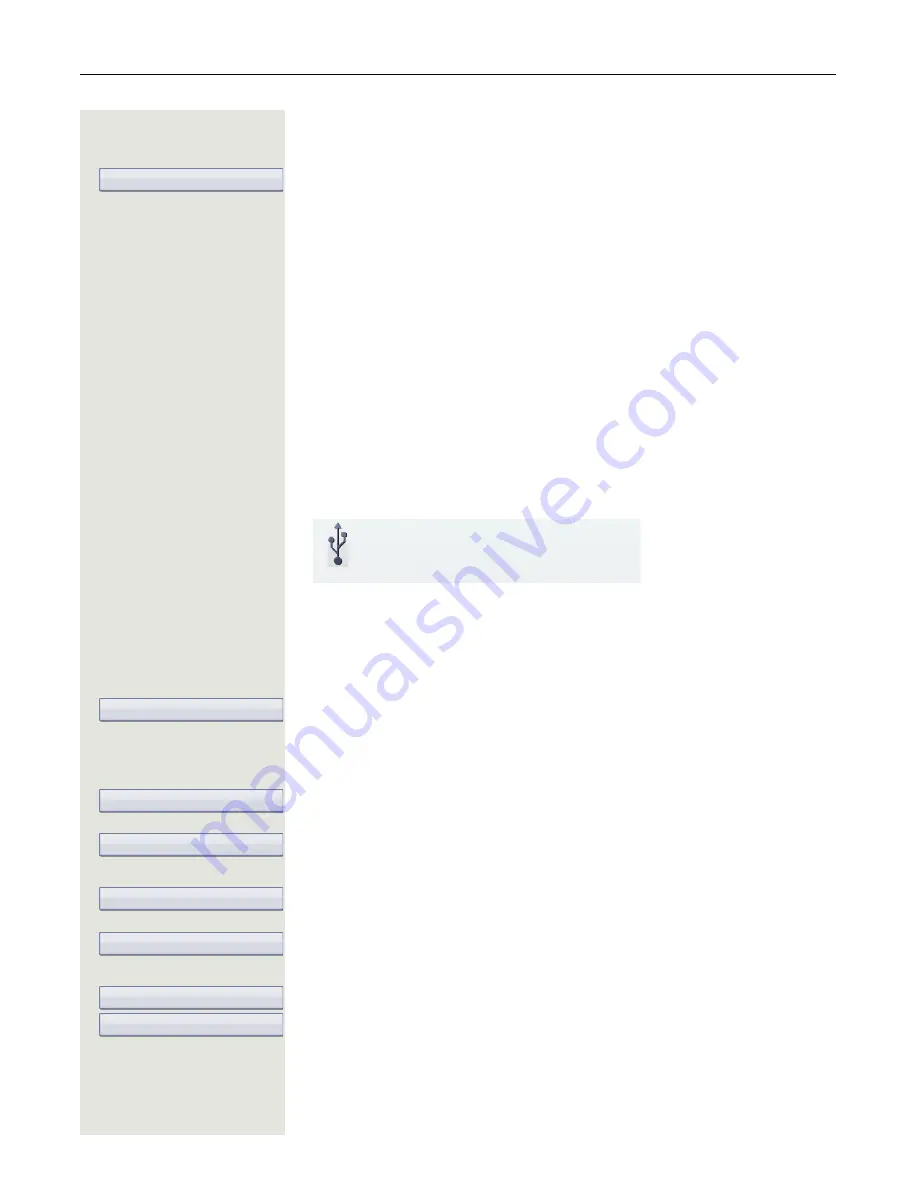
184
Video function
Holding a call
You place the call on hold for example to consult with someone else in the room.
Select and confirm the option shown in the connection's context menu. The vid-
eo display is interrupted.
Following resumption, the two small video preview images appear first and then,
after the context menu disappears, the video image of your call partner in single-
screen mode.
Installing a USB camera
You can connect most of the currently commercially available USB cameras.
Connecting a USB camera
Plug the USB connector of the camera into the USB port on the bottom of your
OpenStage 60/80
(see
Page 16).
If you see the following message, the USB camera has been detected and can
be used.
Activating and deactivating the video function
z
You can also configure this setting via the WBM interface
Page 265.
v
Press the key shown until the "Settings" tab is active.
Confirm the option shown.
if nec.
j
Enter and confirm the user password.
Select and confirm the option shown.
Select and confirm the option shown.
Select the option shown.
Select and confirm the option shown in the context menu to activate.
or
Select and confirm the option shown in the context menu to deactivate.
Select and confirm the option shown.
Hold
New USB device detected
video.camera USB2.0 Camera
User
Configuration
Video Call
Video on
Yes
No
Save & exit






























