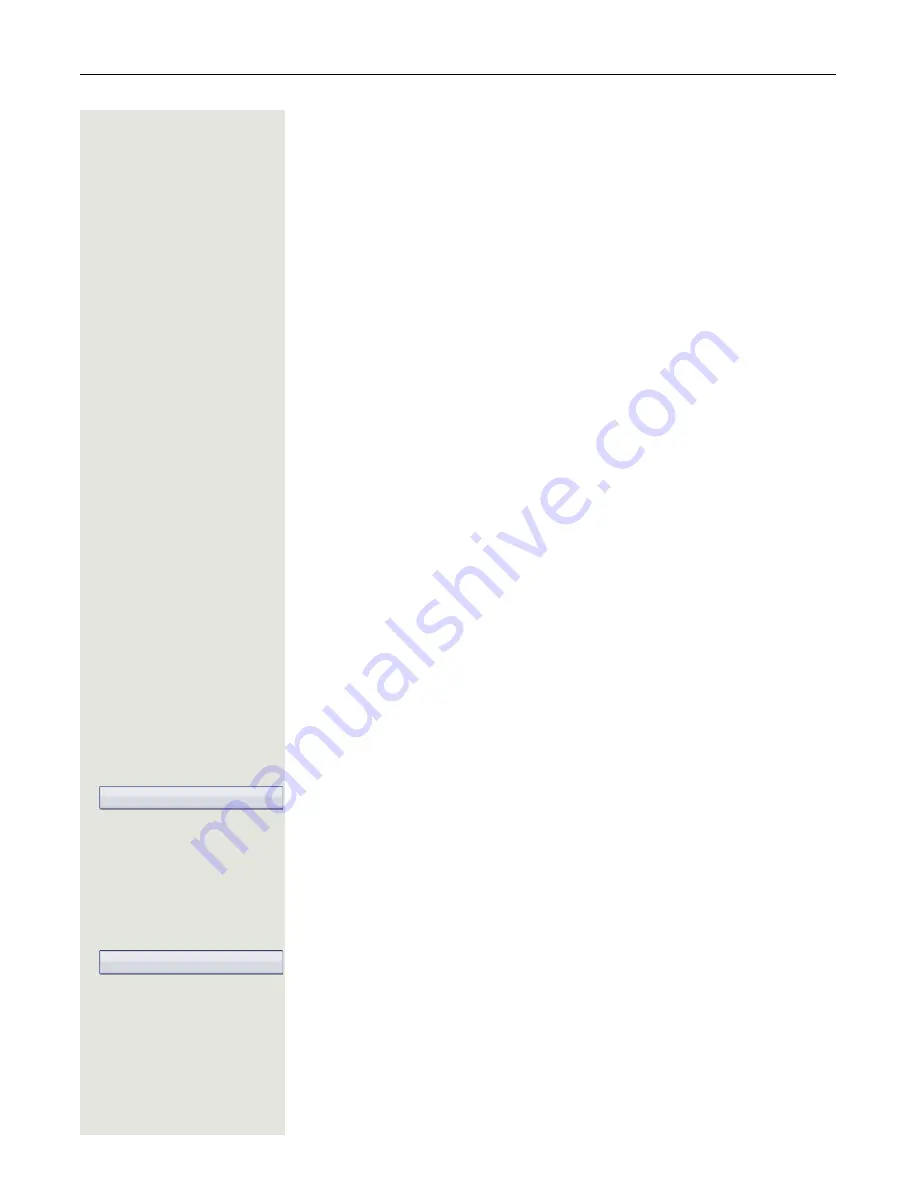
84
Call forwarding
Using call forwarding
The following functions are available for activating and deactivating call forward-
ing and configuring it in advance in accordance with your requirements:
• ”Activating or deactivating immediate call forwarding”
Page 84
• ”Saving destination phone numbers for call forwarding”
Page 85
• ”Preconfiguring or changing destination phone numbers”
Page 87
• ”Copying and pasting destination phone numbers”
Page 87
• ”Assigning a destination phone number to a call type”
Page 89
• ”Activating/deactivating call forwarding”
Page 89
Activating or deactivating immediate call forwarding
You can also configure the settings for call forwarding via the user menu
(
Page 101). It is recommended to use the call forwarding key however so that
you can use the following enhanced functions.
r
Press the key shown.
Deactivating call forwarding
If call forwarding was activated for Unconditional, it is now automatically deacti-
vated.
or
Activating forwarding to last destination
The pop-up menu opens. The message:
"
Set forward on to
" is displayed with the last forwarding destination used and
you are offered the following additional options:
• Accept
• Set a forwarding destination
• Edit call forwarding
• Cancel
Using last forwarding destination
Select and confirm within three seconds to reuse the last forwarding destination
saved for Unconditional. Call forwarding to this destination is immediately acti-
vated for
Any call
and the
r
key illuminates.
If you do not confirm
Accept
immediately, call forwarding is activated automati-
cally after a short time.
or
Activating with variable destination phone numbers
If you want to use a new forwarding destination:
Select and confirm within three seconds.
j
Enter and confirm the new destination phone number.
or
Confirm the last destination phone number saved (it will be displayed).
Call forwarding to the defined destination is immediately activated for
Uncondi-
tional
and
Any call
and the
r
key illuminates.
Accept
Set a forwarding destination






























