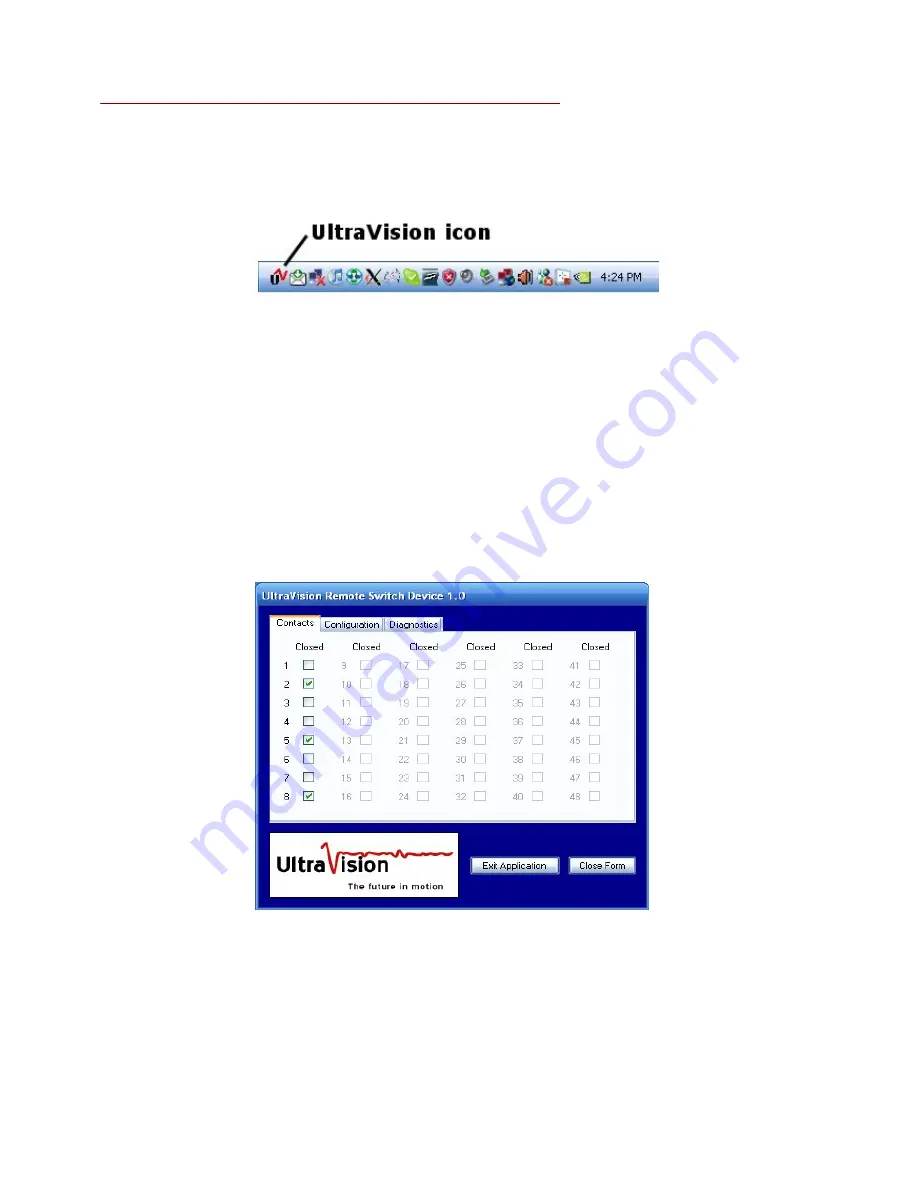
Rev 031109
34
the Windows Start Menu:
Programs => UltraVision => UltraVision Remote Switch Device
Upon successful execution, the UltraVision icon will be visible in the Windows system tray (the
set of icons in the lower-right corner of the Windows Desktop):
Whenever that icon is present, the Remote Switch Device is active and, if configured properly,
will be automatically updating any Measurement Computing switches as directed by the
UltraVision Sensor Server.
At any time while the application is running, you can double-click on the icon in the system tray
to open the application's Graphical User Interface (GUI). The GUI allows you to:
z
Monitor and/or alter the current state of each switch
z
Modify the server configuration information
z
Monitor the application log and/or flash the LED on the Measurement Computing device
When the application GUI is launched, it will initially display a list of all the switches currently
being controlled, as seen here:
The
Contacts
tab not only shows the current state of each switch being controlled, it also allows
you to manually change the state of each switch simply by toggling the associated checkbox.
This feature can be used to test switch settings or as part of a standard operating procedure that
requires the operator to set or reset a switch for various reasons.
Содержание UltraSensor CMD-2
Страница 31: ...Rev 031109 31...
Страница 36: ...Rev 031109 36 Dry contact switch specifications for Server 8...
Страница 37: ...Rev 031109 37 Dry contact switch specifications for Server 24...











































