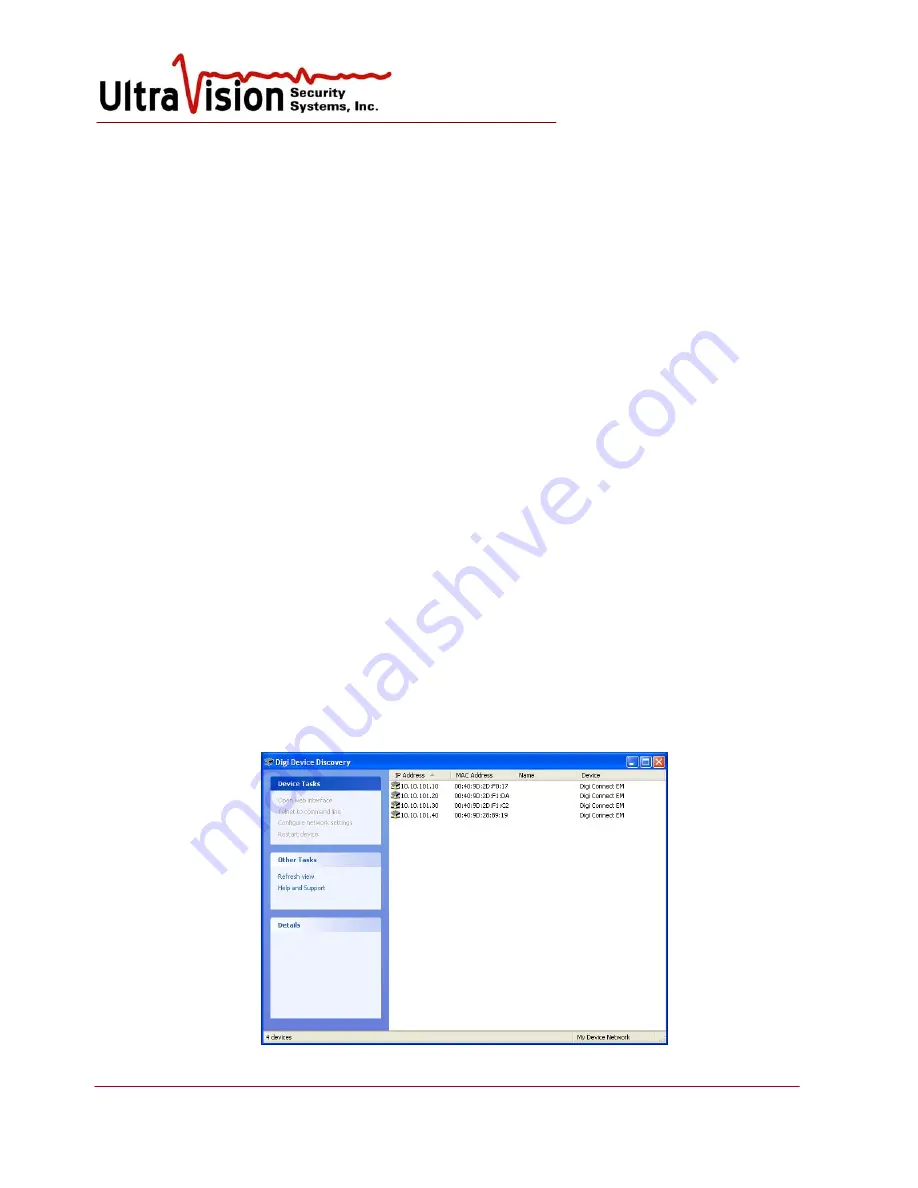
UltraVision Security, Inc. • Salem, New Hampshire 03079 USA • Tel 866.374.9732 • 603.685.0303 • Fax 603.898.1840
www.UltraVisionSecurity.com • [email protected]
Rev 031109
14
Configuration Manager Software
The configuration and operational software and user screens are the same for all server types.
The UVSS UltraSensor Configuration Manager Software/Laptop Server is capable of powering,
configuring, and monitoring up to eight UltraSensors and two Concentrator Boxes. (If more than 8
relay contacts are required, a FGRMA24 should be used in place of a FGRMA8.) Prior to powering
up any equipment, please make sure that all System components have been properly installed and
connections made. Please note the following:
•
If two Concentrator Boxes are used in the System, any combination of UltraSensors may be
mixed on either Concentrator Box. Up to six Sensors are managed by one Concentrator Box.
•
To return to the Windows desktop while the UltraSensor software is running, you can
minimize the UltraSensor program by pressing the Windows flag icon and “D”
simultaneously.
•
If the graphic map of your facility did not come pre-installed, create a jpg image file of the
facility and save it to c: Inetpub\wwwroot\Images. Recommended image size is 460 x 680
pixels/inch.
Start-up
1.
After
all connections are made, power up the CMD Server-8 module (black box), using the
power switch on the front of the unit;
then
turn on the laptop. Upon laptop power up, double-
click the UltraVision icon to enable Windows XP loading. In the Windows Start Menu or
Desktop, select Digi Discovery. Verify all sensor IP’s are present. (Sensors take 30 seconds to
appear after powered on) Check cables and connections if any are missing. Close Digi
Discovery when finished.
Содержание UltraSensor CMD-2
Страница 31: ...Rev 031109 31...
Страница 36: ...Rev 031109 36 Dry contact switch specifications for Server 8...
Страница 37: ...Rev 031109 37 Dry contact switch specifications for Server 24...





























