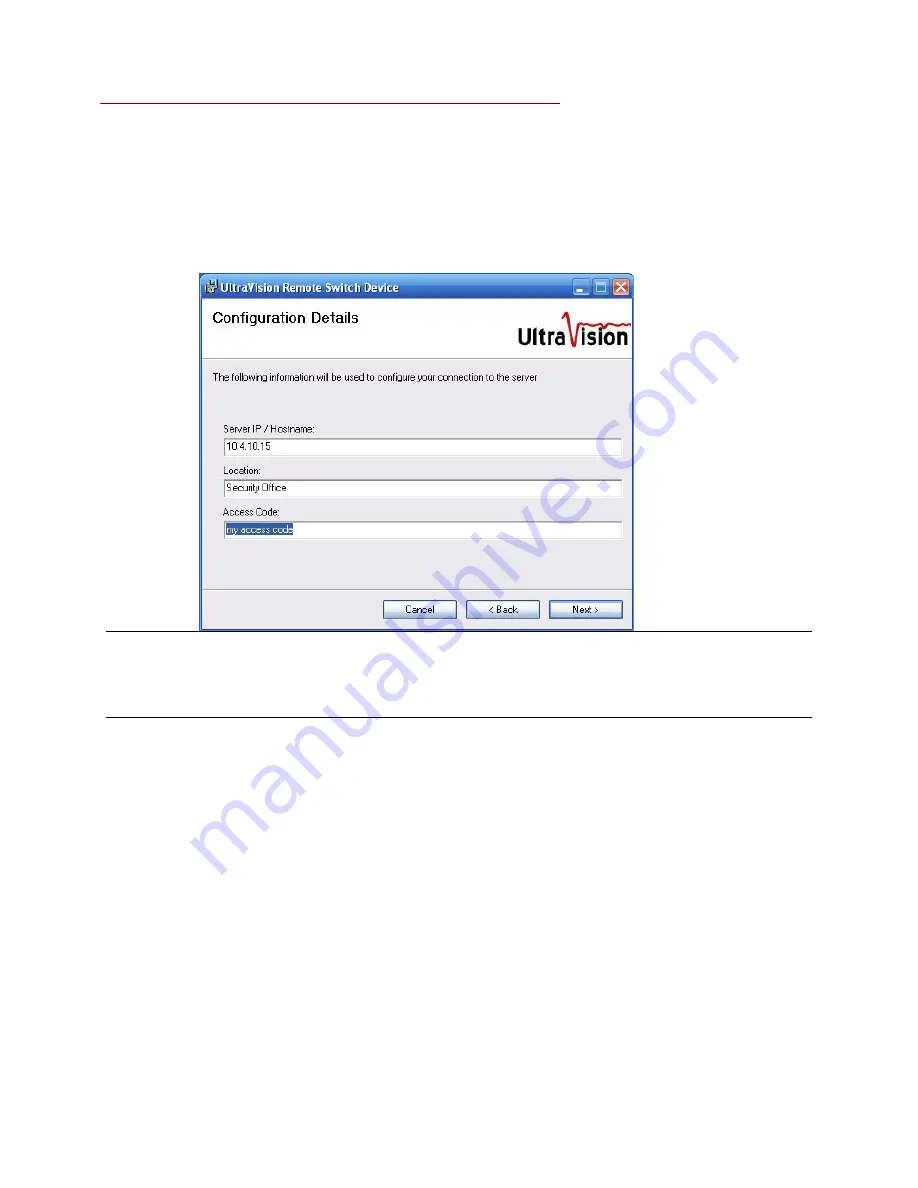
Rev 031109
33
z
When prompted to enter the
Configuration Details
, enter the
Server IP or Hostname
associated with the UltraVision Sensor Server running on your network. The
Location
and
Access Code
fields must correspond to those assigned to one of the
Remote Contact
Devices
configured on the UltraVision Sensor Server using the
Configure Contacts
page. (See the UltraVision Sensor Server Administration Guide for more details.)
NOTE: It is safe to leave any or all of the fields empty during installation if you don't know
the information (or no Remote Contact Devices have been configured on the server yet). In
that case, the Remote Switch Device application will simply not connect to any server until you
enter the configuration information.
z
Press
Next
to complete the installation steps
Running the Application
When initialized, the UltraVision Remote Switch Device application searches for all
Measurement Computing switch devices connected to the PC via USB cables. Due to the nature
of the driver provided by Measurement Computing, the USB devices must be connected to the
PC
before
the Remote Switch Device is executed. If not, you'll need to exit the Remote Switch
Device and restart it before it will find the Measurement Computing devices.
The Measurement Computing USB-ERB08 and USB-ERB24 devices are easily connected to any
Windows PC using a standard USB cable. Once connected and powered up, the Windows O/S
will automatically recognize and load any drivers required for that device. In most Windows
environments you will hear an audible alert from Windows when it has successfully loaded the
USB device driver.
After the USB device has been successfully connected to the PC, select the following entry from
Содержание UltraSensor CMD-2
Страница 31: ...Rev 031109 31...
Страница 36: ...Rev 031109 36 Dry contact switch specifications for Server 8...
Страница 37: ...Rev 031109 37 Dry contact switch specifications for Server 24...












































