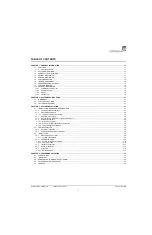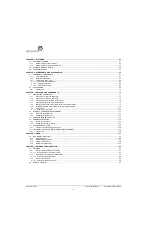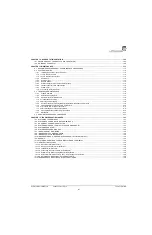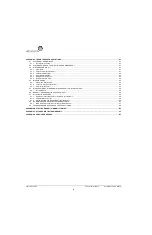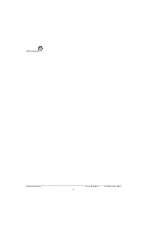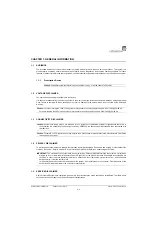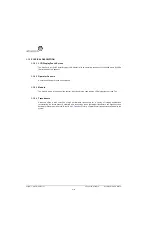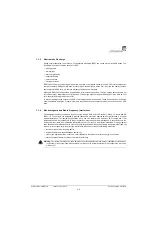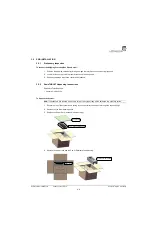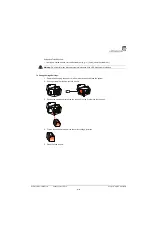Содержание SonixTablet
Страница 1: ...SonixTablet Ultrasound System Service Manual...
Страница 2: ......
Страница 4: ......
Страница 10: ...List of Service Drawings 00 053 129 Revision C SonixTablet Service Manual ii...
Страница 30: ...Chapter 3 System Installation 00 053 129 Revision C SonixTablet Service Manual 3 14...
Страница 34: ...Chapter 4 Performance Testing 00 053 129 Revision C SonixTablet Service Manual 4 4...
Страница 38: ...Chapter 5 Software 00 053 129 Revision C SonixTablet Service Manual 5 4...
Страница 44: ...Chapter 6 Peripherals and Accessories 00 053 129 Revision C SonixTablet Service Manual 6 6...
Страница 84: ...Chapter 9 Network Configuration 00 053 129 Revision C SonixTablet Service Manual 9 8...
Страница 100: ...Chapter 11 Maintenance 00 053 129 Revision C SonixTablet Service Manual 11 14...
Страница 118: ...Appendix C Ultrasonix Limited Warranty 00 053 129 Revision C SonixTablet Service Manual C 2...
Страница 120: ...Appendix D Service Drawings 00 053 129 Revision C SonixTablet Service Manual D 2...