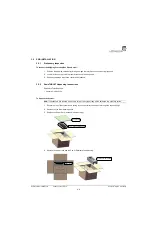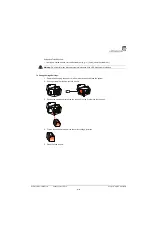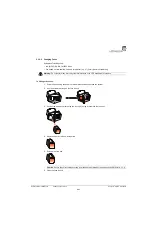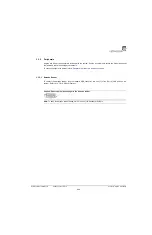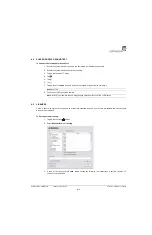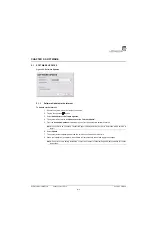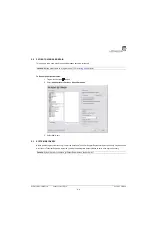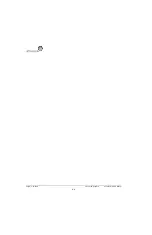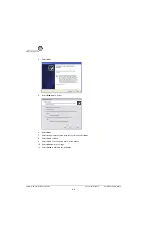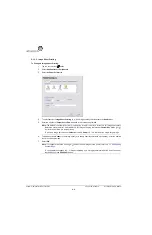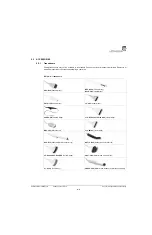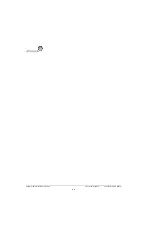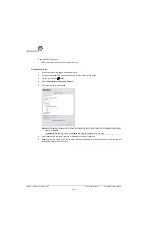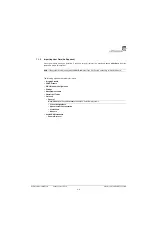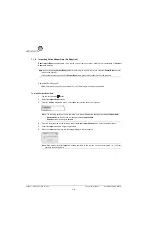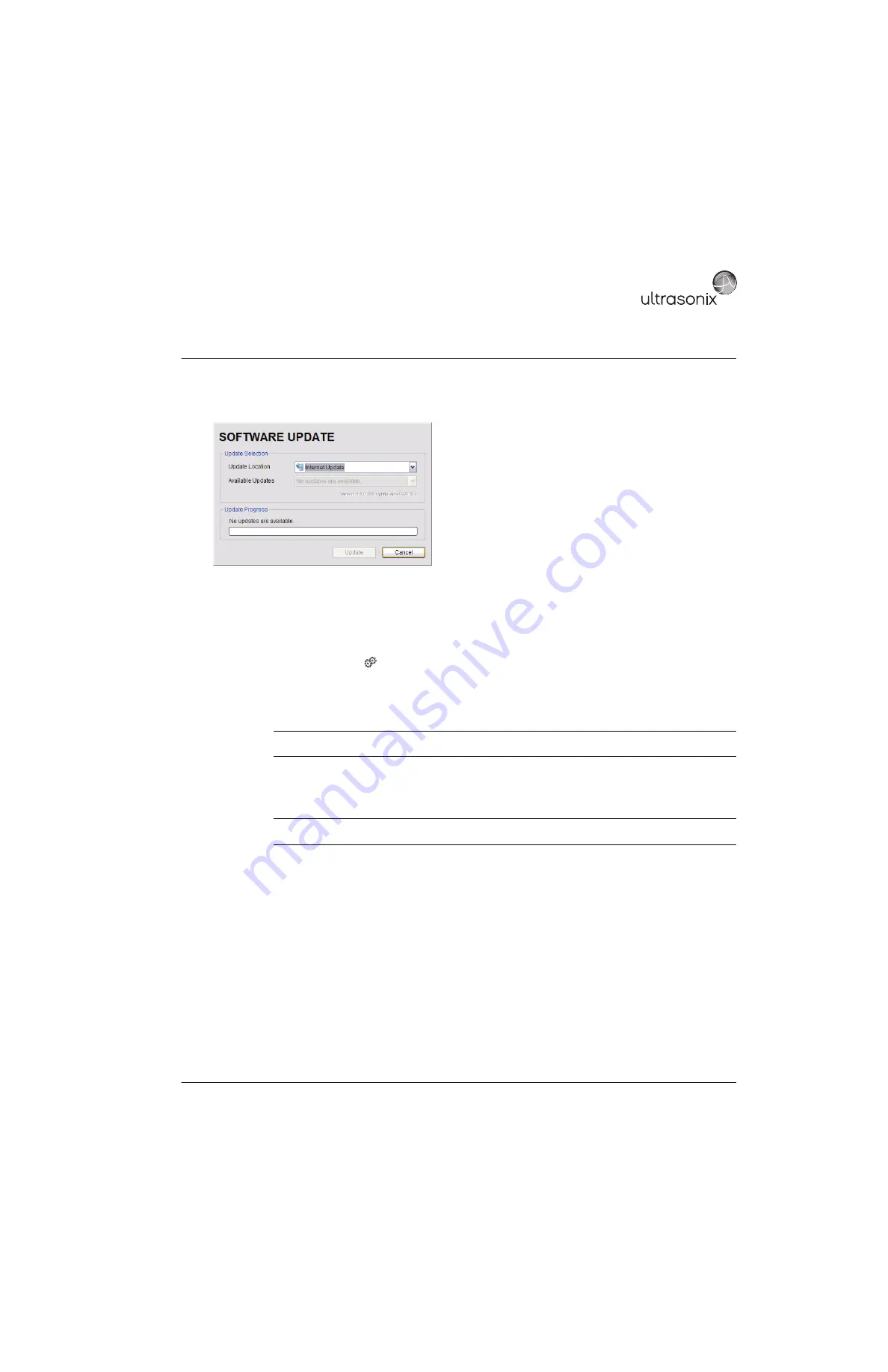
SonixTablet Service Manual
00.053.129, Revision C
Chapter 5: Software
5-1
CHAPTER 5: SOFTWARE
5.1
SOFTWARE UPDATES
Figure 5-1: Software Updates
5.1.1
Software Update via the Internet
To Update via the Internet:
1.
Ensure the system has a live Internet connection.
2.
Tap the touch screen
button.
3.
Select
Administrator > Software Updates
.
4.
The system will default to the
Update Location "Internet Update"
.
5.
From the
Available Updates
drop-down menu, select the appropriate software version.
6.
Select
Update
.
7.
The system will automatically download the version specified and auto-install it.
8.
When the installation is complete, the software will automatically reboot and apply the changes.
Note:
Consult with an Ultrasonix Technical Support Representative in order to determine which version to
install.
Note:
If an error occurs during installation, contact an Ultrasonix Technical Support Representative for further
instructions.
Содержание SonixTablet
Страница 1: ...SonixTablet Ultrasound System Service Manual...
Страница 2: ......
Страница 4: ......
Страница 10: ...List of Service Drawings 00 053 129 Revision C SonixTablet Service Manual ii...
Страница 30: ...Chapter 3 System Installation 00 053 129 Revision C SonixTablet Service Manual 3 14...
Страница 34: ...Chapter 4 Performance Testing 00 053 129 Revision C SonixTablet Service Manual 4 4...
Страница 38: ...Chapter 5 Software 00 053 129 Revision C SonixTablet Service Manual 5 4...
Страница 44: ...Chapter 6 Peripherals and Accessories 00 053 129 Revision C SonixTablet Service Manual 6 6...
Страница 84: ...Chapter 9 Network Configuration 00 053 129 Revision C SonixTablet Service Manual 9 8...
Страница 100: ...Chapter 11 Maintenance 00 053 129 Revision C SonixTablet Service Manual 11 14...
Страница 118: ...Appendix C Ultrasonix Limited Warranty 00 053 129 Revision C SonixTablet Service Manual C 2...
Страница 120: ...Appendix D Service Drawings 00 053 129 Revision C SonixTablet Service Manual D 2...