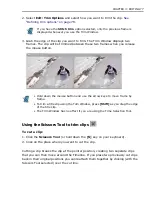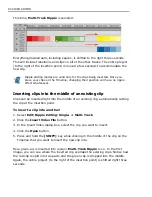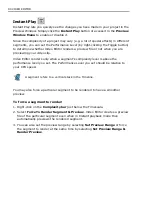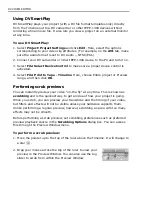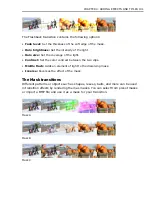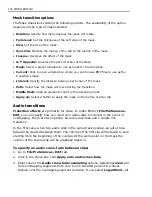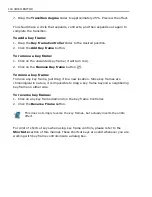CHAPTER 3: EDITING 89
5
Preview Window Menu
displays a pop-up menu for adding/deleting project cues,
changing the video frame size, playing video in full screen, and more.
6
Instant Play
swithes between Instant Playback and High-quality playback render-
ing.
Previewing
Video Editor offers real-time previewing for your projects. With this feature, you
can instantly see how filters and effects you apply look on your video. You can then
make the necessary adjustments when needed.
When you want to preview your work, press
[ENTER]
or click
Play
on the Preview
Window. If your project is long, this could take some time. Often you will only want
to preview part of your project, for example, a few seconds of a transition
sequence or an overlay effect. There are three different ways to select the portion
of your project you want to preview:
• Create a preview area on the Preview bar over the Timeline. The cursor
appears with a little hand icon under it when over the Preview bar. A blue bar in
the Preview Window indicates the period for preview. Drag the edges of the
white Preview bar in the Timeline or the little triangle icons in the Preview
Window to set the in and out points of the preview. Alternatively, place the jog
slider on a mark-in point in the Preview Window and press
[F3]
; press
[F4]
for
the mark-out point. A right-click on the cue bar in the Timeline will delete the
preview range.
• Use the Preview Window to create a preview range. Use the Trim handles to
define the preview range. This is also represented as a blue line, both in the
Preview Window and on the Preview bar above the Timeline.
• Click
Edit: Preview Range
and enter specific timecode values to define
the preview area.
• This displays the duration of the marked preview area. You can enter new
values to change the length of the Preview range.
After selecting the preview range, click the
Play [SPACE BAR]
button to begin
the preview. You can change the size of the Preview Window by clicking on the
Preview Window Menu
button, then selecting
Frame Size List
, and choosing a
predefined size from the list that appears.
Содержание MEDIASTUDIO PRO 8
Страница 1: ...User Guide Ulead Systems Inc September 2005 P N C22 180 110 0A0001 ...
Страница 17: ...PART I VIDEO EDITOR ...
Страница 44: ...44 VIDEO EDITOR ...
Страница 94: ...94 VIDEO EDITOR ...
Страница 138: ...138 VIDEO EDITOR ...
Страница 172: ...172 VIDEO EDITOR ...
Страница 193: ...PART II VIDEO CAPTURE ...
Страница 200: ...200 VIDEO CAPTURE DV mode MPEG 2 mode ...
Страница 234: ...234 VIDEO CAPTURE ...
Страница 235: ...PART III AUDIO EDITOR ...
Страница 246: ...246 AUDIO EDITOR ...
Страница 267: ...PART IV MORE PROGRAMS ...
Страница 296: ...296 MORE PROGRAMS ...
Страница 297: ...INDEX ...
Страница 308: ...308 ULEAD MEDIASTUDIO PRO X X Axis unit 245 Z Zooming 240 Zooming in out 54 ...