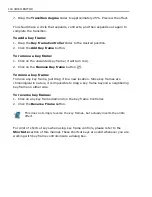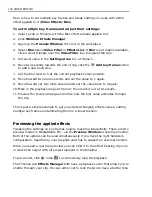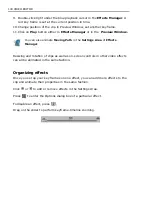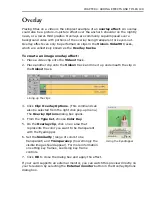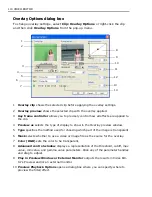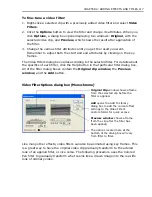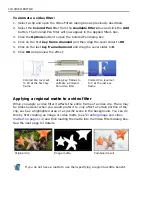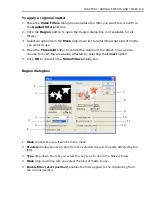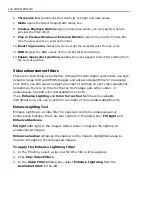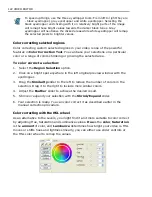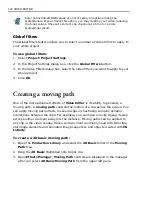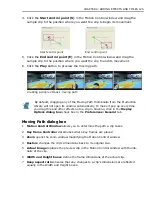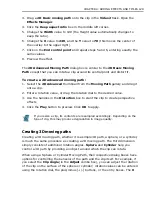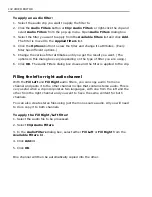118 VIDEO EDITOR
To animate a video filter:
1. Select a clip and open the Video Filters dialog box as previously described.
2. Select the
Colored Pen
filter from the
Available filters
box and click the
Add
button. The Colored Pen filter will now appear in the Applied filters box.
3. Click the
Options
button to open the Colored Pen dialog box.
4. Click on the first
key frame diamond
and then drag the Level slider to
80
.
5. Click on the last
key frame diamond
and drag the Level slider to
0
.
6. Click
OK
and preview the effect.
Applying a regional matte to a video filter
When you apply a video filter it affects the entire frame of a video clip. There may
be times however when you would prefer it to only affect a certain portion of the
clip, such as a highlighted area or a specific scene in the background. You can do
this by first creating an image or video matte (see
“Creating image and video
mattes” on page 114
) and then loading the matte into the Video Filters dialog box.
See the next page for details.
If you do not have a matte to use then specifying a region has little benefit.
Colored Pen level set
to 80 at the first key
frame
Using key frames to
animate a Colored
Pen video filter
Colored Pen level set
to 0 at the last key
frame
Original clip
Image matte
Combined result
Содержание MEDIASTUDIO PRO 8
Страница 1: ...User Guide Ulead Systems Inc September 2005 P N C22 180 110 0A0001 ...
Страница 17: ...PART I VIDEO EDITOR ...
Страница 44: ...44 VIDEO EDITOR ...
Страница 94: ...94 VIDEO EDITOR ...
Страница 138: ...138 VIDEO EDITOR ...
Страница 172: ...172 VIDEO EDITOR ...
Страница 193: ...PART II VIDEO CAPTURE ...
Страница 200: ...200 VIDEO CAPTURE DV mode MPEG 2 mode ...
Страница 234: ...234 VIDEO CAPTURE ...
Страница 235: ...PART III AUDIO EDITOR ...
Страница 246: ...246 AUDIO EDITOR ...
Страница 267: ...PART IV MORE PROGRAMS ...
Страница 296: ...296 MORE PROGRAMS ...
Страница 297: ...INDEX ...
Страница 308: ...308 ULEAD MEDIASTUDIO PRO X X Axis unit 245 Z Zooming 240 Zooming in out 54 ...