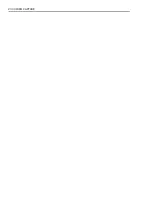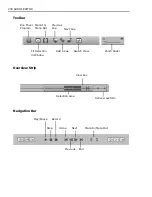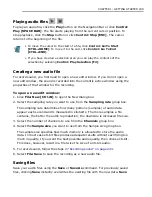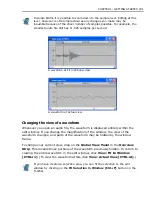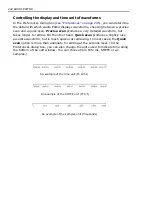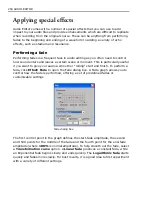248 AUDIO EDITOR
Working with selections
After opening an audio file you can edit the entire waveform or selected parts of it.
Unless a selection area has been created, any editing you do affects the entire
waveform.
Making selections
In Audio Editor, you can create a selection in the following ways:
• Drag your mouse over the area you wish to select.
• Double-click on the waveform or click
Edit: Select All [Ctrl+L]
to select the
entire waveform.
• Play the file and then click the
Mark-in/out
button on the Navigation Bar or
press
F3/F4
whenever you hear the part you would like to select. (This method
is very useful for creating selections as your ear can hear the sound more
clearly than your eyes can 'see' it.)
• Drag on the waveform in the
Overview Strip
. (This can only be done if the file
has been zoomed in and there is space outside the
Global View Panel
to
select.)
• To deselect a selection area, click anywhere within the waveform or click
Edit: Select None [CTRL+K]
. (Clicking the right mouse button deselects
the area without moving the cursor.)
• If you have placed cues on a waveform, selecting the
Snap to cues
option in
the Preferences dialog box 'pulls' any selection areas to the closest cue.
(Depending on your current zoom level, you may have to start and end the
selection area close to the appropriate cues.)
Selecting an area of a waveform
Содержание MEDIASTUDIO PRO 8
Страница 1: ...User Guide Ulead Systems Inc September 2005 P N C22 180 110 0A0001 ...
Страница 17: ...PART I VIDEO EDITOR ...
Страница 44: ...44 VIDEO EDITOR ...
Страница 94: ...94 VIDEO EDITOR ...
Страница 138: ...138 VIDEO EDITOR ...
Страница 172: ...172 VIDEO EDITOR ...
Страница 193: ...PART II VIDEO CAPTURE ...
Страница 200: ...200 VIDEO CAPTURE DV mode MPEG 2 mode ...
Страница 234: ...234 VIDEO CAPTURE ...
Страница 235: ...PART III AUDIO EDITOR ...
Страница 246: ...246 AUDIO EDITOR ...
Страница 267: ...PART IV MORE PROGRAMS ...
Страница 296: ...296 MORE PROGRAMS ...
Страница 297: ...INDEX ...
Страница 308: ...308 ULEAD MEDIASTUDIO PRO X X Axis unit 245 Z Zooming 240 Zooming in out 54 ...