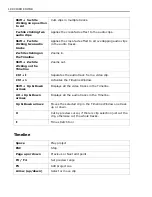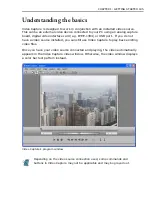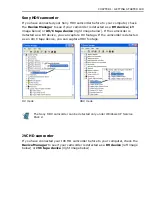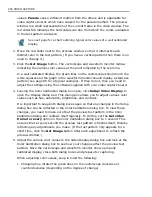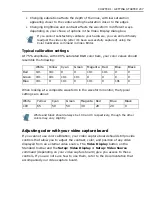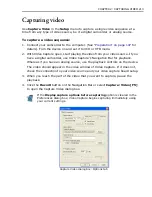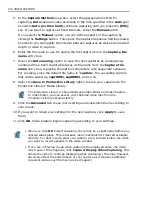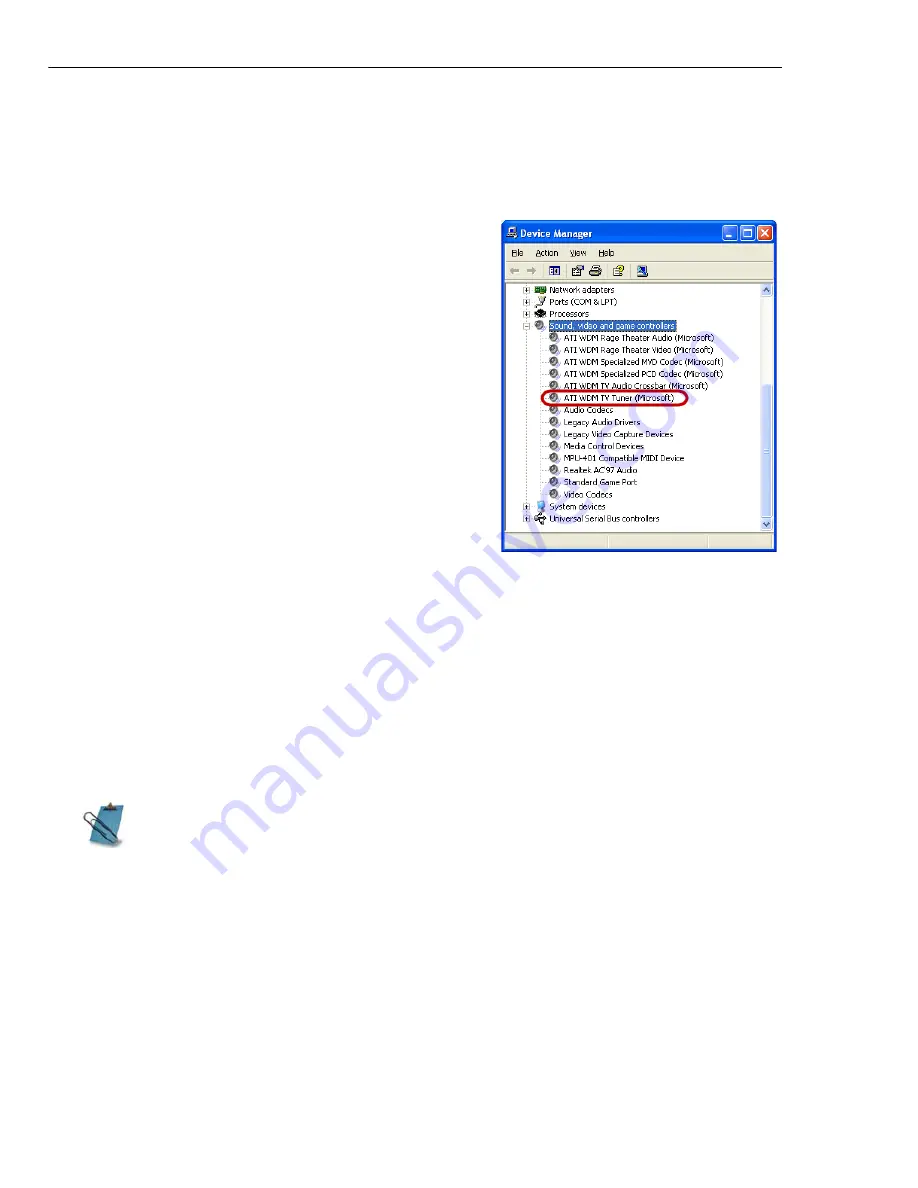
202 VIDEO CAPTURE
Connecting an analog video source
After connecting your analog source to the capture or tuner card, check if the card
is detected by your Windows system.
To check if the capture or tuner card is
detected:
1. If you are using a video device such as a
camcorder as your source, insert your
videotape into the video device and switch it
on. Make sure it is in the playback mode
(usually named VTR or VCR). See your
machine's manual for specific instructions.
2. Open the
Control Panel
, then open
System: Hardware - Device Manager
.
3. In the
Device Manager
, double-click
Sound, video and game controllers
.
Check if your capture or tuner card is listed
in this folder.
If your video capture board is correctly installed, running pictures should
immediately appear in the video window of Video Capture. If this does not happen,
then you need to tune Video Capture to your video source. To do this, click
Setup:
Video Source
. The Video Source dialog box opens with various options that allow
you to connect to a video channel and specify the type of video source you have,
as well as the television standard it operates on (these options may differ
depending on your video capture board). In general, you should at least be able to
select your video source, such as Composite or S-video and a broadcast signal,
such as NTSC, PAL or SECAM.
If you are unsure about any of these options, or how they work, refer to your
video capture board's instruction manual.
If your capture device supports multiple video sources, the
Video and Audio
Capture Property Settings
dialog box allows you to select your desired
video source such as Composite, Tuner, or S-Video. Likewise, if you have
multiple audio sources, this dialog box allows you to select your desired audio
source.
Содержание MEDIASTUDIO PRO 8
Страница 1: ...User Guide Ulead Systems Inc September 2005 P N C22 180 110 0A0001 ...
Страница 17: ...PART I VIDEO EDITOR ...
Страница 44: ...44 VIDEO EDITOR ...
Страница 94: ...94 VIDEO EDITOR ...
Страница 138: ...138 VIDEO EDITOR ...
Страница 172: ...172 VIDEO EDITOR ...
Страница 193: ...PART II VIDEO CAPTURE ...
Страница 200: ...200 VIDEO CAPTURE DV mode MPEG 2 mode ...
Страница 234: ...234 VIDEO CAPTURE ...
Страница 235: ...PART III AUDIO EDITOR ...
Страница 246: ...246 AUDIO EDITOR ...
Страница 267: ...PART IV MORE PROGRAMS ...
Страница 296: ...296 MORE PROGRAMS ...
Страница 297: ...INDEX ...
Страница 308: ...308 ULEAD MEDIASTUDIO PRO X X Axis unit 245 Z Zooming 240 Zooming in out 54 ...