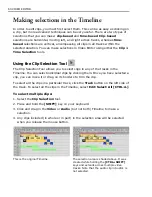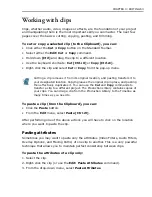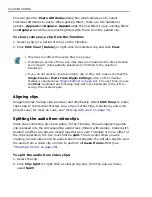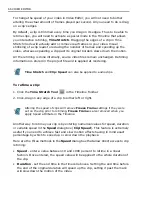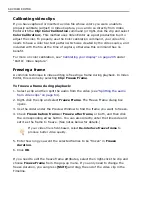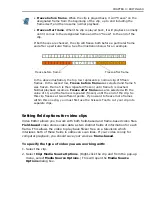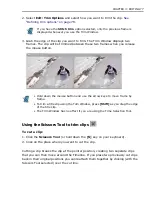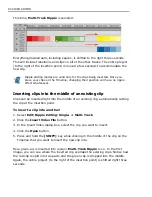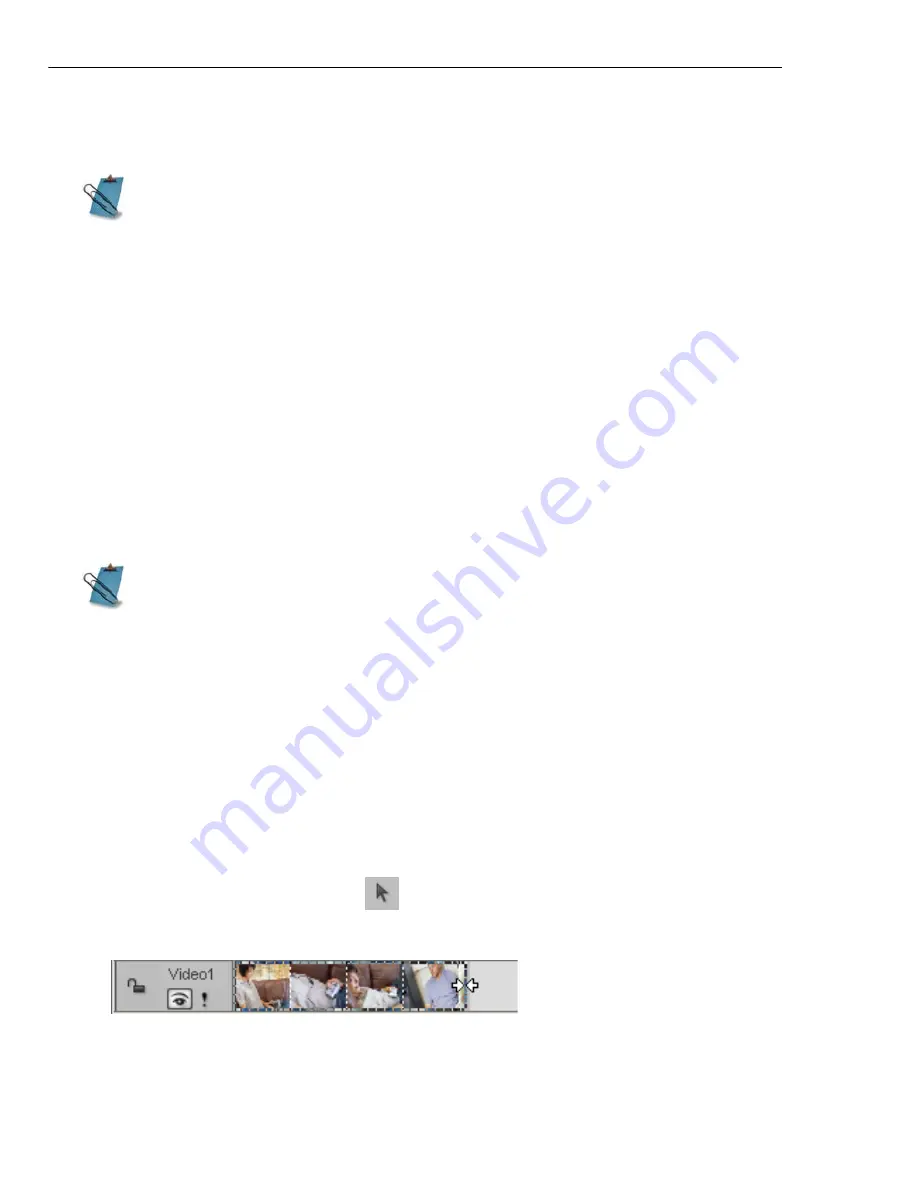
74 VIDEO EDITOR
You can also use the Production Library to view all the clips in the current video
project and search through text annotated to the clips.
To jump to a cue or a specific time:
1. Click
Search: Go To
.
2. In the
Go To
dialog box, enter a time or select a cue.
3. Click the
To
button. The Timeline jumps to your selection with a yellow arrow
pointing to the specific jump.
Locating an empty time slot
In the course of creating a large project, you may have left blank spaces in the
Timeline to fill at a later time. Click
Search: Find Empty Time Slots
to find
these.
Trimming clips
Trimming and editing clips is the basis of making movies. There are a number of
convenient methods for doing this in Video Editor. Each of these offers different
advantages depending on the type of clip and the operations you wish to perform.
To trim using the Clip Selection Tool:
1. Click the
Clip Selection Tool
.
2. Drag the left or right border of the clip.
You can also use the Production Library to view all the clips in the current
video project and search through text annotated to the clips.
When you view the Find Empty Time Slot dialog box, there will always be one
time slot listed. This is the time slot at the end of the video project and cannot
be deleted.
Содержание MEDIASTUDIO PRO 8
Страница 1: ...User Guide Ulead Systems Inc September 2005 P N C22 180 110 0A0001 ...
Страница 17: ...PART I VIDEO EDITOR ...
Страница 44: ...44 VIDEO EDITOR ...
Страница 94: ...94 VIDEO EDITOR ...
Страница 138: ...138 VIDEO EDITOR ...
Страница 172: ...172 VIDEO EDITOR ...
Страница 193: ...PART II VIDEO CAPTURE ...
Страница 200: ...200 VIDEO CAPTURE DV mode MPEG 2 mode ...
Страница 234: ...234 VIDEO CAPTURE ...
Страница 235: ...PART III AUDIO EDITOR ...
Страница 246: ...246 AUDIO EDITOR ...
Страница 267: ...PART IV MORE PROGRAMS ...
Страница 296: ...296 MORE PROGRAMS ...
Страница 297: ...INDEX ...
Страница 308: ...308 ULEAD MEDIASTUDIO PRO X X Axis unit 245 Z Zooming 240 Zooming in out 54 ...