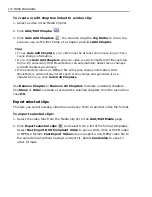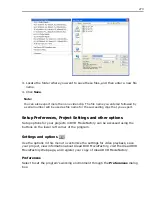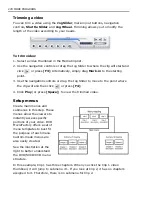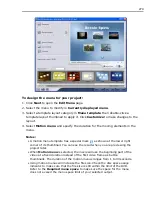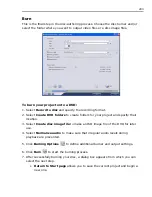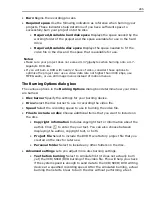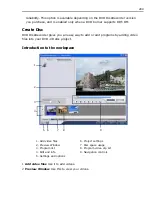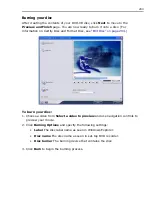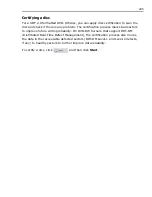280 MORE PROGRAMS
• Use video backgrounds and buttons to enhance the appearance of your
menus. Select a customized template first then choose a video for your
buttons or background.
5. Click
Background
to specify the image or video background for the menu.
6. Click
Background Music
to set the background music for the menu.
7. Double-click the text description of the thumbnails to change it.
8. Double-click the thumbnail to choose a different frame for the thumbnail.
9. To view your menu, click
Next
to go to the
Preview
page.
To create your own menu template:
1. Click
Customize
in the
Setup Menu
page to open
the
Customize Menu
dialog box.
2. Select a menu template to
modify in
Customize
template
.
3. Double-click the thumbnail
of the
Layout
,
Scene
Frame
, or
Navigation
Button
to use.
4. To choose a new image to
use as background, click
Background
.
5. Double-click the menu title or the text description for the thumbnail menu to
modify it.
6. To save the menu template for later use, click
Add to Menu Template
.
Note:
To use your menu template, go to
Menu template
library at the
Setup Menu
page
and select
Favorites
from the list. Double-click your menu template to apply it.
Содержание MEDIASTUDIO PRO 8
Страница 1: ...User Guide Ulead Systems Inc September 2005 P N C22 180 110 0A0001 ...
Страница 17: ...PART I VIDEO EDITOR ...
Страница 44: ...44 VIDEO EDITOR ...
Страница 94: ...94 VIDEO EDITOR ...
Страница 138: ...138 VIDEO EDITOR ...
Страница 172: ...172 VIDEO EDITOR ...
Страница 193: ...PART II VIDEO CAPTURE ...
Страница 200: ...200 VIDEO CAPTURE DV mode MPEG 2 mode ...
Страница 234: ...234 VIDEO CAPTURE ...
Страница 235: ...PART III AUDIO EDITOR ...
Страница 246: ...246 AUDIO EDITOR ...
Страница 267: ...PART IV MORE PROGRAMS ...
Страница 296: ...296 MORE PROGRAMS ...
Страница 297: ...INDEX ...
Страница 308: ...308 ULEAD MEDIASTUDIO PRO X X Axis unit 245 Z Zooming 240 Zooming in out 54 ...