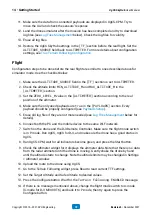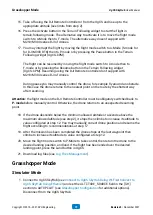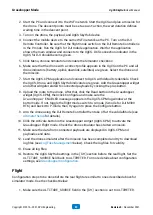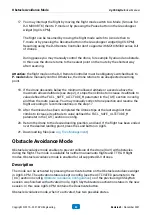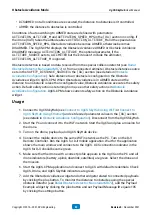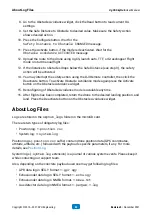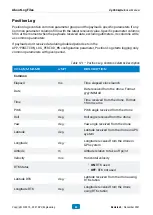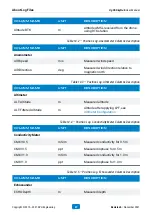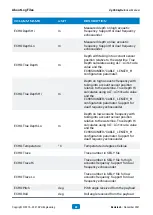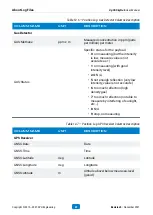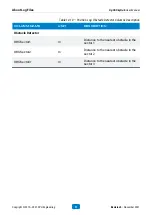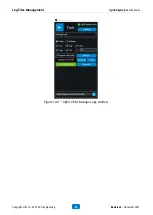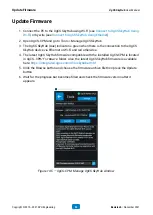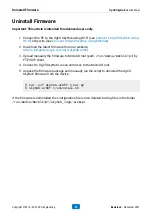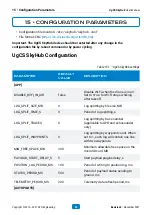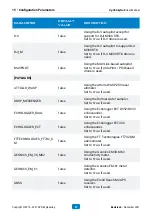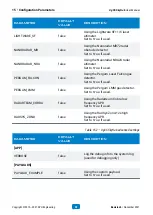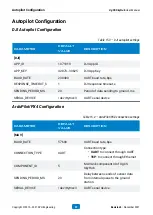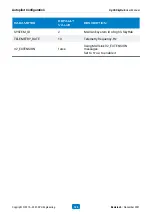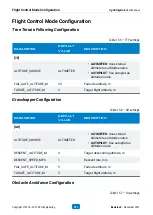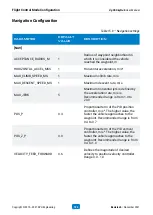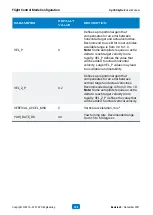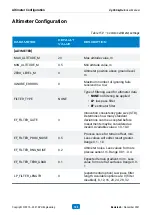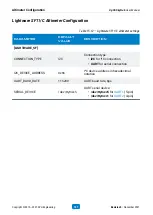Log Files Management
1. Connect the PC to the UgCS SkyHub using Wi-Fi (see
Connect to UgCS SkyHub Using Ethernet
).
2. Go to Settings > UgCS SkyHub and make sure the IP-address corresponds to the
connection way.
3. Open UgCS-CPM and go to Tools > Manage Logs.
4. Press the Browse button to choose the destination folder for log files.
5. Use the date and file extension filters to choose log files to be downloaded.
6. You can write custom extension if needed in the corresponding textbox.
7. Press the Download button and wait for downloading has been finished.
8. After the log files are not more needed you may delete them all using the Erase All
button.
9. If you need to delete only certain files you may set the date and file extension filters
then press the Erase button.
10. You also have 2 options for downloading and deleting depending on logs creation
date: All dates and Today.
11. Note, if you choose Today, UgCS-CPM will work not only with today’s logs but with
yesterday’s and tomorrow’s. The reason is the possible difference between local date
and the UTC one used in log file names.
Log Files Management
UgCS SkyHub User Manual
Copyright © 2019—2021, SPH Engineering
92
Revision 5 • November 2021