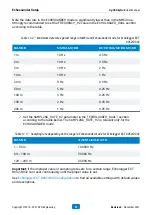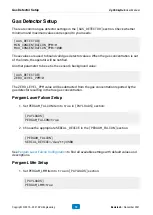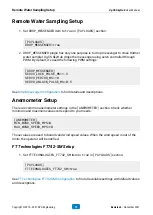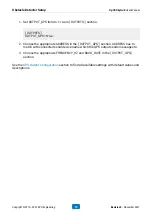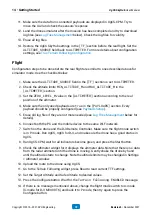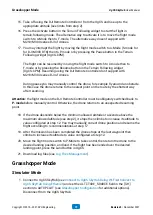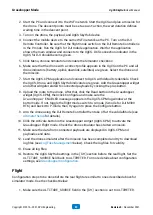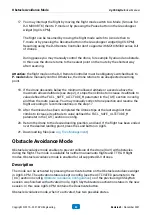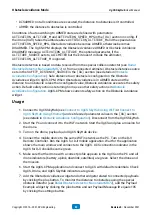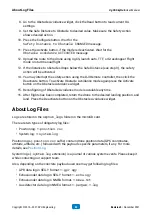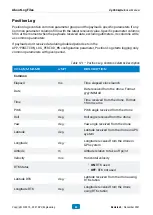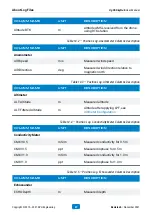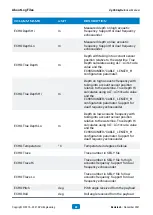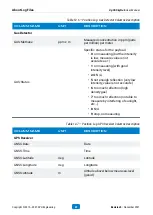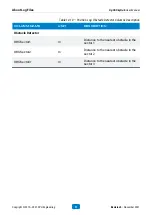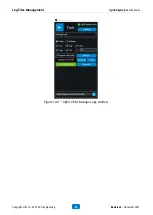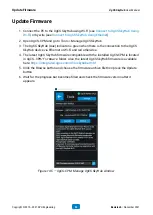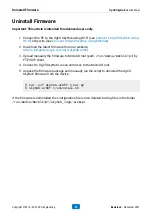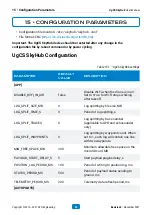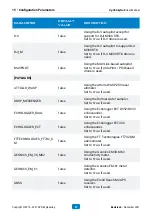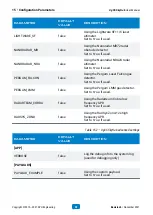•
DISARMED
: not all conditions are executed, the distance to obstacles isn’t controlled.
•
ARMED
: the distance to obstacles is controlled.
Conditions of auto switching to ARMED state are defined with parameters
ACTIVATION_ALTITUDE_M
and
ACTIVATION_SPEED_MPS
in the
[OA]
section in config. If
the drone (UAV) takes the altitude above
ACTIVATION_ALTITUDE_M
and the speed above
ACTIVATION_SPEED_MPS
, Obstacle Avoidance becomes ARMED, otherwise becomes
DISARMED. The UgCS-CPM displays the Obstacle Avoidance ARMED or Obstacle Avoidance
DISARMED message.
ACTIVATION_ALTITUDE_M
is optional parameter, if the
ALTITUDE_SOURCE
sets to
ALTIMETER
but the kit doesn’t include the altimeter,
ACTIVATION_ALTITUDE_M
is ignored.
Obstacle detection is based on data received from the special collision detector (see
Obstacle Detector: Nanoradar MR72
) or from a connected altimeter. Obstacle distance source
sets in the
SAFETY_DISTANCE_SOURCE
in the
[OA]
section (see details in
). Safe distance to an obstacle is configured on the Obstacle
Avoidance widget in UgCS-CPM. When Obstacle Avoidance is in ARMED state and the
distance to an obstacle is less than configured value, Obstacle Avoidance executes the safety
action. Default safety action is returning home, see other safety actions in
. UgCS-CPM shows current safety action on the Obstacle Avoidance
widget.
Usage
1. Connect to UgCS SkyHub (see
Connect to UgCS SkyHub Using Wi-Fi
or
) and set desired parameter values in the
[OA]
section
(see details in
Obstacle Avoidance Configuration
). Disconnect from the UgCS SkyHub.
2. Start the PC and connect it to the Wi-Fi network. Start the UgCS and plan a mission for
the drone.
3. Turn on the drone, payloads, and UgCS SkyHub device.
4. Connect the mobile device to the same Wi-Fi network as the PC. Turn on the DJI
Remote Controller. Run the UgCS for DJI mobile application. Wait for the application
shows the main window and connects to the UgCS. UCS connection indicator in the
UgCS for DJI should become green.
5. Make sure that the drone with a correct profile appears in the UgCS on the PC and all
drone indicators (battery, uplink, downlink, satellites) are green. Select the drone and
the mission.
6. Start the UgCS-CPM application and connect to UgCS with default credentials. Check
UgCS, Drone, and UgCS SkyHub indicators are green.
7. Add the Obstacle Avoidance widget and other widgets related to connected payloads
by clicking the plus button. To monitor the distance to obstacles using the special
obstacle detector (see
Radar Obstacle Detector: Nanoradar MR72
), add the Payload
Example widget by clicking the plus button and set Payload Message ID equals 195
by clicking the settings button.
Obstacle Avoidance Mode
UgCS SkyHub User Manual
Copyright © 2019—2021, SPH Engineering
83
Revision 5 • November 2021