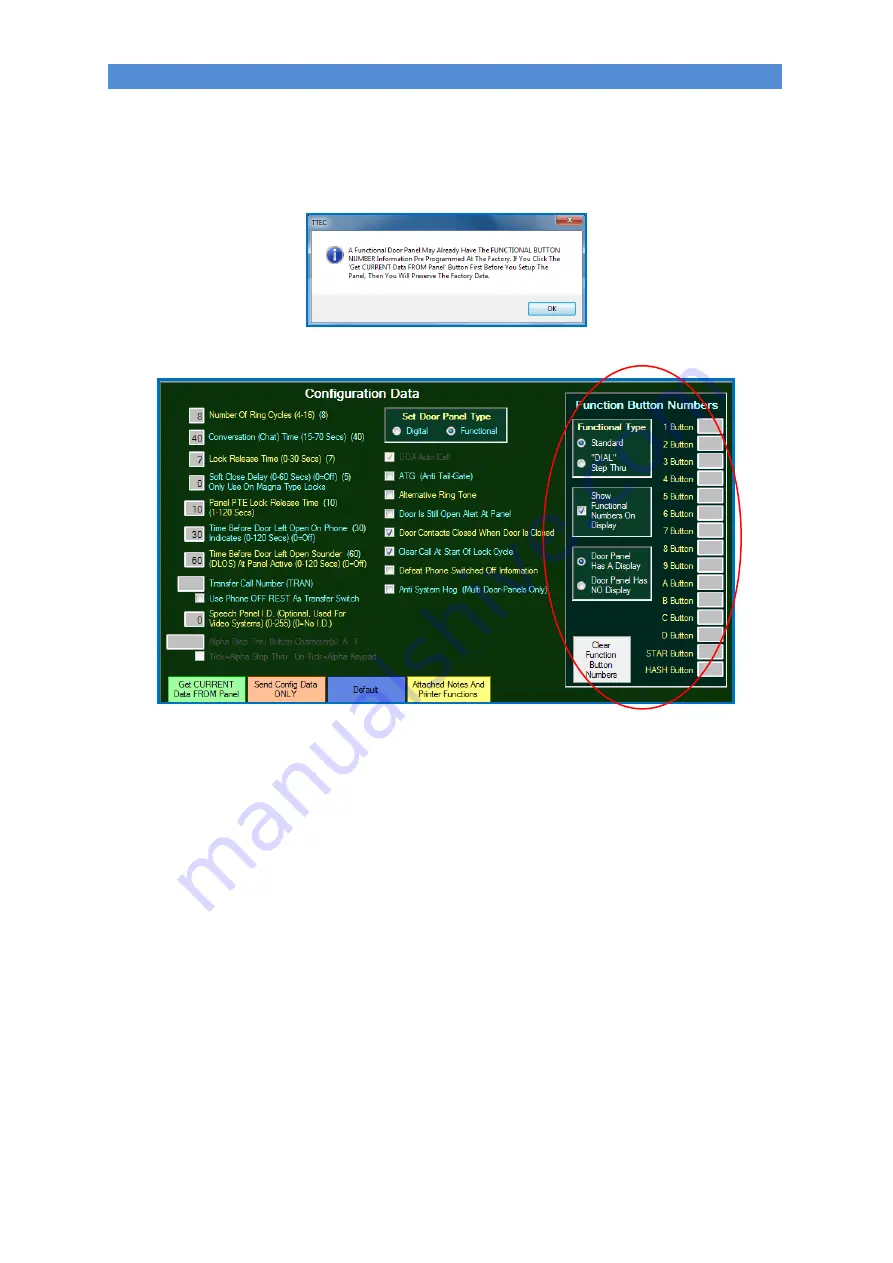
Doc No. FM0713 Issue C Page 34
17. SYSTEM PROGRAMMING
17.07 SET FUNCTIONAL DOOR PANEL TYPE
Functional door panels need to be programmed with the panel type and which buttons relate to which flat.
On the “Configuration Data” area of the screen click on
Functional
in the “Set Door Panel Type” box.
An information box will appear advising that the panel may have already been factory programmed;
Click “OK” and the screen will look like this;
Click on “Get CURRENT Data FROM Panel” button to check the factory programming – see the following
paragraphs which explain how each type of functional door panel is setup.
CLEAR FUNCTION BUTTON NUMBERS
Click on this button to clear any data that is currently shown in the individual button boxes.
FUNCTIONAL TYPE
Set the Functional Type as;
Standard - for normal Functional door panels (Tynetec P/No’s ZSD501 to ZSD534)
DIAL Step Thru Mode - for Dial Functional door panels only (Tynetec P/No. ZSD580)
If you set “DIAL Step Thru Mode” then fill each box with flat numbers in the order that you want them to show
on the display – usually sequentially lowest to highest. The display option boxes below will be disabled.
SHOW FUNCTIONAL NUMBERS ON DISPLAY
This option is to stop flat numbers ONLY being displayed on the door panel – i.e. if the buttons are engraved
with letters (e.g. A, B, C) or words (e.g. WARDEN, LOUNGE). All other messages will be displayed as normal.
Checked
- normal setting
Unchecked
- only if you don’t want button numbers displayed on the door panel
DOOR PANEL HAS A DISPLAY/DOOR PANEL HAS NO DISPLAY
Set depending on door panel type;
Door Panel Has a Display - for Functional door panels WITH a display
Door Panel Has NO Display - for standard Functional door panels WITHOUT a display
When you select Door Panel Has NO display a note on screen will explain this setting.











































