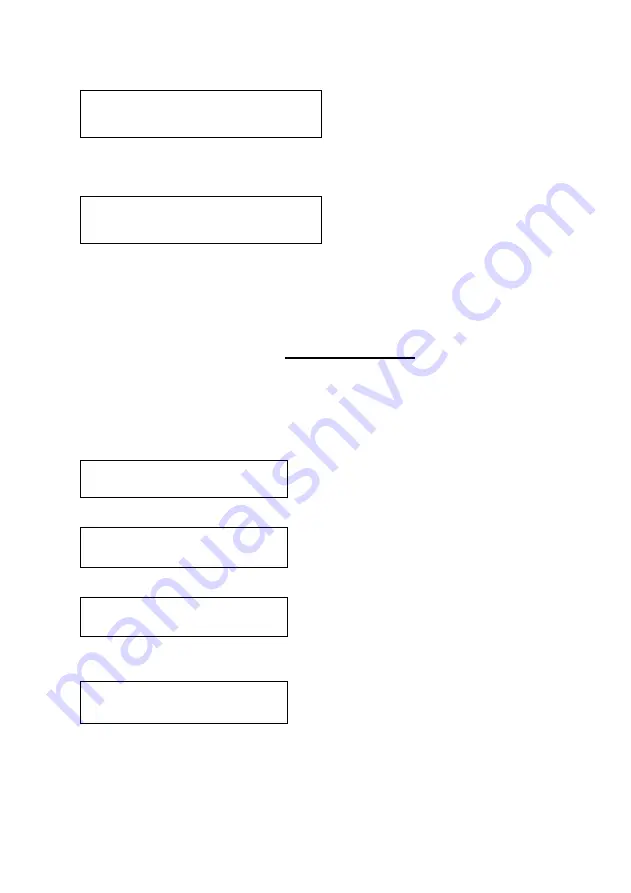
C2-8000 S
ERIES
O
PERATION
M
ANUAL
53
This parameter controls how visible the Logo is to the viewer. A setting of 0 renders
the Logo invisible whereas a setting of 100 makes the Logo fully visible. (In-
between settings can give the Logo a transparent appearance.)
This adjustment selects the order of the window layers with respect to one another.
In the above menu, ‘a’ and ‘b’ are logos, ‘A’ is window A, ‘B’ is Window B and ‘Z’ is
the Lock Source. The default condition is shown, with Logos a & b in front of
Windows A & B, which are in turn in front of the Lock source Z.
9.8
Items Associated with the Adjust borders group
The adjust borders menu allows the border function of your unit to be enabled –
with one border being available for each Window, Logo and Lock source.
Note that the layer priority of the Border is the same as the Window source that it is
‘attached’ to.
Select the window / logo / lock source you wish to adjust.
Allows a border to be turned off and not displayed on the output screen.
This adjustment allows the height and width of the border to be changed it can
be up to 255 pixels thick.
This allows the border to be offset from the window. A typical application is the
creation of a drop shadow effect. For example this can be achieved by setting the
border size to 0 and then adjusting the H and V offset to 10 pixels.
Adjust borders
Border to adjust [A]
Adjust borders
Border enable [On]
Adjust borders
Brdr size H/V [8] x [8]
Adjust borders
Brdr offset H/V [0] x [0]
Adjust logos
Max fade level % [100]
Adjust logos
Layer priority abABZ
[1]
Содержание C2-8000 Series
Страница 26: ...C2 8000 SERIES OPERATION MANUAL 22...
Страница 88: ...C2 8000 SERIES OPERATION MANUAL 84...
Страница 134: ...C2 8000 SERIES OPERATION MANUAL 130 20 20 Optional Accessories TBA...
Страница 135: ......
Страница 136: ......
















































