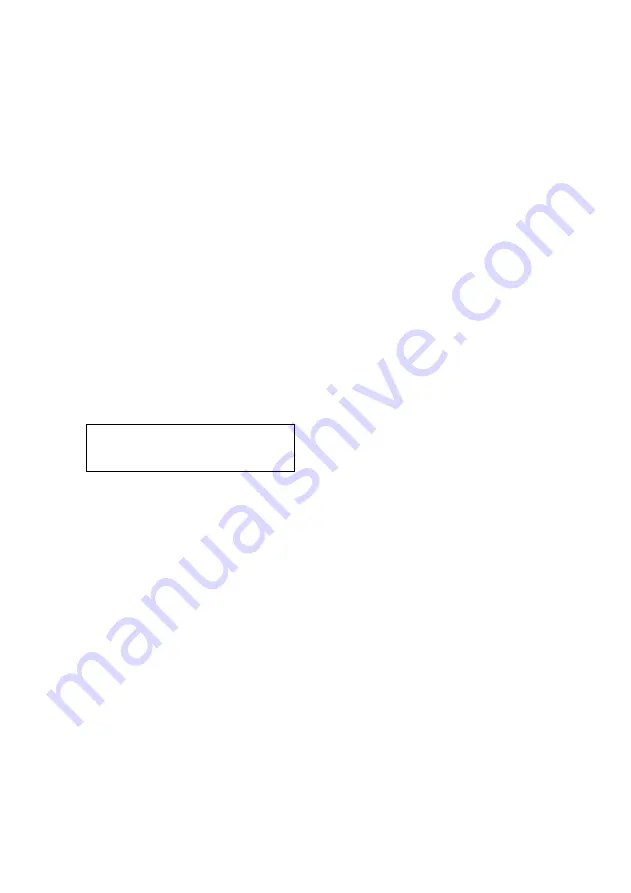
C2-8000 S
ERIES
O
PERATION
M
ANUAL
37
9
MENU LAYOUT AND SETTINGS ADJUSTMENT
From here on, we’ll be looking at the menu structure employed and the individual
menu items that allow you to take advantage of the power of the unit.
You’ll be using the menu navigation buttons and the Liquid Crystal Display (LCD) to
view the options and settings available to you. First press the left / right buttons to
see where you are in the menu. Go into a sub menu by pressing the SELECT
button once. To exit a sub-menu, scroll to the end of the sub-menu by pressing the
right buttons to reveal Exit. Press SELECT to exit the sub menu.
You can also gain fast access to the start and end of a menu by clicking the up or
down buttons.
You can edit a value in brackets ‘[ ]’ by pressing the SELECT button once (you’ll
note that the brackets surrounding a particular parameter’s value will begin to
flash). Change the value by pressing left or right. Then finalize your adjustment by
pressing the SELECT button once more.
A few menu items have multiple parameters within an individual menu selection. In
those cases, you can adjust one item at a time. Change one value and then go left
or right to the next.
Or, you can use the up / down buttons to alter the value following the one in
brackets. Therefore, in the example above, where “[10] 20” is displayed in a menu
item, the one in brackets is adjusted using the left and right buttons, and the second
number be can be altered using the up and down buttons.
Holding the left, right, up or down buttons for a short time will keep adjusting the
relevant value, therefore allowing fast changes to a setting – which is very useful for
positioning something on screen.
Holding the SELECT button in for a few seconds stores all changes in memory.
Unless you intentionally change it again later, the adjustment will remain even after
power is removed from the unit.
Menus are arranged so that a particular general function has a menu name on the
top line and beneath that either a sub-menu or one or more related individual
settings are displayed.
In some cases the functionality is global – meaning it has an effect on the unit as a
whole (such as changing the output resolution). In the majority of cases, the
function is related to a specific operational area of the unit, detailed by the text in
the top line.
Adjust windows
H/V zoom pan % [ 10] 20
Содержание C2-8000 Series
Страница 26: ...C2 8000 SERIES OPERATION MANUAL 22...
Страница 88: ...C2 8000 SERIES OPERATION MANUAL 84...
Страница 134: ...C2 8000 SERIES OPERATION MANUAL 130 20 20 Optional Accessories TBA...
Страница 135: ......
Страница 136: ......






























