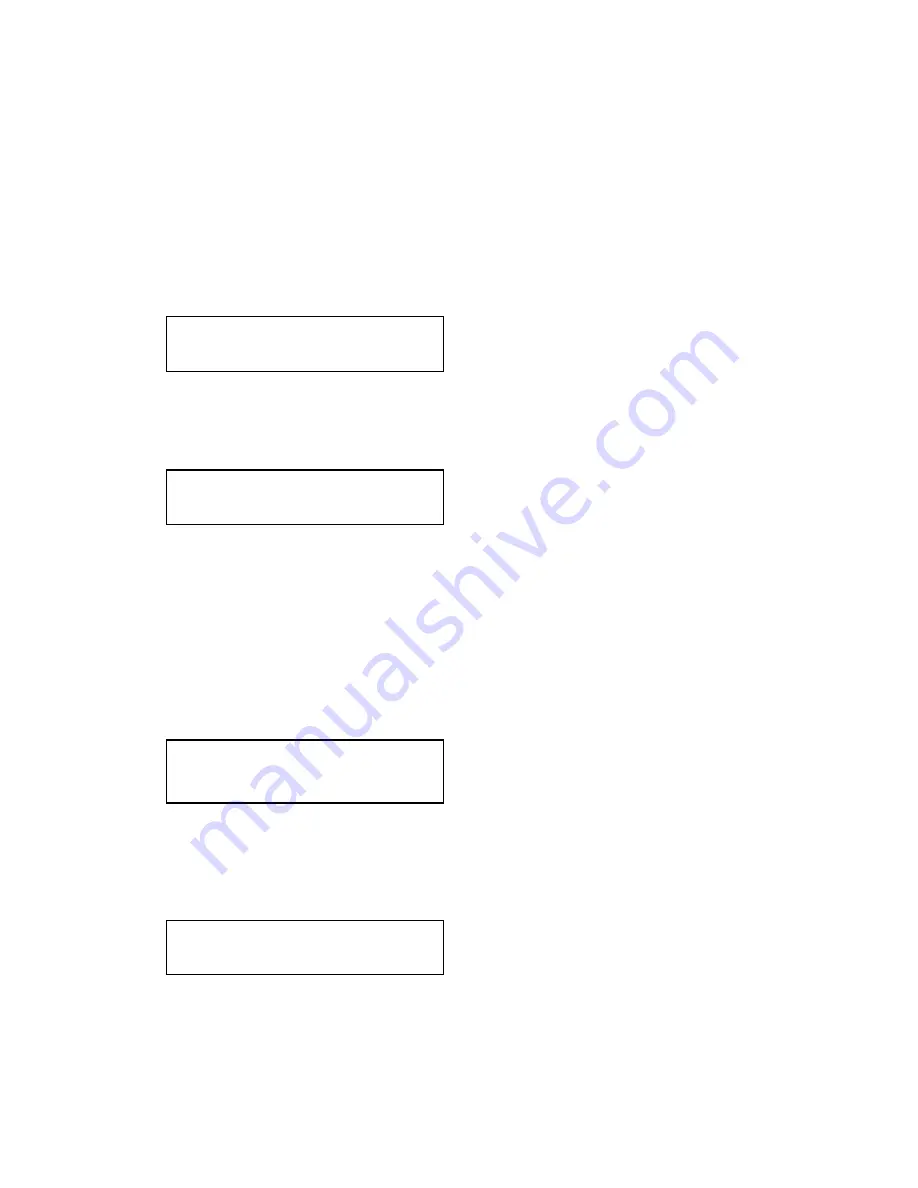
47
This allows the scaled image to be cropped at the top/bottom edges, or at the
sides. Typically, this is used when performing a picture-in-picture (PIP)
function (only available on certain models), where the incoming video signal
has a letterbox or pillarbox size (i.e. it has black areas at the top/bottom or
sides).
By adjusting the H/V values, you can crop out the black areas to correct the
size on the final output screen. Note that it does not change the shape or
aspect ratio of the image – but just removes the parts of the image that are
not required.
This positions the selected Window horizontally and vertically on the monitor.
This should only be used for ‘fine tuning’ and should not normally require
adjustment – use the Shrink H/V adjustment when your image is less than
100% Shrink value.
Shrink Level determines the percentage of the monitor’s total available screen
space that the selected Window image occupies. Adjustment is provided for a
reduction down to 10% of the overall output size. In most cases, this feature
is used for picture-in-picture (PIP) when a background image is being used
(for units with overlay abilities).
Note that some units do not have the [On] entry – this is only for units with a
PIP button on the front, with turns this entry On and Off. On these units, this
feature is ‘Off’ by default, so that the full image size of 100% is used. Shrink
level will need to be turned On before any change to this value has an effect.
This menu option determines the position of the shrunken image on the
monitor screen. This will move an image that is less than the full screen size
left/right or up/down within the monitor’s available screen space. It will not let
you move the image off the screen, so certain values will appear to have no
effect (unless you use a very low Shrink value like 10%).
This item provides a simple way of changing the output screen aspect ratio, to
suit the incoming video signal and final output display size. Use the
zoom/shrink functions for occasions when the aspect ratio is an odd format.
Adjust windows
Aspect change [Normal]
Adjust windows
H/V position % [100] [ 50]
Adjust windows
Shrink level% [ 50] [On]
Adjust windows
H/V out shift [ 0] [ 0]
Содержание C2-7100
Страница 150: ......















































