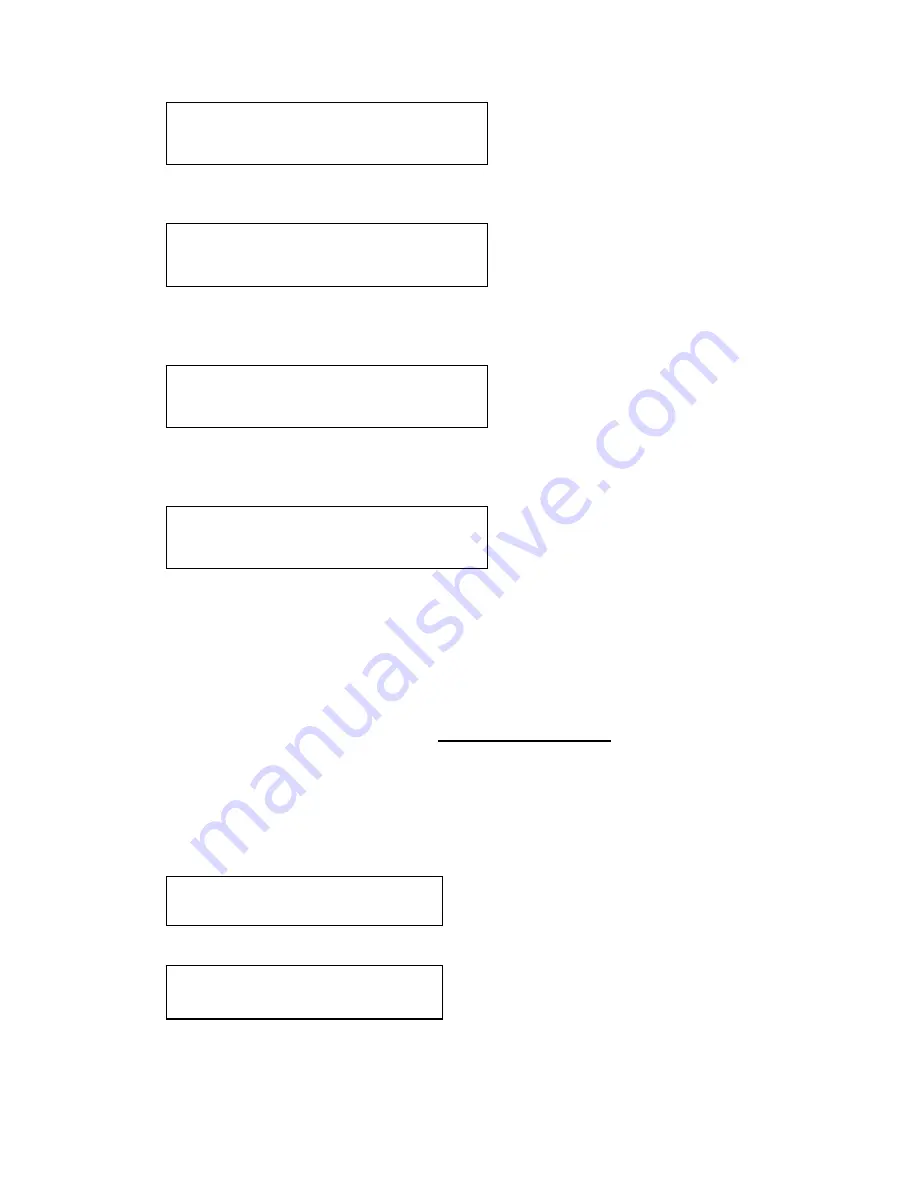
55
A fixed number of Logos can be stored in non-volatile memory for later recall.
Use this setting to select the Logo to be displayed and adjusted.
This parameter controls the position of the logo within the window as a
percentage of the total size of the screen – thus [50] [50] would place the logo
in the centre.
This parameter controls how visible the Logo is to the viewer. A setting of 0
renders the Logo invisible whereas a setting of 100 makes the Logo fully
visible. (In-between settings can give the Logo a transparent appearance.)
This adjustment selects the order of the window layers with respect to one
another. In the above menu, ‘a’ and ‘b’ are logos, ‘A’ is window A, ‘B’ is
Window B and ‘Z’ is the Lock Source. The default condition is shown, with
Logos a & b in front of Windows A & B, which are in turn in front of the Lock
source Z.
9.10
Items Associated with the Adjust borders group
The adjust borders menu allows the border function of your unit to be enabled
– with one border being available for each Window, Logo and Lock source.
Note that the layer priority of the Border is the same as the Window source
that it is ‘attached’ to.
Select the window / logo / lock source you wish to adjust.
Allows a border to be turned off and not displayed on the output screen.
Adjust borders
Border to adjust [A]
Adjust borders
Border enable [On]
Adjust logos
Max fade level % [100]
Adjust logos
H/V position % [10] [10]
Adjust logos
Layer priority abABZ
[1]
Adjust logos
Logo number [1]
Содержание C2-7100
Страница 150: ......
















































