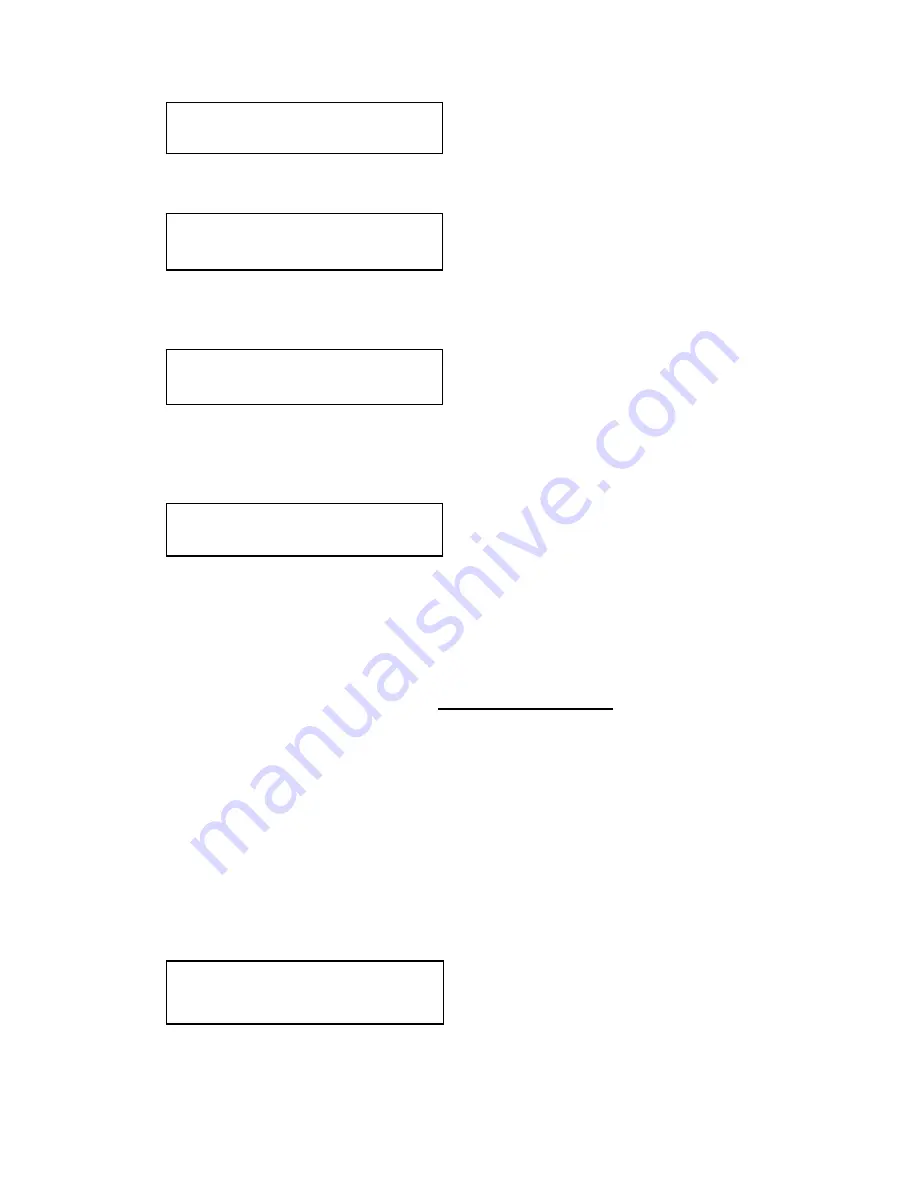
56
This adjustment allows the height and width of the border to be changed it can
be up to 255 pixels thick.
This allows the border to be offset from the window. A typical application is
the creation of a drop shadow effect. For example this can be achieved by
setting the border size to 0 and then adjusting the H and V offset to 10 pixels.
The color of the border can be changed to any color by adjusting the Y, U and
V parameters. Y is the luminance, with U and V altering the blue and red
content respectively. E.g. increase both U and V to give a purple colour, or
decrease both to give a green colour.
This parameter controls how visible the border is to the viewer. A setting of 0
renders the border invisible (transparent) whereas a setting of 100 makes the
Logo fully visible. (In-between settings can give the Border a transparent
appearance.)
9.11
Items Associated with the Adjust sources group
The ‘Adjust Sources’ menu group accesses the parameters associated with
the processing amplifiers used for each input (RGB, CV, YC, etc.). They
allow you to fine-tune an incoming signal to optimize its color, brightness or
even sharpness.
Not all settings are available for all input types, and not all input types listed
here may be available on your unit. Also note that many of these adjustments
may not show without ‘Advanced menus’ set to On.
It is recommended that you Store your settings once you’re happy with them
in readiness for future use.
This menu item selects the input connection for which you want to make
adjustments to. As in the image above, changes will only be made to the
source connected to RGB1. Once the selection has been made, all changes
Source: RGB1
Source to adj
[RGB1]
Adjust borders
Brdr size H/V [8] x [8]
Adjust borders
Brdr offset H/V [0] x [0]
Adjust borders
Brdr Y/U/V [16] [128] [128]
Adjust borders
Brdr opacity %
[100]
Содержание C2-7100
Страница 150: ......
















































