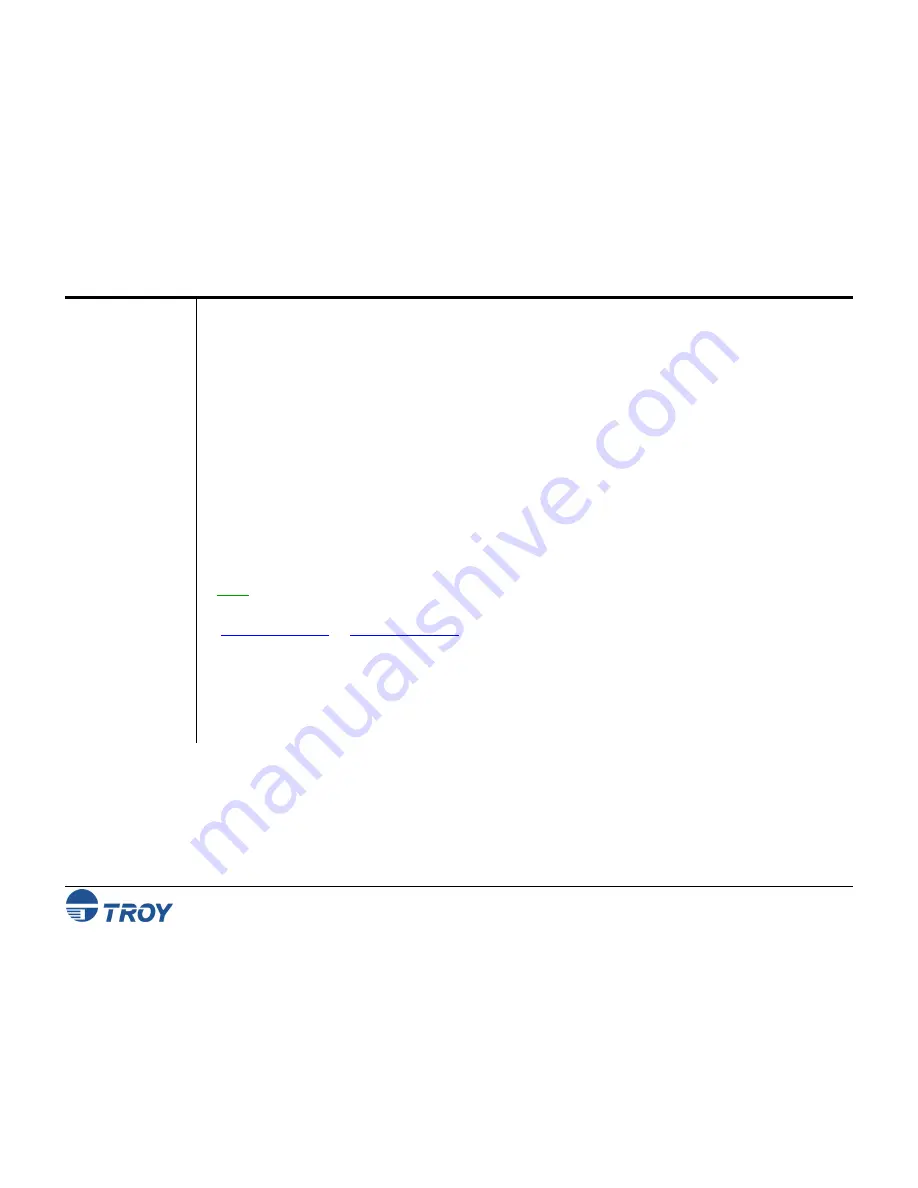
Section 2
Hardware Installation Procedures
WindConnect II Printer Adapter with
Bluetooth
Technology User’s Guide -- Document #40xxx-110 Rev. X3
2-2
Printer
Adapter
Components
The TROY WindConnect II hardware includes the following components:
Power connector
– The power supply cable plugs into this connector.
Test button
– Pressing this button for approximately one second will print a test page on the printer.
Pressing this button for at least five seconds will cause the printer adapter to enter the configuration
mode. Holding down the test button while simultaneously applying power to the device will restore the
printer adapter to factory default settings.
LED status indicators
– A blue LED (Light Emitting Diode) is used to indicate connectivity and activity
status using
Bluetooth
technology. A bi-colored (amber/green) LED is used to indicate the operational
status of the printer adapter. A green color indicates a ready state, and an amber color indicates an error
condition. When in the configuration mode, the bi-colored LED will cycle between amber and green.
Refer to
Chapter 5 – Troubleshooting
in this user’s guide for detailed LED status light descriptions.
USB port
– This port is used for connecting the printer adapter to a USB printer. Refer to
Chapter 4 –
Configuring Your Printer Adapter
for instructions on how to use the USB port (USB model only).
Parallel Port
– This port is used for connecting the printer adapter to the parallel port of a printer
equipped with a 25-pin Centronics interface (parallel model only).
NOTE: If the parallel port version of the WindConnect II does not match up to the parallel port on your printer, you
may need an IEEE 1284 B-female to C-male cable adapter to connect the printer adapter to the parallel port of your
printer. The cable adapter can be ordered on the web at the following web sites or other web sites you may prefer
(
www.pccables.com
, or
www.blackbox.com
).









































