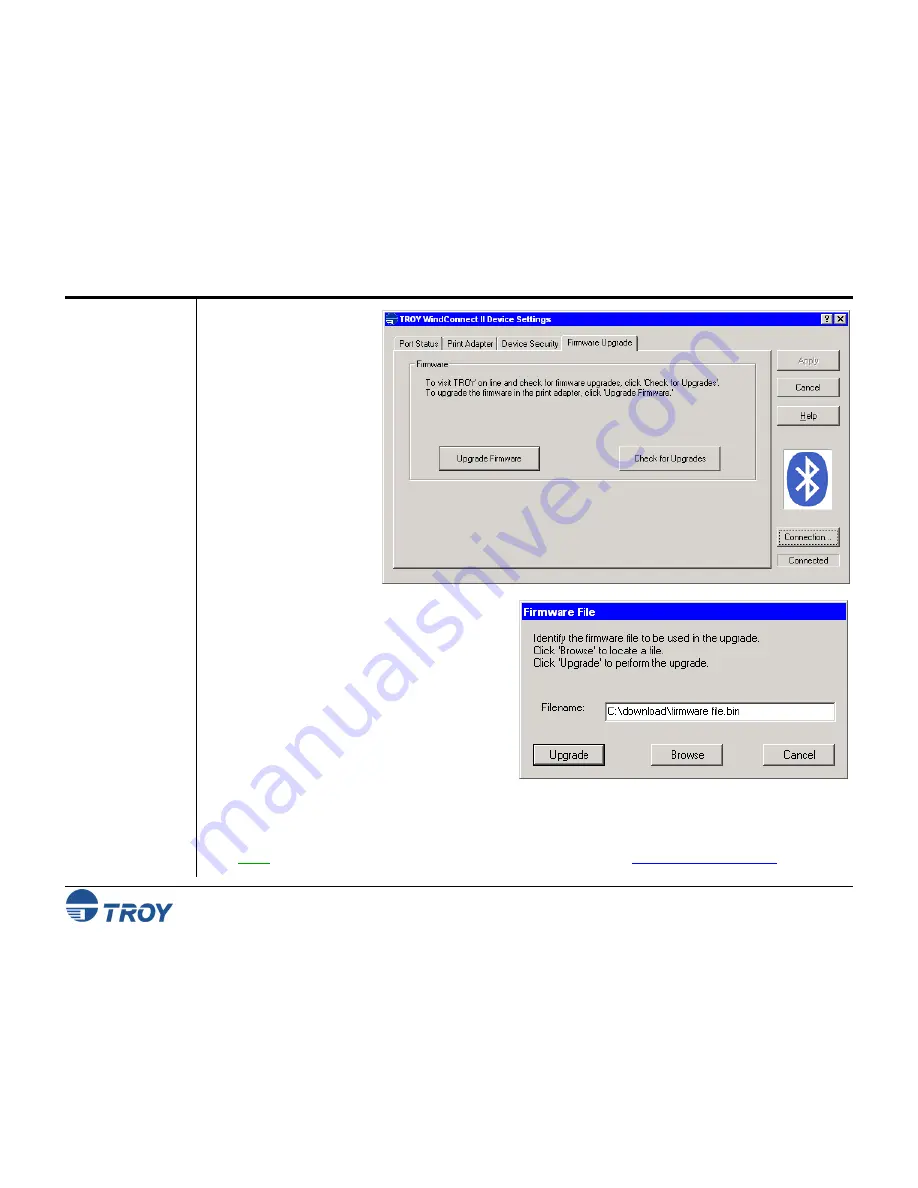
Section 4
Configuring Your Printer Adapter
WindConnect II Printer Adapter with
Bluetooth
Technology User’s Guide -- Document #40xxx-110 Rev. X3
4-7
Using the
Configuration
Utility (cont.)
8. Click on the
Firmware
Upgrade
tab to update
the WindConnect II
firmware. Updating the
firmware will not
change the printer
adapter’s configuration.
9. Click on the
Upgrade
Firmware
button to
begin the update
process. The firmware
upgrade screen will
appear.
10. Specify the location
(path) of the firmware
file (xxxxx.bin) in the
Filename
field, and
then click on the
Upgrade
button to load the file into the flash-file
memory area of the WindConnect II. You will
be reminded that all configuration changes that
have not been applied will be lost. Click on
OK
to continue. Upon successful completion of the
firmware update process, the WindConnect II
will automatically reboot, break the
Bluetooth
connection, and return to the ready state (tri-
colored LED illuminated as solid green). A new
connection must be established with the printer
adapter after the firmware has been updated.
Click on the
Check for Upgrades
button to
access the TROY web site for the latest version
of printer adapter firmware. Print a test page to view the current firmware date of your printer adapter and
compare it to the firmware file date listed on the TROY web site. Upgrade your printer adapter firmware only
if the firmware version date shown on the TROY web site is newer than the date shown on the printer
adpater configuration page.
NOTE: The latest printer adapter firmware file can be downloaded from
http://www.troygroup.com
.






























