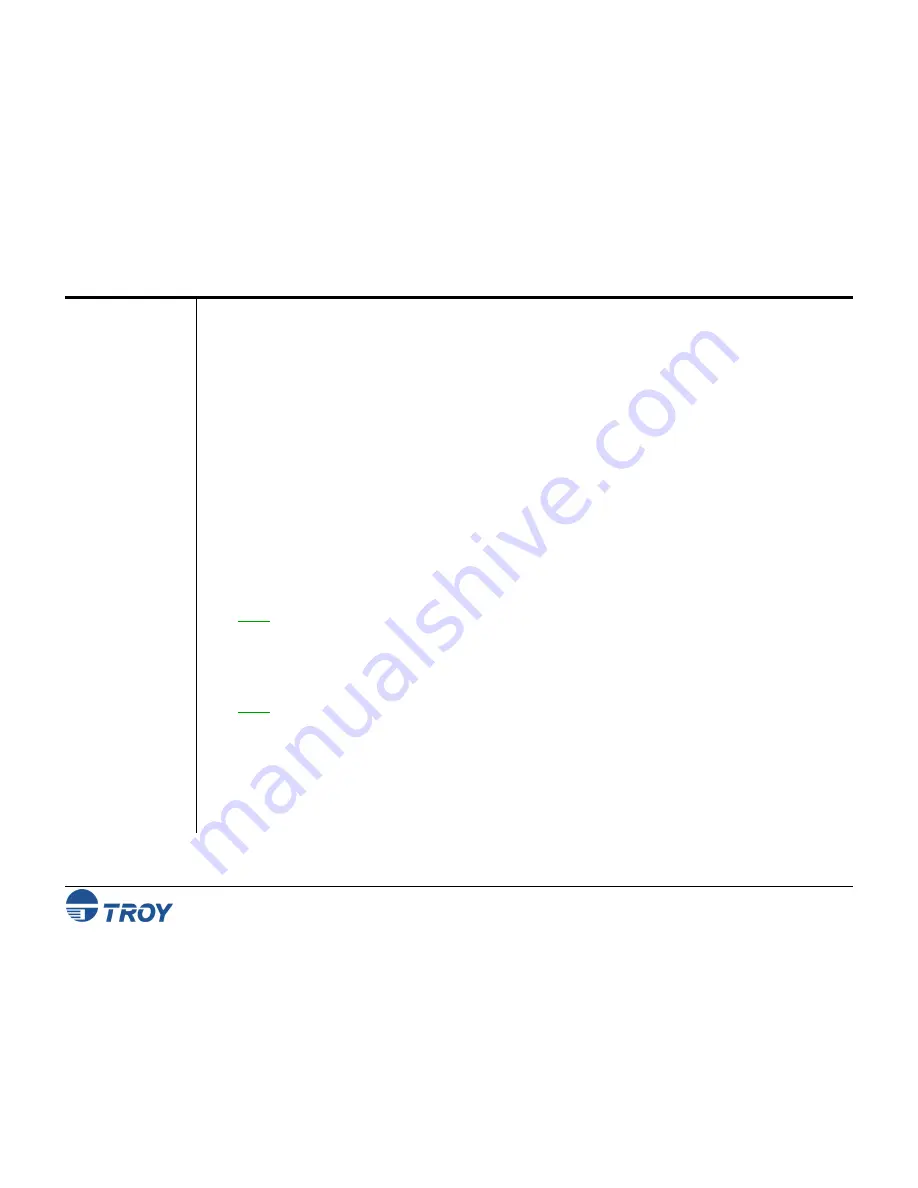
Section 4
Configuring Your Printer Adapter
WindConnect II Printer Adapter with
Bluetooth
Technology User’s Guide -- Document #40xxx-110 Rev. X3
4-1
Overview
Summary of
Configuration
Steps
Installing the
Configuration
Utility
The WindConnect II is preconfigured to allow you to print right out of the box; however, you may optionally
reconfigure the device at any time using the provided TROY Configuration Utility and the instructions provided in
this chapter. The Configuration Utility allows you to change the device name, enable/disable the discovery
feature, select security features, and update the device’s firmware.
The following basic steps are required to change the configuration of your WindConnect II. A sending device
must be installed on your PC in order to access the WindConnect II.
Connect to the WindConnect II from your PC. You must use the Serial Port Profile (SPP), which will
require that you set up a COM port.
Install the TROY Configuration Utility on your PC.
Place the WindConnect II into configuration mode by pressing the test button for five seconds.
Configure the WindConnect II using the TROY Configuration Utility
1. Load
the
TROY WindConnect II Installation
CD into the CD-ROM drive of your computer. The CD should
start automatically and display a menu.
NOTE: If the CD fails to start automatically, click on the Windows
Start
button, select
Run
, type D:\setup.exe,
and then click on
OK
to begin the installation process.
2. From the CD menu, click on
Install Configuration Utility
to begin the installation process. When the
Welcome
window appears, click on
Next
to continue the installation process. Follow the prompts to install
the software.
NOTE: To exit the installation process at any time before the installation is complete, click on
Cancel
to stop
the installation process.






























