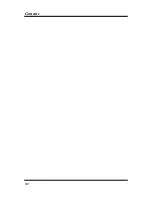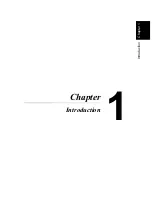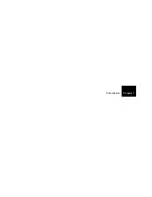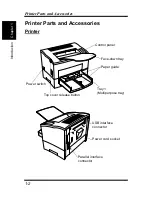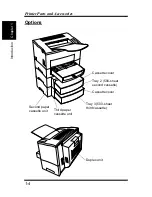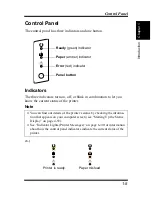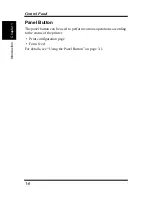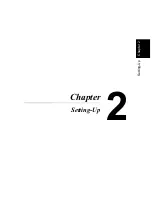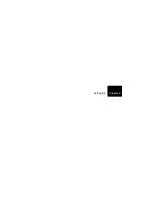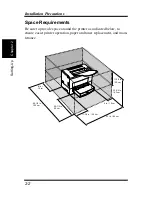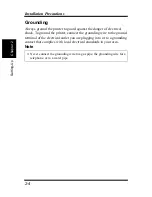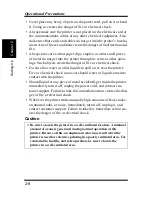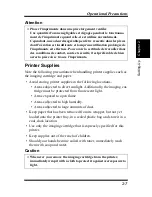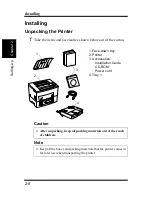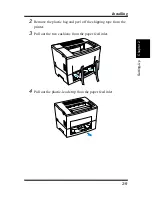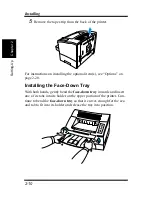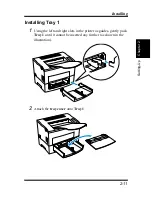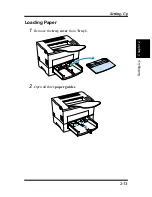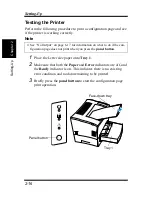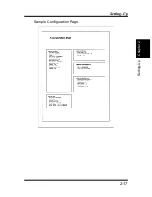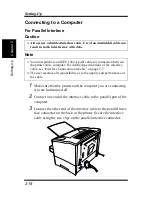2-3
Chapt
er
2
S
e
tt
ing-Up
Installation Precautions
Power Source
The following are the power source requirements for this printer.
Power supply:
220-240 V at 50–60 Hz
Voltage fluctuation:
220-240 V,
±
10%
Frequency fluctuation:
Within
±
3 Hz
Note
◆
Use a power source with minimal voltage and frequency fluctuation.
◆
Only use an outlet that is rated for the voltage capacity specified for this
printer.
◆
Be sure to plug the power cord all the way into the outlet. The outlet
should be located near the printer and be easily accessible so you can
unplug the power cord immediately should any problem occur.
◆
Make sure the outlet you use is visible, and not hidden behind the printer
or any other object.
◆
If any other electrical equipment is plugged into the same outlet, make
sure that the capacity of the outlet is not exceeded.
◆
If you use an extension cord, make sure its capacity is greater than the
power consumption of the printer. Using an extension cord with a lower
capacity creates the danger of fire.
◆
Never use a multiple socket to connect other appliances or machines to
the same outlet being used to power the printer.
Содержание LP 218
Страница 1: ...INSTRUCTION HANDBOOK LP 218 Laser Printer 300 Series ...
Страница 9: ...viii Foreword ...
Страница 15: ...xiii Contents ...
Страница 16: ...MEMO ...
Страница 17: ...xv Contents ...
Страница 18: ...Chapter 1 Introduction 1 1Chapter Introduction ...
Страница 19: ...Chapter 1 Introduction ...
Страница 26: ...Chapter 2 Setting Up 2 2Chapter Setting Up ...
Страница 27: ...Chapter 2 Setting Up ...
Страница 44: ...2 17 Chapter 2 Setting Up Setting Up Sample Configuration Page ...
Страница 62: ...Chapter 3 Using the Printer 3 3Chapter Using the Printer ...
Страница 63: ...Chapter 3 Using the Printer ...
Страница 82: ...Chapter 4 PCL Printer Driver 4 4Chapter PCL Printer Driver ...
Страница 83: ...Chapter 4 PCL Printer Driver ...
Страница 165: ...4 82 Uninstalling the USB Device Driver Chapter 4 PCL Printer Driver ...
Страница 166: ...Chapter 5 Maintenance 5 5Chapter Maintenance ...
Страница 167: ...Chapter 5 Maintenance ...
Страница 180: ...Chapter 6 Troubleshooting 6 6Chapter Troubleshooting ...
Страница 181: ...Chapter 6 Troubleshooting ...
Страница 219: ...6 38 Indicator Lights Printer Messages Chapter 6 Troubleshooting ...
Страница 220: ...Chapter 7 Specifications 7 7Chapter Specifications ...
Страница 221: ...Chapter 7 Specifications ...
Страница 230: ...Appendix Glossary A Glossary Appendix A ...
Страница 231: ...Glossary Appendix A ...