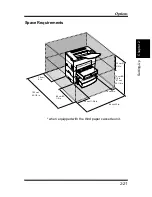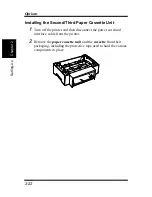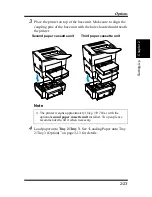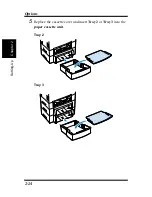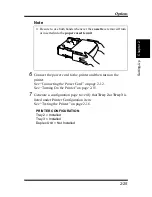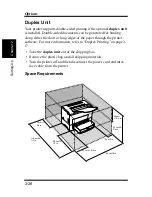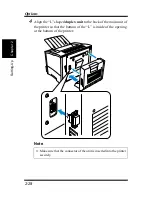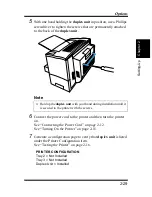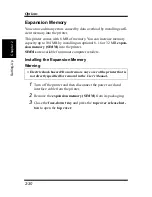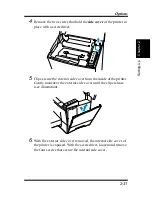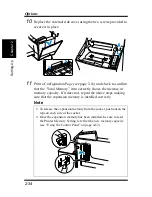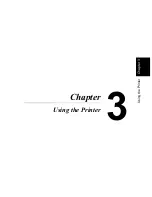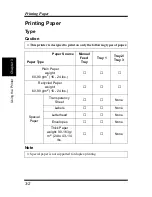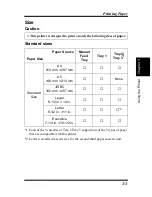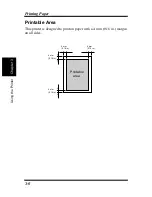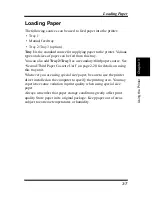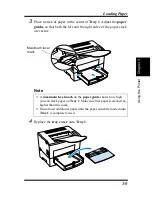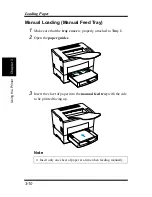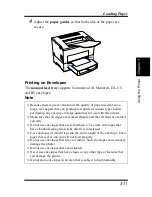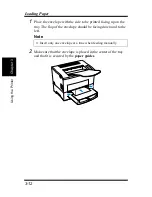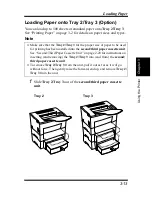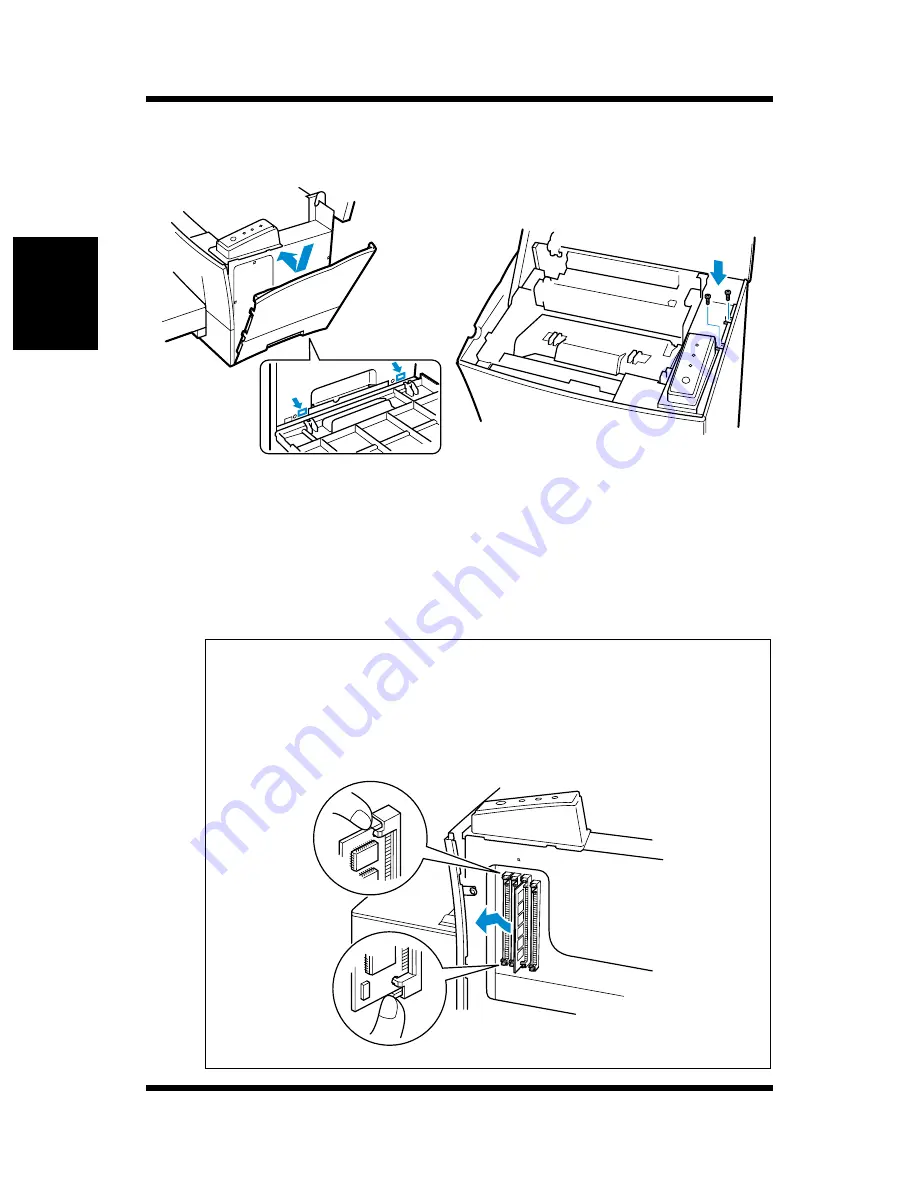
2-34
Options
Chapt
er
2
S
e
tt
ing-Up
10
Replace the external side cover using the two screws provided to
secure it in place.
11
Print a Configuration Page (see page 2-16) and check to confirm
that the “Total Memory” item correctly shows the increase in
memory capacity. If it does not, repeat the above steps making
sure that the expansion memory is installed correctly.
Note
◆
To release the expansion memory from the socket, push out on the
taps on each side of the socket.
◆
Once the expansion memory has been installed, be sure to reset
the Printer Memory Setting to reflect the new memory capacity
(see “Using the Control Panel” on page 4-63).
Содержание LP 218
Страница 1: ...INSTRUCTION HANDBOOK LP 218 Laser Printer 300 Series ...
Страница 9: ...viii Foreword ...
Страница 15: ...xiii Contents ...
Страница 16: ...MEMO ...
Страница 17: ...xv Contents ...
Страница 18: ...Chapter 1 Introduction 1 1Chapter Introduction ...
Страница 19: ...Chapter 1 Introduction ...
Страница 26: ...Chapter 2 Setting Up 2 2Chapter Setting Up ...
Страница 27: ...Chapter 2 Setting Up ...
Страница 44: ...2 17 Chapter 2 Setting Up Setting Up Sample Configuration Page ...
Страница 62: ...Chapter 3 Using the Printer 3 3Chapter Using the Printer ...
Страница 63: ...Chapter 3 Using the Printer ...
Страница 82: ...Chapter 4 PCL Printer Driver 4 4Chapter PCL Printer Driver ...
Страница 83: ...Chapter 4 PCL Printer Driver ...
Страница 165: ...4 82 Uninstalling the USB Device Driver Chapter 4 PCL Printer Driver ...
Страница 166: ...Chapter 5 Maintenance 5 5Chapter Maintenance ...
Страница 167: ...Chapter 5 Maintenance ...
Страница 180: ...Chapter 6 Troubleshooting 6 6Chapter Troubleshooting ...
Страница 181: ...Chapter 6 Troubleshooting ...
Страница 219: ...6 38 Indicator Lights Printer Messages Chapter 6 Troubleshooting ...
Страница 220: ...Chapter 7 Specifications 7 7Chapter Specifications ...
Страница 221: ...Chapter 7 Specifications ...
Страница 230: ...Appendix Glossary A Glossary Appendix A ...
Страница 231: ...Glossary Appendix A ...