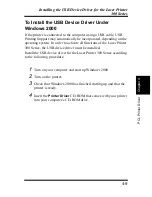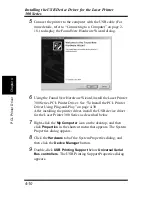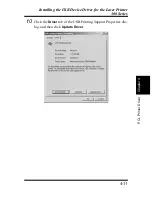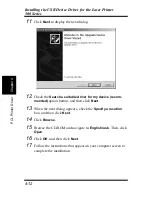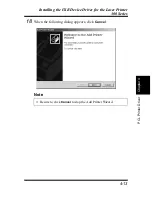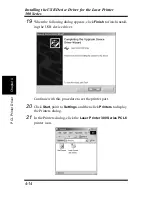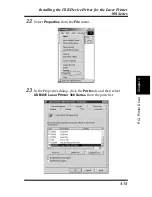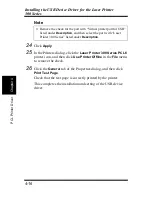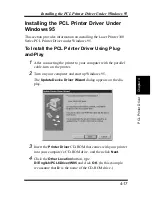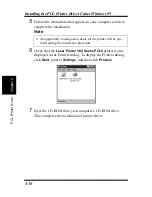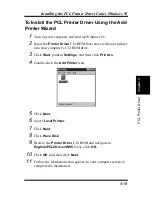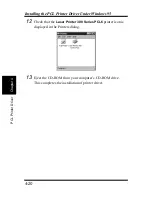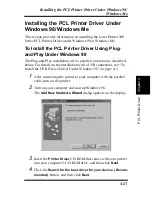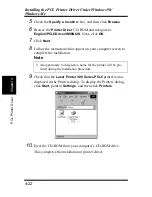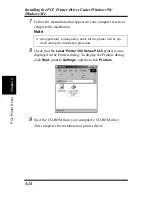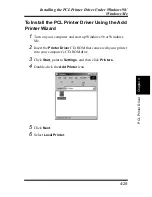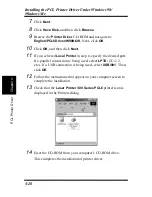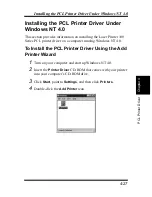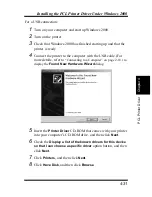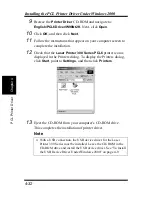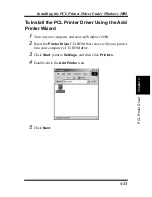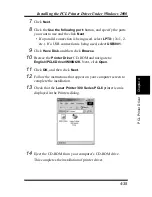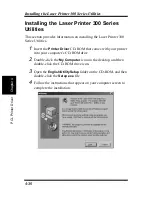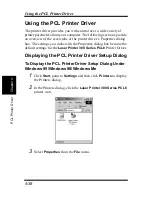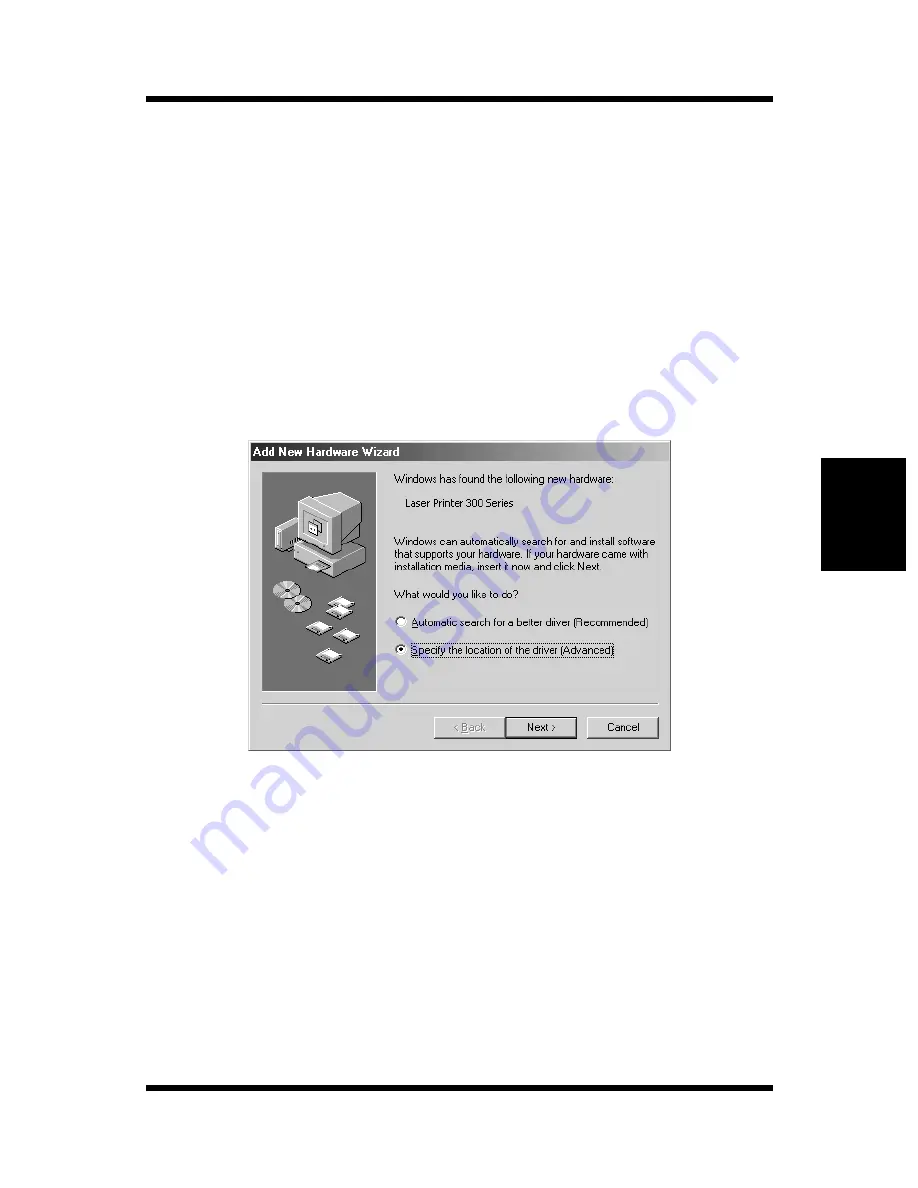
4-23
Chapt
er
4
P
C
L
P
ri
n
ter
Dri
v
er
Installing the PCL Printer Driver Under Windows 98/
Windows Me
To Install the PCL Printer Driver Using Plug-
and-Play Under Windows Me
The Plug-and-Play installation with a parallel connection is described
below. For details on the installation with a USB connection, see “To
Install the USB Device Driver Under Windows Me” on page 4-6.
1
After connecting the printer to your computer with the parallel
cable, turn on the printer.
2
Turn on your computer and start up Windows Me.
The
Add New Hardware Wizard
dialog appears on the display.
3
Insert the
Printer Driver
CD-ROM that comes with your printer
into your computer’s CD-ROM drive, and click the
Specify the
location of the driver (Advanced)
button. Then click
Next
.
4
Check the
Specify a location:
box, and then click
Browse
.
5
Browse the
Printer Driver
CD-ROM and navigate to:
English\PCL6Driver\W98Nt2K
. Next, click
OK
.
6
Click
Next
.
Содержание LP 218
Страница 1: ...INSTRUCTION HANDBOOK LP 218 Laser Printer 300 Series ...
Страница 9: ...viii Foreword ...
Страница 15: ...xiii Contents ...
Страница 16: ...MEMO ...
Страница 17: ...xv Contents ...
Страница 18: ...Chapter 1 Introduction 1 1Chapter Introduction ...
Страница 19: ...Chapter 1 Introduction ...
Страница 26: ...Chapter 2 Setting Up 2 2Chapter Setting Up ...
Страница 27: ...Chapter 2 Setting Up ...
Страница 44: ...2 17 Chapter 2 Setting Up Setting Up Sample Configuration Page ...
Страница 62: ...Chapter 3 Using the Printer 3 3Chapter Using the Printer ...
Страница 63: ...Chapter 3 Using the Printer ...
Страница 82: ...Chapter 4 PCL Printer Driver 4 4Chapter PCL Printer Driver ...
Страница 83: ...Chapter 4 PCL Printer Driver ...
Страница 165: ...4 82 Uninstalling the USB Device Driver Chapter 4 PCL Printer Driver ...
Страница 166: ...Chapter 5 Maintenance 5 5Chapter Maintenance ...
Страница 167: ...Chapter 5 Maintenance ...
Страница 180: ...Chapter 6 Troubleshooting 6 6Chapter Troubleshooting ...
Страница 181: ...Chapter 6 Troubleshooting ...
Страница 219: ...6 38 Indicator Lights Printer Messages Chapter 6 Troubleshooting ...
Страница 220: ...Chapter 7 Specifications 7 7Chapter Specifications ...
Страница 221: ...Chapter 7 Specifications ...
Страница 230: ...Appendix Glossary A Glossary Appendix A ...
Страница 231: ...Glossary Appendix A ...