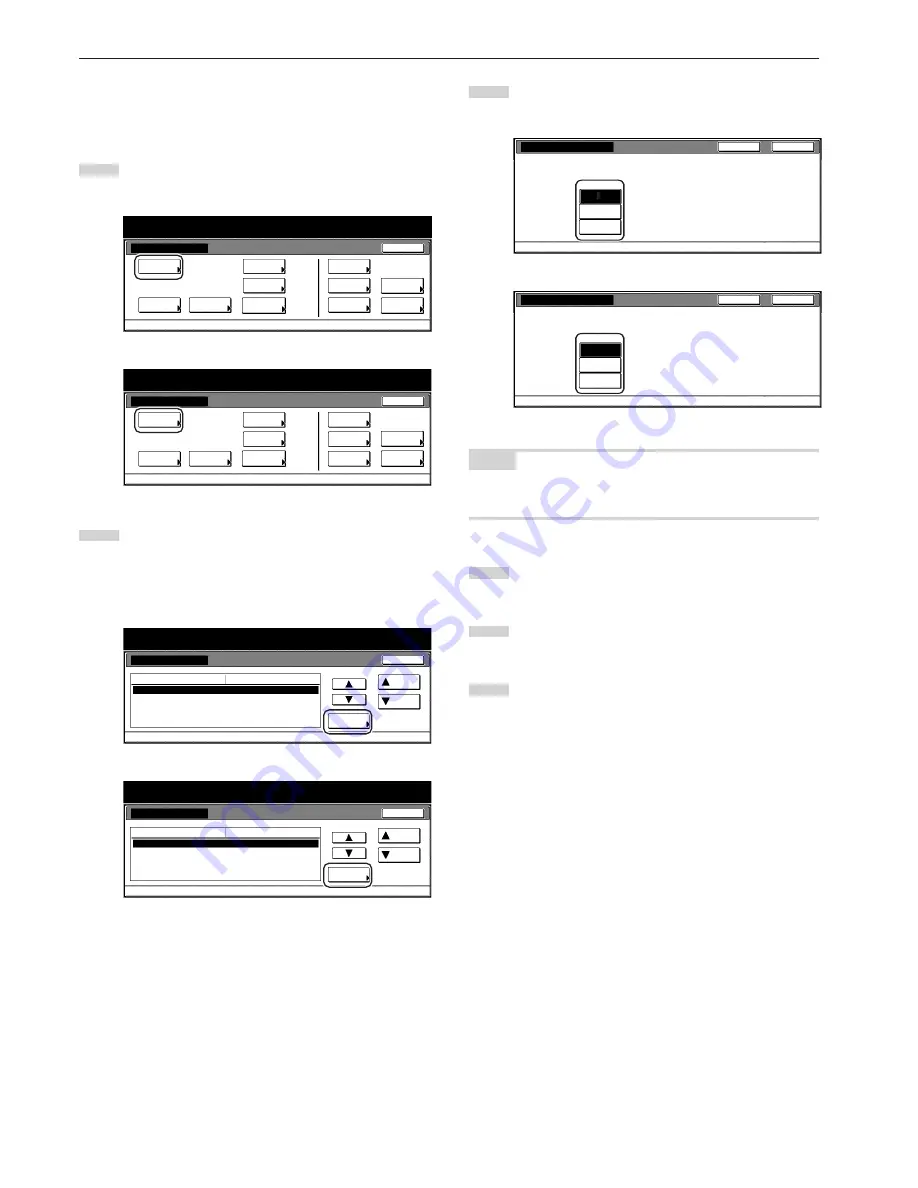
Section 7 COPIER MANAGEMENT FUNCTIONS
7-64
●
Original quality
Perform the following procedure to determine the default setting that
will be used for the image quality in the initial mode.
1
Display the “Copy default” screen.
(See “(5) Accessing the copy default settings” on page 7-61.)
Inch specifications
Default setting
Copy
default
Machine
default
Language
Management
End
BOX
Management
Bypass
setting
Document
Management
Register
orig. size
Print
report
Counter
check
User
Adjustment
Default setting / Counter
Metric specifications
Default setting
Copy
default
Machine
default
Language
Management
End
Hard Disk
Management
Bypass
setting
Document
Management
Register
orig. size
Print
report
Counter
check
User
Adjustment
Default setting / Counter
2
Select “Original image quality” [“Image quality Original”] in
the settings list on the left side of the touch panel and then
touch the “Change #” key.
The “Original image quality” [“Image quality Original”] screen
will be displayed.
Inch specifications
Copy default
Default setting
Exposure mode
Exposure steps
Original image quality
Eco Print
Background exp. adj.
Manual
1 step
Text + Photo
Off
Standard
Default menu
Down
Change #
Setting mode
Up
Close
Default setting / Counter
Metric specifications
Copy default
Exposure mode
Exposure steps
Image quality original
Eco Print
Background exp. adj.
Manual
1 step
Text + Photo
Off
Standard
Default menu
Setting mode
Up
Down
Change #
Close
Default setting
Default setting / Counter
3
Touch the “Text+Photo” key, the “Photo” key or the “Text” key,
as appropriate.
Inch specifications
S e l e c t d e fa u l t m o d e o f o r i g i n a l i m a g e q u a l i t y.
Text
Photo
D e fa u l t s e t t i n g - C o py d e fa u l t
Original image quality
Close
Back
Text + Photo
Metric specifications
S e l e c t d e fa u l t m o d e o f o r i g i n a l q u a l i t y.
Back
Close
Text+Photo
Photo
Text
Image quality original.
Default setting - Copy default
NOTE
If you want to quit the displayed setting without changing it, touch the
“Back” key. The touch panel will return to the screen in step 2.
4
Touch the “Close” key. The touch panel will return to the
screen in step 2.
5
Touch the “Close” key once again. The touch panel will return
to the “Default setting”screen.
6
Touch the “End” key. The touch panel will return to the
contents of the “Basic” tab.
Содержание DC 2130
Страница 1: ...INSTRUCTION HANDBOOK DC 2130 DC 2140 DC 2150...
Страница 9: ...vii Printer Kit Page 8 12 Printer scanner Kit Page 8 12 Fax Kit Page 8 12...
Страница 12: ...x...
Страница 20: ...1 8...
Страница 28: ...Section 2 NAMES OF PARTS 2 8...
Страница 44: ...Section 4 BASIC OPERATION 4 12...
Страница 114: ...Section 5 OTHER CONVENIENT FUNCTIONS 5 70...
Страница 242: ...Section 7 COPIER MANAGEMENT FUNCTIONS 7 106...
Страница 282: ...10 14...
Страница 285: ...W Warm up 4 1 Waste Toner Box 10 3 When paper misfeeds 9 4 X XY zoom mode 4 8 Z Zoom mode 4 6...
Страница 286: ...E1...
















































