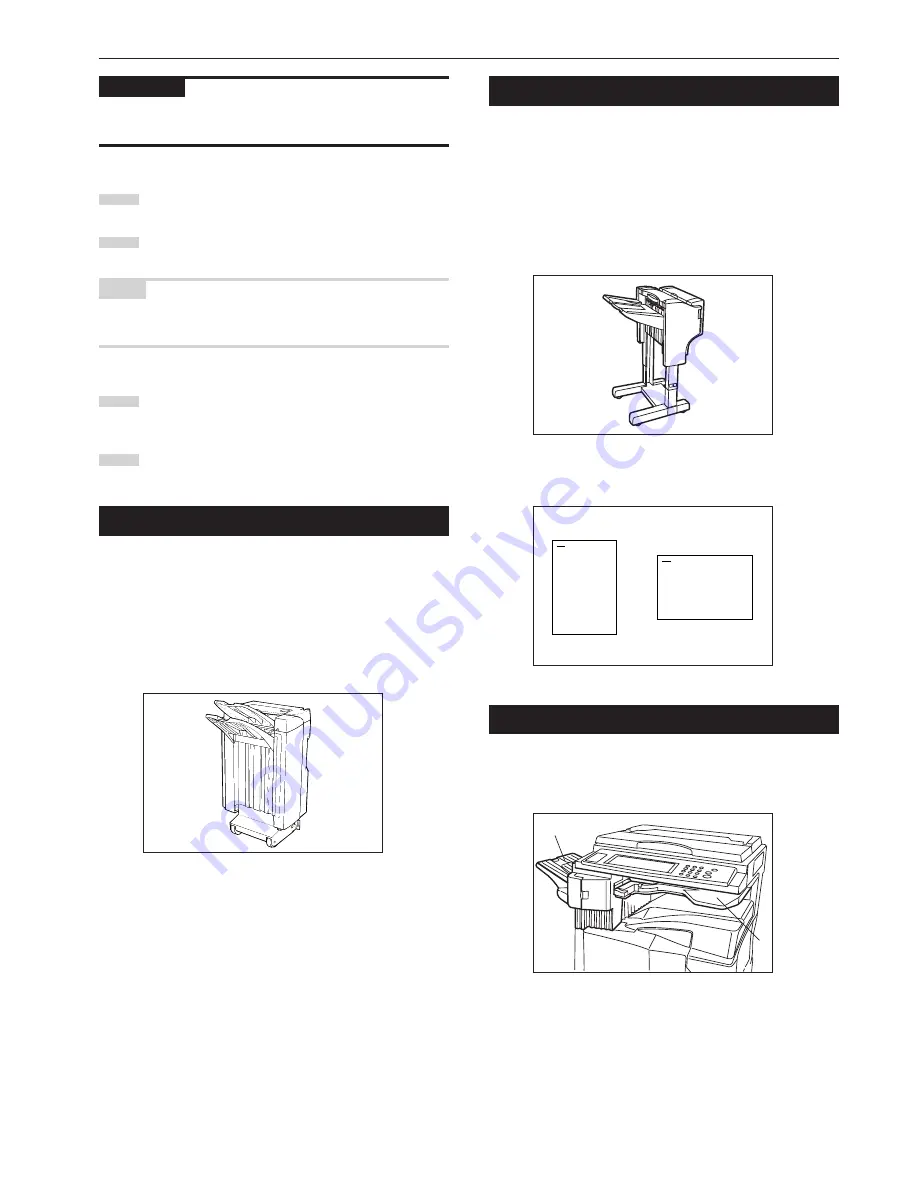
Section 8 OPTIONAL EQUIPMENT
8-9
IMPORTANT!
The position of the holes on each page may differ very slightly due to
the fact that holes are punched in one sheet at a time.
5
Set the originals to be copied.
6
Press the [Start] key. Scanning of the originals will start. The
number of scanned originals will be displayed.
NOTE
Repeat this operation for all originals when using the platen. After all
the originals have been scanned, touch the “Scanning finished” key.
7
Copying will begin and the copies will be automatically
punched and ejected face down onto the tray.
8
Remove all of the finished copies from the tray.
(5) Document Finisher
The Document Finisher stores a large quantity copies, and sorts
multiple sets by shifting the position that each one is ejected. It is also
possible to use the Document Finisher to staple the copy sets or
punch holes in them for filling purposes.
For detailed information on the sort mode, refer to the Operation
Guide for the Document Finisher. For more information on the
corresponding procedures, refer to “(4) Document Finisher” on page
8-5 of this guide.
* Stacking mode
If the number of copies to be made in the Non-sort mode is set to a
number greater than the acceptable limit (250 sheets), the finished
copies will be ejected onto the Sort tray.
(6) Document Finisher
The Document Finisher stores a large quantity copies, and sorts
multiple sets (Sort: ON) or groups copies made from multiple
originals, with all the copies produced from an individual original
grouped together in one set (Sort: OFF). It is also possible to use the
Document Finisher to staple sorted copy sets.
For detailed information on the sort mode, refer to the Operation
Guide for the Document Finisher. For more information on the
corresponding procedures, refer to “(4) Document Finisher” on page
8-5 of this guide.
* Stapling will be accomplished as shown in the illustration
(at the top and from the front of the copies).
(7) Built-in Finisher
The finisher stores a large quantity of copies. It can also sorts multiple
copies into sets by shifting the eject position. Paginated copies can be
stapled, too.
1
Sort tray
2
Finisher tray
1
2
A
A
Содержание DC 2130
Страница 1: ...INSTRUCTION HANDBOOK DC 2130 DC 2140 DC 2150...
Страница 9: ...vii Printer Kit Page 8 12 Printer scanner Kit Page 8 12 Fax Kit Page 8 12...
Страница 12: ...x...
Страница 20: ...1 8...
Страница 28: ...Section 2 NAMES OF PARTS 2 8...
Страница 44: ...Section 4 BASIC OPERATION 4 12...
Страница 114: ...Section 5 OTHER CONVENIENT FUNCTIONS 5 70...
Страница 242: ...Section 7 COPIER MANAGEMENT FUNCTIONS 7 106...
Страница 282: ...10 14...
Страница 285: ...W Warm up 4 1 Waste Toner Box 10 3 When paper misfeeds 9 4 X XY zoom mode 4 8 Z Zoom mode 4 6...
Страница 286: ...E1...






























