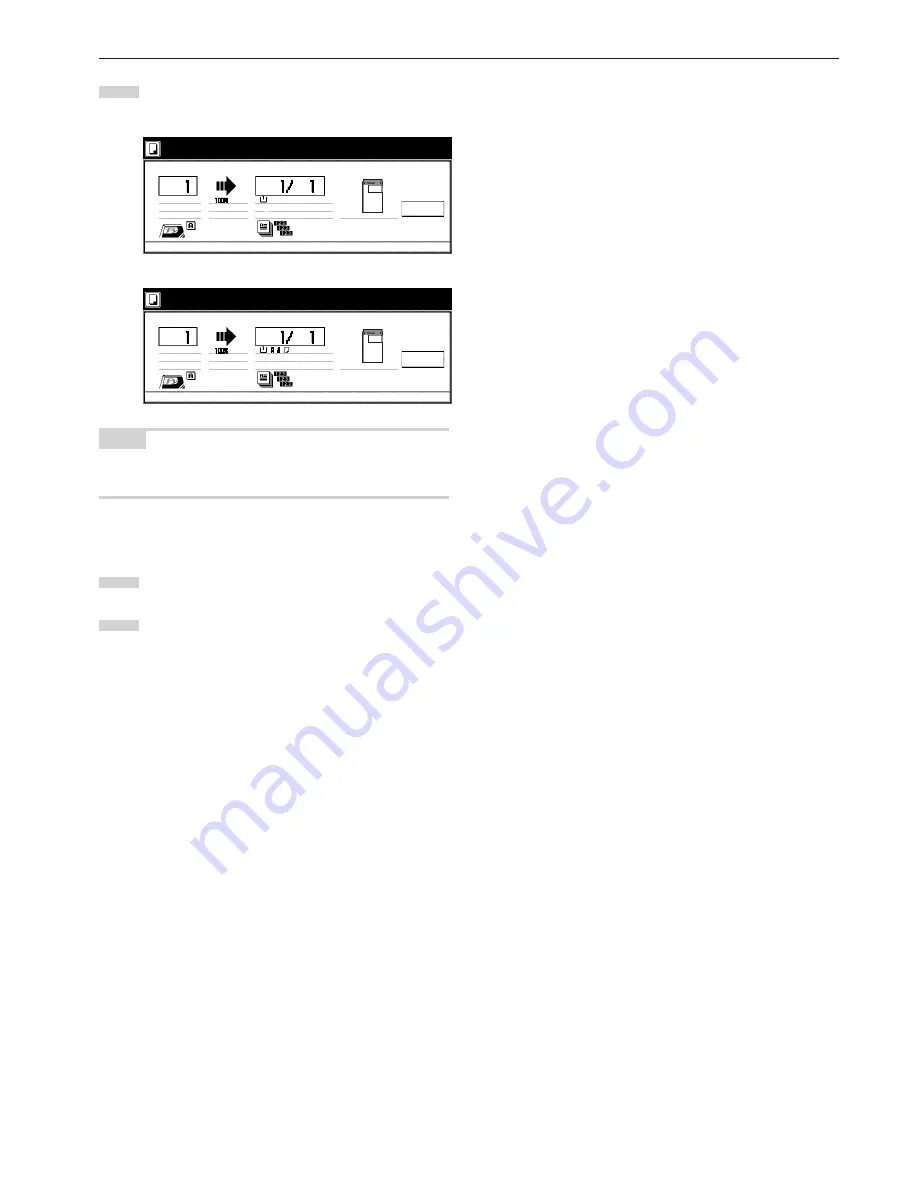
Section 7 COPIER MANAGEMENT FUNCTIONS
7-101
5
The “Printing report” screen will be displayed and printing of
the corresponding report will start.
Inch specifications
Cancel
- - - - - -
1 sided
Rear
Sort
O r i g . p a g e
C o u n t / S e t
1-sided
AMS
11x8
1
/
2
"
Inner tray
Printing report.
O u t p u t
Cancel
Metric specifications
- - - - - -
O r i g i n a l
C o u n t / s e t
1-sided
Sort
AMS
Printing report.
O u t p u t
Cancel
Plain
1-sided
top/rear
Inner tray
NOTE
If you want to cancel print out of the corresponding report, touch the
“Cancel” key.
When the report is complete, the touch panel will return to
the screen in step 4.
6
Touch the “Close” key. The touch panel will return to the
screen in step 2.
7
Touch the “End” key. The touch panel will return to the
contents of the “Basic” tab.
Содержание DC 2130
Страница 1: ...INSTRUCTION HANDBOOK DC 2130 DC 2140 DC 2150...
Страница 9: ...vii Printer Kit Page 8 12 Printer scanner Kit Page 8 12 Fax Kit Page 8 12...
Страница 12: ...x...
Страница 20: ...1 8...
Страница 28: ...Section 2 NAMES OF PARTS 2 8...
Страница 44: ...Section 4 BASIC OPERATION 4 12...
Страница 114: ...Section 5 OTHER CONVENIENT FUNCTIONS 5 70...
Страница 242: ...Section 7 COPIER MANAGEMENT FUNCTIONS 7 106...
Страница 282: ...10 14...
Страница 285: ...W Warm up 4 1 Waste Toner Box 10 3 When paper misfeeds 9 4 X XY zoom mode 4 8 Z Zoom mode 4 6...
Страница 286: ...E1...






























