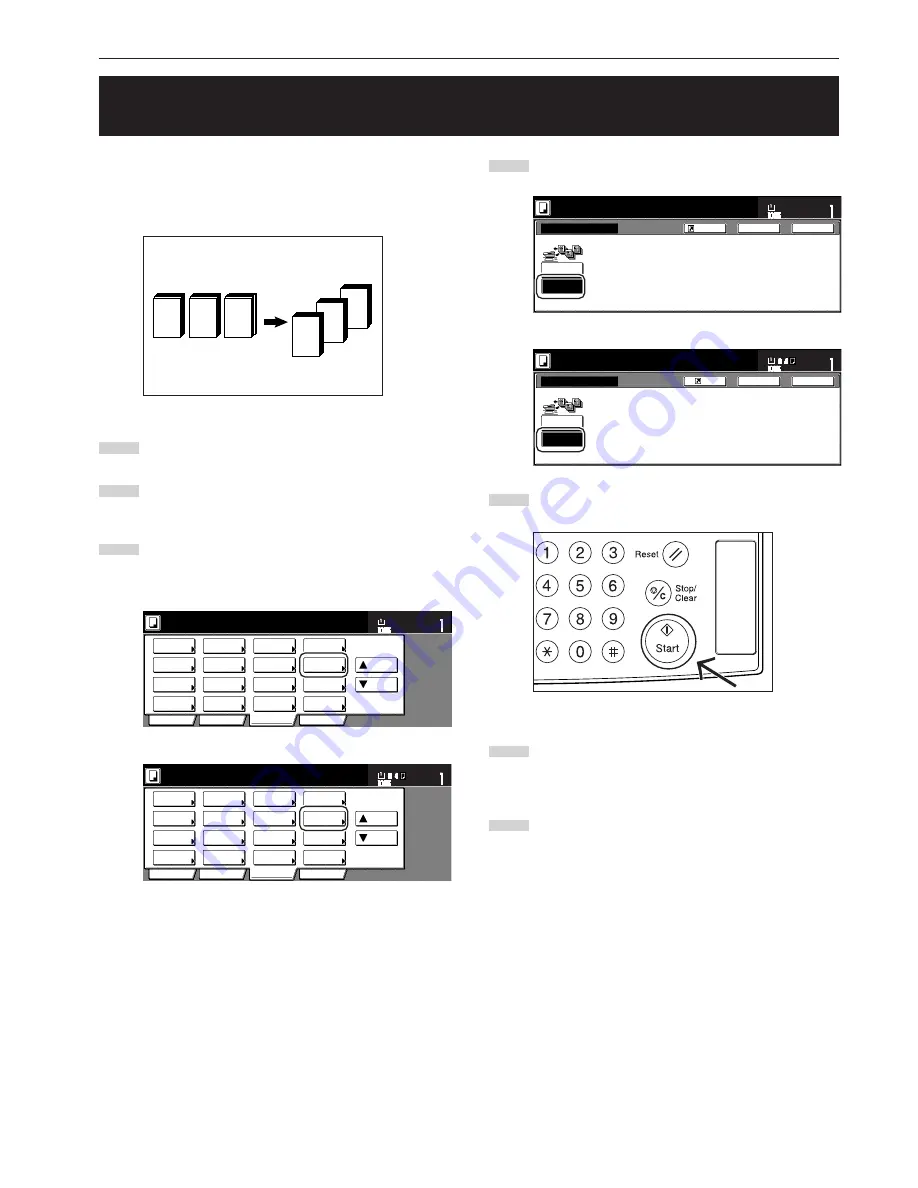
Section 5 OTHER CONVENIENT FUNCTIONS
5-47
With this mode, you can scan multiple sets of originals and then have
them all copied at the same time. Scan one set of originals of the
same type and then register that as a single step in the copy job, and
you can copy an extremely large volume of originals in one batch.
1
Set the originals to be copied.
2
Touch the “Function” tab. The content of the “Function” tab
will be displayed.
3
Touch the “Batch scanning” [“Large # of originals”] key.
The “Continuous scanning” [“Multiple scanning”] screen will
be displayed.
Inch specifications
2 sided/
Separation
Select
paper
Combine
Reduce
/Enlarge
Margin/
Centering
Forms
Overlay
Page #
Function
Basic
User choice
Program
Cover
Mode
Booklet
Sort/
Finished
Border
Erase
Exposure
mode
Orig.image
quality
Ready to copy.
Select
orig. size
Auto
Selection
Batch
scanning
Up
Down
Set
Paper size
11x8
1
/
2
"
Metric specifications
Select
paper
2-sided/
Split
Merge copy
Reduce/
Enlarge
Margin/
Imag. shift
Page
numbering
Function
Basic
User choice
Program
Cover
Mode
Booklet
Erase
Mode
Exposure
mode
Image
quality
Sort/
Finished
Ready to copy.
Select
size orig.
Auto
selection
Large # of
originals
Form
overlay
Up
Down
Set
Paper size
21. Copying a large volume of originals in one operation
[Batch scanning mode]
4
Touch the “On” key.
Inch specifications
Off
On
Back
Close
Continuous scanning
Place originals then press Start key.
Set
Paper Size
C o py s c a n n e d i m a g e s o f f.
P l a t e n a s o n e j o b o r s c a n n e d o r i g i n a l s
u s i n g d o c u m e n t p r o c e s s o r.
11x8
1
/
2
"
Register
Metric specifications
Off
On
Back
Close
Multiple scanning
Set original.
Press Start key.
Register
Set
Paper size
O r i g i n a l s s c a n n e d t h r o u g h t h e p l a t e n
a n d D o c u m e n t P r o c e s s o r c a n b e
p r o c e s s e d a s o n e c o py j o b.
5
Press the [Start] key.
Scanning of the originals will start.
6
Replace the first originals with the next set and press the
[Start] key. Scanning of those next originals (the next step in
the copy job) will start.
7
Once you have finished scanning all of the originals, touch
the “Scanning finished” key. Copying will start.
A B C
C
B
A
Содержание DC 2130
Страница 1: ...INSTRUCTION HANDBOOK DC 2130 DC 2140 DC 2150...
Страница 9: ...vii Printer Kit Page 8 12 Printer scanner Kit Page 8 12 Fax Kit Page 8 12...
Страница 12: ...x...
Страница 20: ...1 8...
Страница 28: ...Section 2 NAMES OF PARTS 2 8...
Страница 44: ...Section 4 BASIC OPERATION 4 12...
Страница 114: ...Section 5 OTHER CONVENIENT FUNCTIONS 5 70...
Страница 242: ...Section 7 COPIER MANAGEMENT FUNCTIONS 7 106...
Страница 282: ...10 14...
Страница 285: ...W Warm up 4 1 Waste Toner Box 10 3 When paper misfeeds 9 4 X XY zoom mode 4 8 Z Zoom mode 4 6...
Страница 286: ...E1...






























